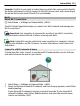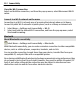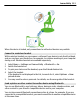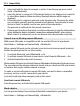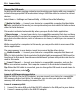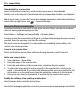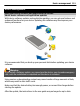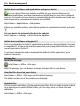User manual
Table Of Contents
- Nokia E7–00 User Guide
- Contents
- Safety
- Get started
- Keys and parts
- Change the volume of a call, song, or video
- Lock or unlock the keys and screen
- Flashlight
- Insert or remove the SIM card
- Charge your device
- Antenna locations
- Headset
- Switch the device on or off
- Use your device for the first time
- Nokia account
- Device set-up
- Copy contacts or pictures from your old device
- Access codes
- Use the in-device user guide
- Install Nokia Ovi Suite on your PC
- Basic use
- Touch screen actions
- Interactive home screen elements
- Switch between open applications
- Write text
- Keyboard shortcuts
- Display indicators
- Set the notification light to blink for missed calls or messages
- Search in your device and on the internet
- Use your device offline
- Prolong battery life
- Personalization and Ovi Store
- Telephone
- Call a phone number
- Search for a contact
- Call a contact
- Make a video call
- Make a conference call
- Call the numbers you use the most
- Use your voice to call a contact
- Make calls over the internet
- Call the last dialed number
- Record a phone conversation
- Turn to silence
- View your missed calls
- Call your voice mailbox
- Forward calls to your voice mailbox or to another phone number
- Prevent making or receiving calls
- Allow calls only to certain numbers
- Video sharing
- Contacts
- About Contacts
- Save phone numbers and mail addresses
- Save a number from a received call or message
- Contact your most important people quickly
- Add a picture for a contact
- Set a ringtone for a specific contact
- Send your contact information using My Card
- Create a contact group
- Send a message to a group of people
- Copy contacts from the SIM card to your device
- Back up your contacts to Ovi by Nokia
- Messaging
- Internet
- Social networks
- About Social
- See your friends' status updates in one view
- Post your status to social networking services
- Link your online friends to their contact information
- See your friends' status updates on the home screen
- Upload a picture or video to a service
- Share your location in your status update
- Contact a friend from a social networking service
- Add an event to your device calendar
- Camera
- Your pictures and videos
- Videos and TV
- Music and audio
- Maps
- Time management
- Office
- Connectivity
- Device management
- Find more help
- Troubleshooting
- Protect the environment
- Product and safety information
- Copyright and other notices
- Index
Example: If a Wi-Fi access point is ranked above a packet data access point in the list,
the device will always try to first connect to the Wi-Fi access point, only connecting to
the packet data access point if the Wi-Fi is not available.
Wi-Fi
About Wi-Fi connections
Select Menu > Settings and Connectivity > Wi-Fi.
The Wi-Fi wizard application helps you connect to a Wi-Fi network and manage your
Wi-Fi connections.
Important: Use encryption to increase the security of your Wi-Fi connection.
Using encryption reduces the risk of others accessing your data.
Note: Using Wi-Fi may be restricted in some countries. For example, in France,
you are only allowed to use Wi-Fi indoors. For more information, contact your local
authorities.
Connect to a Wi-Fi network at home
To help save data costs, connect to your home Wi-Fi network when you are at home
and want to browse the web on your device.
1 Select Menu > Settings and Connectivity > Wi-Fi.
2 Select and hold your home Wi-Fi network, and from the pop-up menu, select Start
web browsing.
If your home Wi-Fi network is secured, enter the passcode. If your home Wi-Fi
network is hidden, select Other (hidden netw.), and enter the network name
(service set identifier, SSID).
Connectivity 111