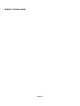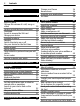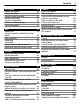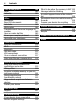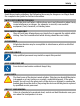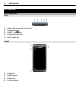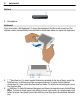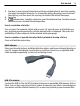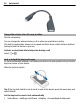Nokia E7–00 User Guide Issue 2.
Contents Contents Safety 5 Get started Keys and parts Change the volume of a call, song, or video Lock or unlock the keys and screen Flashlight Insert or remove the SIM card Charge your device Antenna locations Headset Switch the device on or off Use your device for the first time Nokia account Device set-up Copy contacts or pictures from your old device Access codes Use the in-device user guide 6 6 17 18 19 Install Nokia Ovi Suite on your PC 20 Basic use Touch screen actions Interactive home scr
Contents Messaging About Messaging Send a message Send an audio message Receive messages View a conversation Listen to a text message Change language 56 56 56 57 57 58 58 59 Mail About Mail Get a free mail account from Ovi by Nokia Add a mailbox Read mail Send mail Respond to a meeting request Open mail from the home screen 59 59 Internet About the web browser Browse the web Add a bookmark Subscribe to a web feed Discover nearby events 62 62 62 63 63 64 60 60 60 61 61 62 Social networks 64 About Soci
Contents Time management Clock Calendar 100 100 102 Office 106 Quickoffice 106 Read PDF documents 107 Calculator 108 Write notes 108 Translate words from one language to another 108 Open or create zip files 109 Access your company intranet 109 Chat with your colleagues 109 Connectivity Internet connections Wi-Fi Bluetooth USB data cable VPN connections Close a network connection Store your files on a remote drive 110 110 111 112 115 117 117 118 Device management 119 Keep your device software and app
Safety 5 Safety Read these simple guidelines. Not following them may be dangerous or illegal. Read the complete user guide for further information. SWITCH OFF IN RESTRICTED AREAS Switch the device off when cellular phone use is not allowed or when it may cause interference or danger, for example, in aircraft, near medical equipment, fuel, chemicals, or blasting areas. ROAD SAFETY COMES FIRST Obey all local laws. Always keep your hands free to operate the vehicle while driving.
Get started Get started Keys and parts Top 1 2 3 4 5 Nokia AV connector (3.
Get started Back 1 2 3 4 Camera flash Back camera Loudspeaker Microphone Sides 1 2 3 4 Key lock switch/Flashlight key SIM card slot Volume/Zoom key Camera key 7
Get started Bottom 1 Microphone Keyboard Your device has a full keyboard. To open the keyboard, lift the touch screen up. The display rotates automatically from portrait to landscape when you open the keyboard. 1 2 Function key. To insert special characters printed at the top of keys, press the function key, and then press the corresponding key. To enter several special characters in a row, press the function key twice. To return to normal mode, press the function key. Shift key.
Get started 3 4 5 9 Sym key. To insert special characters not shown on the keyboard, press the sym key, and select the desired character. To change the writing language, press and hold the shift key, and then press the sym key, and select the desired language. Space key Backspace key. To delete a character, press the backspace key. To delete several characters, press and hold the backspace key. Insert a variation of a letter You can insert, for example, letters with accents.
Get started Change the volume of a call, song, or video Use the volume key. You can change the volume during a call or when an application is active. The built-in loudspeaker allows you to speak and listen from a short distance without having to hold the device to your ear. Activate or deactivate the loudspeaker during a call or . Select Lock or unlock the keys and screen To avoid accidentally making a call when your device is in your pocket or bag, lock the keys and screen of your device.
Get started 2 11 Define the length of time after which the keys and screen are locked automatically. Flashlight The camera flash can be used as a flashlight. To switch the flashlight on or off, slide and hold the key lock switch for two seconds. The flashlight can only be used when you are on the home screen. You can switch the flashlight on also when you are on the home screen and the keys and screen or the device is locked. Do not shine the flashlight in anyone's eyes.
Get started 3 Make sure the contact area is facing up, and insert the SIM card into the SIM card holder. 4 Turn the SIM card holder over, and insert it back into the device. Remove the SIM card 1 Switch the device off. 2 Remove the SIM card holder from the device. 3 Remove the SIM card. 4 Turn the SIM card holder over. 5 Insert the SIM card holder back into the device. Charge your device About the battery Your device has an internal, nonremovable, rechargeable battery.
Get started 13 Important: Only qualified personnel or an authorized service facility should replace the battery. Unauthorized battery replacement may invalidate your warranty. When your device is low on power, power save mode is activated. You may not be able to edit the settings of certain applications. To deactivate power save mode, press the power key , and select Deactivate power saving.
Get started If the battery is completely discharged, it may take several minutes before the charging indicator is displayed or before any calls can be made. If the battery has not been used for a long time, to begin charging, you may need to connect the charger, then disconnect and reconnect it. Charge the battery over USB Battery low, but you don't have a charger with you? You can use a compatible USB cable to connect to a compatible device, such as a computer.
Get started The antenna area is highlighted. Headset You can connect a compatible headset or compatible headphones to your device. Switch the device on or off Switch on Press and hold the power key until the device vibrates. Switch off Press and hold the power key .
Get started Use your device for the first time Your device guides you through the initial setup when you insert your SIM card and switch your device on for the first time. To use all of Nokia's Ovi services, create a Nokia account. You can also copy your contacts and other content from your previous device, and subscribe to receive helpful tips and tricks. To create a Nokia account, you need an internet connection. For information about data transmission charges, contact your service provider.
Get started • • • • 17 Access all of Nokia's Ovi services with a single user name and password, both on your device and a compatible computer Download content from Ovi services Save details about your device model and contact information. You can also add your payment card details. Save your important walking and driving routes to Ovi Maps To learn more about Nokia account and Ovi services, go to www.ovi.com.
Get started If your previous Nokia device does not have the Phone switch application, your new device sends it in a message using Bluetooth. To install the application, open the message in your previous device, and follow the instructions. 1 2 3 Select the device you want to connect to, and pair the devices. Bluetooth needs to be activated. If the other device requires a passcode, enter the passcode. The passcode, which you can define yourself, must be entered in both devices.
Get started IMEI number (15 digits) Lock code (security code) (min. 4 digits or characters) 19 This is used to identify valid devices in the network. The number can also be used to block, for example, stolen devices. To view your IMEI number, dial *#06#. This helps you protect your device against unauthorized use. You can set your device to ask for the lock code that you define. Keep the code secret and in a safe place, separate from your device.
Install Nokia Ovi Suite on your PC Install Nokia Ovi Suite on your PC With the Nokia Ovi Suite PC application, you can manage content on your device, and keep it in sync with your computer. You can also update your device with the latest software, and download maps. Download the latest version of Nokia Ovi Suite from www.ovi.com/suite to your computer.
Basic use 3 4 21 Follow the displayed instructions. When the installation is complete, if you are using Windows XP or Windows Vista on your computer, check that the USB mode of your device is set to Nokia Ovi Suite. To learn more about Nokia Ovi Suite, go to www.ovi.com/suite. To check which operating systems Nokia Ovi Suite supports, go to www.nokia.com/ support. Basic use Touch screen actions To interact with the user interface, tap or tap and hold the touch screen.
Basic use If you tap and hold the home screen, editing mode is activated.
Basic use 23 Drag an item Tap and hold the item, and slide your finger across the screen. The item follows your finger. You can drag items in the home screen or the main menu, when you have activated editing mode. Swipe Place a finger on the screen, and steadily slide your finger in the desired direction. For example, when you are viewing a picture, to view the next picture, swipe left.
Basic use Zoom out Place two fingers on the item, and slide your fingers together. Tip: You can also tap the item twice to zoom in or out. Interactive home screen elements The home screen elements are interactive. For example, you can change the date and time, set alarms, write calendar entries, or edit the profiles directly on the home screen. Set an alarm Select the clock (1). Activate or edit profiles Select the profile (2). View or edit your schedule Select the date (3).
Basic use Edit the connectivity settings Select the notification area (4) and 25 .
1 2 3 4 5 Basic use Function key. To insert special characters printed at the top of keys, press the function key, and then press the corresponding key. To enter several special characters in a row, press the function key twice. To return to normal mode, press the function key. Shift key. To switch between the upper and lower case modes, press the shift key twice.
Basic use 27 Insert a number or special character that is printed at the top of a key Press and hold the desired key. Touch input Enter text with the virtual keyboard Activate the virtual keyboard. To activate the virtual keyboard, select a text input field. You can use the virtual keyboard both in landscape and portrait mode. 1 2 3 4 5 6 7 8 9 Virtual keyboard Close key - Close the virtual keyboard.
2 3 Basic use Start writing a word. Your device suggests possible words as you write. When the correct word is displayed, select the word. If the word is not in the dictionary, the device suggests an alternative word from the dictionary. To add the new word to the dictionary, select the word you have written. Deactivate predictive text input mode > Input options > Deactivate prediction. Select Modify the text input settings > Input options > Settings.
Basic use 8 29 Text input indicator (if available) - Indicates the character case, and if letter or number mode or predictive text input mode is activated. Activate traditional text input with the virtual keypad Quickly select # twice. Enter a character 1 Select a number key (1-9) repeatedly, until the desired character is displayed. There are more characters available than are visible on the key.
Basic use Define the writing language Select Menu > Settings and Phone > Touch input > Writing language. Change the language when writing > Input options > Writing language or Select > Writing language. Available options may vary. Keyboard shortcuts Shortcuts can make the use of the applications more efficient. General shortcuts Ctrl + C Copy text. Ctrl + X Cut text. Ctrl + V Paste text. Shift + Sym Change the writing language. Ctrl + A Select all. Ctrl + B Use bold font.
Basic use Z Synchronize the mail account. H Open the in-device user guide. 31 Display indicators General indicators The touch screen and keys are locked. The device alerts silently for incoming calls or messages. An alarm is set. A timed profile is activated. You have a missed calendar event. Call indicators Someone has tried to call you. You are using your second phone line (network service). Incoming calls are diverted to another number (network service).
Basic use Connectivity indicators Bluetooth is active. indicates that your device is sending data. If the indicator is blinking, your device is trying to connect to another device. A USB cable is connected to your device. An HDMI cable is connected to your device. GPS is active. The device is synchronizing. A compatible headset is connected to your device. A compatible TV-out cable is connected to your device. A compatible text phone is connected to your device.
Basic use 33 You can also use your device without a SIM card. Switch the device off, and remove the SIM card. When you switch back on, the offline profile is activated. Important: In the offline profile you cannot make or receive any calls, or use other features that require cellular network coverage. You may be able to call the official emergency number programmed into your device. To make calls, you must first change to another profile.
Personalization and Ovi Store Activate a dark theme and wallpaper Select Menu > Settings and Themes > General. To change the wallpaper, on the home screen, select Options > Change wallpaper. Deactivate background animation effects Select Menu > Settings and Themes > General > Options > Theme effects > Off. Decrease the brightness of the display In the display settings, select Brightness. Deactivate the Big clock screen saver Select Menu > Settings and Themes > Screen saver > None.
Personalization and Ovi Store 35 Waiting for a call but can't let your phone ring? Your device has various settings groups called profiles, which you can customize for different events and environments. You can also create your own profiles. You can customize the profiles in the following ways: • • • • • Change the ringtone and message alert tones. Adjust the volume of the ringtone and key tones. Mute key tones and notification tones. Activate vibration alerts.
Personalization and Ovi Store Set a timed profile You can activate a profile until a set time, after which the previously used profile is activated. Select Menu > Settings > Tone profiles. 1 2 Select the desired profile and Timed. Set the time that you want the timed profile to expire at. Change your theme With themes, you can change the colors and look of your display. Select Menu > Settings > Themes. Select General and a theme. Some themes include background animation effects.
Personalization and Ovi Store To switch to another home screen, swipe left or right. displayed home screen. 37 indicates the currently Customize the home screen Want to see your favorite landscape or pictures of your family in the home screen background? You can change this wallpaper, and rearrange items in the home screen, to customize it to your liking. Tip: If you have more than one home screen, you can switch between them also while editing, and customize all your home screens at the same time.
Personalization and Ovi Store Add a widget to the home screen Interested in today's weather or what's currently in the news? You can add miniapplications (widgets) to your home screen, and see your most relevant information at a glance. 1 2 3 Tap and hold the home screen. and the desired widget from the list. Select Select Done. A widget can enhance the related application, and may also change the way the application works.
Personalization and Ovi Store 39 Add your important contacts to the home screen Add your most important contacts to the home screen, so you can quickly call or send messages to them. The contacts need to be stored in your device memory. 1 2 In the Favorite contacts widget, select . To mark the contacts to add to the home screen, select the desired contacts. You can add up to 20 contacts to the widget. Call or send a message to a contact In the widget, select the contact.
• • • • • Personalization and Ovi Store Games Applications Videos Themes and wallpapers Ringtones You can also: • • Get content that is relevant to your tastes and location Share recommendations with your friends To download from Ovi Store, you need a Nokia account. When you sign in, you are offered content compatible with your device.
Personalization and Ovi Store 41 Download a game, application, or other item Download free games, apps, or videos, or buy more content to your device! From Ovi Store, you can find content designed specifically for your device. Select Menu > Store, and sign in to your Nokia account. 1 2 3 4 5 6 Select the item. If the item has a price, select Buy. If the item is free, select Download. You can pay with a credit or debit card, or, if available, on your phone bill.
Telephone Tip: If you need to, for example, temporarily close your Wi-Fi connection, select the downloading item, and in the details view, select Pause. To resume downloading, select Resume. Pause pending items individually. If a download fails, you can re-download the item. Write a review Do you want to share your opinion on an item with other Ovi Store users? Write your own review, and rate the item. You can post one review per item that you have downloaded. 1 2 3 Select the item and Review.
Telephone 43 Deactivate contact search In the dialer, select Options > Contact search > Off. Call a contact Select Menu > Contacts. 1 2 3 4 To search for a contact, enter the first letters or characters of the first or second name in the search field. Select the contact. In the contact card, select Voice call. If the contact has more than one phone number, select the desired number.
Telephone Video calls are a network service, and to make a video call, you need to be in a 3G network. For information on availability and costs, contact your service provider. Video calls can only be made between two parties. Video calls cannot be made while another voice, video, or data call is active. 1 2 3 Select Menu > Contacts, and search for a contact. Select the contact, and in the contact card, select Video call. The camera on the front of your device is used by default for video calls.
Telephone 2 3 45 To make a call to another participant, select Options > New call. The first call is put on hold. When the new call is answered, to add the first participant to the conference call, select . Add a new participant to a conference call Make a call to another participant, and add the new call to the conference call. Have a private conversation with a conference call participant 1 Select . 2 3 Go to the participant, and select . The conference call is put on hold on your device.
Telephone Use your voice to call a contact With the Voice commands application you can use your voice to make calls or control your device. Voice commands are not dependent on the speaker’s voice. Commands are automatically created by your device. Note: Using voice tags may be difficult in a noisy environment or during an emergency, so you should not rely solely upon voice dialing in all circumstances. When you use voice dialing, the loudspeaker is in use.
Telephone 1 2 3 47 Download an installation widget for the internet call service. To start the installation, select the installation widget. Follow the displayed instructions. When an internet call service has been installed, a tab for the service is displayed in the contacts list. Make an internet call When you are signed into a internet call service, you can make a call from the friends list or the contacts list. Select Menu > Contacts.
Telephone Activate the turn to silence feature Select Menu > Settings and Phone > Sensor settings > Silence calls > On. When your device rings, turn your device display down. View your missed calls In the home screen, you can see when you have missed calls. To view the phone number, select Show. The caller's name is displayed if stored in the contacts list. Missed and received calls are logged only if supported by the network, and the device is switched on and within the network service area.
Telephone 49 Forward calls to your voice mailbox or to another phone number If you cannot answer your calls, you can forward incoming calls to your voice mailbox or another phone number. Select Menu > Settings and Calling > Call forwarding > Voice calls. Call forwarding is a network service. For details, contact your service provider. Forward all voice calls to your voice mailbox Select All voice calls > Activate > To voice mailbox.
Telephone Prevent anonymous internet calls Select Internet call restriction > Anonym. call restriction > On. Allow calls only to certain numbers With the fixed dialing service, you can restrict calls, and only allow calls to certain phone numbers. For example, you can allow your children to call only family members or other key numbers. Select Menu > Contacts and Options > SIM numbers > Fixed dial contacts. Not all SIM cards support the fixed dialing service.
Telephone 51 For more information on the service, 3G network availability, and fees associated with using this service, contact your service provider. Set up video sharing To set up video sharing, you need person-to-person and 3G connection settings. A person-to-person connection is also known as a Session Initiation Protocol (SIP) connection. The SIP profile settings must be configured in your device before you can use video sharing.
Contacts the details, and select OK. If entering a phone number, you need to enter the country code. The invitation is sent to the SIP address. If you access another application while sharing a video, the sharing is paused. Continue sharing On the home screen, select Options > Resume video sharing. Stop sharing video Select Stop. To end the voice call, select ends. .
Contacts 53 Add details about a contact Select a contact and Options > Edit > Options > Add detail. Save a number from a received call or message Have you received a call or a message from a person whose phone number is not yet saved in the contacts list? You can easily save the number in a new or existing contact list entry. Save a number from a received call 1 Select Menu > Applications > Log. 2 Select Recent calls > Received calls.
1 2 Contacts Select the icon next to the contact's name, and from the pop-up menu, select Add image. Select a picture from Photos. Change or remove a picture Select the picture, and from the pop-up menu, select Change image or Remove image. The contacts must be stored in your device memory. To check which memory is in use, select Options > Settings > Contacts to display.
Contacts 55 Create a contact group When you have created contact groups, you can send a message to several people at the same time. For example, you can assign the members of your family to one group. Select Menu > Contacts. 1 2 3 4 5 Open the Groups tab. Select Options > New group. Enter a name for the group, and select OK. Select the group and Options > Add members. To mark the contacts you want to add to the group, select them.
Messaging You need a Nokia account to use Ovi. If you do not have an account, create one at www.ovi.com. You are also prompted to create an account, if you access any Ovi service using your device. If you use Ovi Sync to automatically synchronize your contacts with Ovi, do not allow contact synchronization with any other service as there may be conflicts. Ovi Sync for contacts is not available if you have activated contacts synchronization in Mail for Exchange.
Messaging 57 Characters with accents, other marks, or some language options, take more space, limiting the number of characters that can be sent in a single message. If the item you insert in a multimedia message is too large for the network, the device may automatically reduce the size. Only compatible devices can receive and display multimedia messages. Messages may look different in different devices.
Messaging Forward a message in the Inbox view Open a message, and select . Save a received multimedia item Select and hold the item, and from the pop-up menu, select Save. The item can be viewed in the corresponding application. For example, to view saved pictures, open Photos. View a conversation You can see the messages you have sent to and received from a particular contact from a single view, and continue the conversation from that view. Select Menu > Messaging. Select Conversations and a contact.
Mail 59 Download an additional language Select Options > Download languages. Change the voice Select . To preview a voice, select and hold the voice, and select Play voice. Change language You can change the device language and the language in which you write your messages and mails. You can also activate predictive text input. Select Menu > Settings and Phone > Language. Change the device language Select Phone language. Change the writing language Select Writing language.
4 Mail Mail in current mailbox. Mail contains interactive elements. Select and hold, for example, mail to view a pop-up menu. Using services or downloading content may cause transfer of large amounts of data, which may result in data traffic costs. Get a free mail account from Ovi by Nokia With Nokia's Ovi Mail, you can use your device or PC to access your mail. The antispam protection helps keep your mailbox in order, and the virus protection increases security.
Mail 61 Read mail Select the mail. Tip: To zoom in or out, place two fingers on the screen, and slide them together or apart. Open or save an attachment Select the attachment and the appropriate option. If there is more than one attachment, you can save them all at once. Reply to mail Select Options > Reply. Forward mail Select Options > Forward. Tip: If there is a web address in a mail and you would like to open the address in the device browser, select the address.
Internet Select Menu > Applications > Mail, and open the meeting request. Select (Accept), (Decline), or (Tentative). Check your availability Select Options > View calendar. To edit, send, or forward an accepted meeting request, open the request in your calendar. The available options may vary. Open mail from the home screen You can have several mail widgets on the home screen, depending on your device. Each mail widget contains one mailbox.
Internet Go to a website Select the web address bar, enter a web address, and select 63 . Tip: To search the internet, select the web address bar, enter the search word, and select the link below the web address bar. Zoom in or out Place two fingers on the screen, and slide your fingers together or apart. A cache is a memory location that is used to store data temporarily.
Social networks Update a feed In the Web feeds view, select and hold the feed, and from the pop-up menu, select Refresh. Set feeds to automatically update In the Web feeds view, select and hold the feed, and from the pop-up menu, select Edit > Automatic updates. Discover nearby events Are you looking for interesting things to do near your current location? With Here and now, you can get information about, for example, the weather, events, cinema times, or restaurants nearby. Select Menu > Web.
Social networks • 65 Add events from the service calendar to your device calendar Only those features that are supported by the social networking service are available. Using social networking services requires network support. This may involve the transmission of large amounts of data and related data traffic costs. For information about data transmission charges, contact your service provider. The social networking services are third party services and not provided by Nokia.
2 3 Social networks From the pop-up menu, select Link Profile to Contact. From your contacts list, select the contact to which to link the profile. See your friends' status updates on the home screen When you sign in to social networking services through Ovi by Nokia, you can see your online friends' status updates directly on the home screen. Browse updates on the home screen When you are signed into a service, you can see updates in the Social widget.
Social networks 1 2 3 67 Select the text input field at the top of the display. Add your location. The device uses GPS to determine your current location, and searches for landmarks near you. If several landmarks are found, select one from the list. Location sharing is available only if it is supported by the service. Important: Before sharing your location, always consider carefully with whom you are sharing.
Camera Camera About the camera Press and hold the camera key. Why carry a separate camera if your device has all you need for capturing memories? With your device camera, you can easily take pictures or record videos. You can later use your device to view or edit the pictures and videos, share them on the internet, or send them to compatible devices. Take a picture Press and hold the camera key. Zoom in or out Use the volume keys.
Camera 69 Activate the location recording feature Select Options > Settings > Save location info > Yes. It may take several minutes to obtain the coordinates of your location. The availability and quality of GPS signals may be affected by your location, buildings, natural obstacles, and weather conditions. If you share a file that includes location information, also the location information is shared, and your location may be visible to third parties viewing the file.
• Camera For best results, close any open applications before recording. Record a video Besides taking pictures with your device, you can also capture your special moments as videos. Press and hold the camera key. 1 2 3 4 . To switch from image mode to video mode, if necessary, select To start recording, press the camera key. A red record icon is displayed. To pause recording, select Pause. If you pause recording and do not press any key within five minutes, the recording stops.
Your pictures and videos 71 If the other device requires a passcode, enter the passcode. Share a picture or video directly from the camera After taking a picture or recording a video, you can upload your picture or video to a social networking service. Press and hold the camera key. After taking a picture or recording a video, select instructions.
Your pictures and videos You can also view the pictures and videos on a compatible TV. For a hard copy, print out the best shots. To manage your media files more effectively, add tags to the files, or organize them into albums. View pictures and videos Select Menu > Photos. Browse pictures Swipe up or down. View a picture Select the picture. View a picture in full screen mode Select the picture, and turn your device to landscape mode.
Your pictures and videos Play a video Select a video. Videos are marked with 73 . Pictures and videos can also be sent to you from a compatible device. You can view a received picture or video directly in Photos. Tip: To upload your pictures and videos to the internet, select a file and of the sharing service. , or the icon Organize your pictures You can organize your pictures into albums, and tag them to make it easier to find a particular picture. Select Menu > Photos. Create a new album > > .
Your pictures and videos Share a picture or video from Photos Want to upload your pictures or videos to a social networking service for your friends and family to see? You can upload pictures and videos directly from Photos. Select Menu > Photos. 1 2 Select a picture or video to upload. To select several items, select , and mark the items. Select , and follow the displayed instructions.
Your pictures and videos 75 Video editor About Video Editor With Video editor, you can combine pictures and videos with sounds, effects, and text, and easily turn them into short movies or slideshows. Select Menu > Applications > Video Editor. The following codecs and file formats are supported: MPEG–4, H.263, H.263 BL, WMV, JPEG, PNG, BMP, GIF, MP3, AAC/AAC+/eAAC+, WAV, and AMR‑NB/AMR‑WB. Save the sound files that you want to use in a movie to the Sound files folder on your device.
4 5 6 Your pictures and videos To add sounds to play in the background, select To add a title, select . Preview and save your slide show. . To later view your slide show, select Menu > Applications > Videos & TV > Videos. Print a picture you have taken You can print your pictures directly using a compatible printer. 1 2 3 4 5 Use a compatible USB data cable to connect your device to a printer in Media transfer mode. Select the picture to print. Select Options > Print.
Your pictures and videos 77 View pictures and videos on an HD TV 1 Connect the HDMI adapter to the HDMI connector of your device. 2 Connect an HDMI cable to the adapter, and then to the HDMI connector of a TV. You may need to manually select the HDMI input on the TV. 3 Select a picture or video.
Your pictures and videos Connect your device to your home theater You can use your device with home theater systems. With compatible home theaters, you can enjoy HD videos with Dolby™ Digital Plus 5.1 multichannel audio for an immersive surround sound experience. 1 Connect the HDMI adapter to the HDMI connector of your device. 2 Connect an HDMI cable (available separately) to the adapter, and then to the HDMI connector of your home theater. The home theater needs to support the HDMI 1.
Videos and TV 3 4 79 To set the home theater to use the respective HDMI input, see the user instructions of your home theater. Play a video on your device. The maximum supported video resolution is 1280x720 (720p), and your device does not support files that are larger than 4 GB. Example: An MP4 or MKV video that has the following properties: • • Video: AVC 1916kbps, 24fps, High Profile Level 3.1, 3 ref.
Music and audio Watch Web TV With on-demand Web TV, you can keep up with the news and catch up on the latest episodes of your favorite TV series. Select Menu > Applications > Videos & TV and a service. To stream content over the air, you need to use a 3G, 3.5G, or Wi-Fi connection. Using Web TV services may involve the transmission of large amounts of data. For information about data transmission charges, contact your network service provider.
Music and audio 1 Select Options and the desired view. You can browse by song, album, or genre. To browse the album covers in the album view, swipe left or right. 2 Select a song or album. Tip: To listen to the songs in a random order, select Pause and resume playback To pause playback, select ; to resume, select . . Rewind or fast-forward a song Select and hold or . Tip: When listening to music, you can return to the home screen, leaving the music playing in the background.
3 4 Music and audio Enter a name for the playlist, and select OK. Select the songs to add to the playlist, in the order you want them to play. Add a song to a playlist Select and hold the song, and from the pop-up menu, select Add to playlist. Remove a song from playlist In the playlist view, select and hold the song, and from the pop-up menu, select Remove. This does not delete the song from the device; it only removes it from the playlist. Play a playlist Select Options > Playlists and the playlist.
Music and audio 83 Ovi Music About Ovi Music Select Menu > Music > Ovi Music, or go to www.ovi.com. Ovi Music gives you access to songs that you can sample and download. Browse Ovi Music, and discover new music and old favorites! Different services and options are available, depending on your country of residence. To download music, you need to create a Nokia account.
Music and audio Stop recording Select . The sound clip is automatically saved to the Sound files folder in the File manager application. Send a recorded sound clip as an audio message Select Options > Send. FM radio About the FM radio Select Menu > Music > Radio. You can listen to FM radio stations using your device - just plug in a headset, and select a station! To listen to the radio, you need to attach a compatible headset to the device. The headset acts as an antenna.
Music and audio 85 Scan for all available stations 1 From the toolbar, select . 2 To save all found stations, from the toolbar, select . To save a single station, select and hold the station title, and from the pop-up menu, select Save. Set a frequency manually 1 From the toolbar, select Tune manually. 2 Use the up and down arrow icons to enter a frequency. Listen to the radio You can enjoy your favorite FM radio stations on the go. Select Menu > Music > Radio.
Maps Move a station on the list 1 From the toolbar, select > . 2 Select and hold the station title, and from the pop-up menu, select Move. 3 Select the new place on the list. Maps Maps overview Select Menu > Maps. Welcome to Maps. Maps shows you what is nearby, helps you plan your route, and guides you where you want to go. • • • • Find cities, streets, and services. Find your way with turn-by-turn directions.
Maps 87 If accurate positioning is not available, a red halo around the positioning icon indicates the general area you might be in. In densely populated areas, the accuracy of the estimate increases, and the red halo is smaller than in lightly populated areas. Browse the map Drag the map with your finger. By default, the map is oriented north. View your current or last known location .
Maps Map view 1 2 3 4 5 Selected location Indicator area Point of interest (for example, a railroad station or a museum) Information area Compass Change the look of the map View the map in different modes, to easily identify where you are. Select Menu > Maps and Map. and from the following: Select Map view — In the standard map view, details such as location names or highway numbers are easy to read. Satellite view — For a detailed view, use satellite images.
Maps 89 Download and update maps Save new street maps to your device before a journey, so you can browse the maps without an internet connection when traveling. To download and update maps on your device, you need an active Wi-Fi connection. Download maps 1 Select Update > Add new maps. 2 Select a continent and a country, and select Download. To complete the download later, select Pause or Exit download.
Maps The compass has limited accuracy. Electromagnetic fields, metal objects, or other external circumstances may also affect the accuracy of the compass. The compass should always be properly calibrated. About positioning methods Maps displays your location on the map using GPS, A-GPS, SA-GPS, Wi-Fi, or network (cell ID) based positioning. The global positioning system (GPS) is a satellite-based navigation system used for calculating your location.
Maps 91 Depending on the available positioning methods, the accuracy of positioning may vary from a few meters to several kilometers. Search Find a location Maps helps you find specific locations and businesses. Select Menu > Maps and Map > Search. 1 2 Enter search words, such as a street address or place name. Select an item from the list of proposed matches. The location is displayed on the map. Return to the list of proposed matches Select Search.
Maps When you find a place that does not exist or contains inappropriate information or incorrect details, such as the wrong contact information or location, it is recommended that you report it to Nokia. Report incorrect place information Select the place, its information area, Report, and the appropriate option. Favorites Save or view a place or route Save an address, place of interest, or route, so it can be quickly used later. Select Menu > Maps. Save a place 1 Select Map. 2 Tap the location.
Maps 93 View a saved place on the map 1 Select Places. 2 Go to the place. 3 Select Show on map. To return to the list of saved places, select List. Create a collection Select Create new collection, and enter a collection name. Add a saved place to a collection 1 Select Places and the place. 2 Select Organize collections. 3 Select New collection or an existing collection. Rename or delete a saved place in a collection 1 Select Places.
Maps To synchronize places or routes between your cellular phone and the Ovi Maps internet service, you need to be signed in to your Nokia account. Synchronize saved places and routes Select Favorites > Synchronize with Ovi. If you do not have a Nokia account, you are prompted to create one. You can set your device to synchronize your Favorites automatically when you open or close the Maps application. Synchronize Favorites automatically > Synchronization > Synchronization > At start-up and shut-d..
Maps 95 View your Check in history Select . Checking in and sharing your location requires an internet connection. This may involve the transmission of large amounts of data and related data traffic costs. The social networking services are third-party services and not provided by Nokia. Check the privacy settings of the social networking service you are using as you may share information with a large group of people.
Maps Drive to your destination When you need turn-by-turn directions while driving, Maps helps you get to your destination. Select Menu > Maps and Drive. Drive to a destination Select Set destination and the appropriate option. Drive to your home Select Drive home. You can start driving without a set destination. The map follows your location, and traffic information is automatically displayed, if available. To set the destination later, select Destination.
Maps 97 Navigation view 1 2 3 Route Your location and direction Information bar (speed, distance, time) Get traffic and safety information Enhance your driving experience with real-time information about traffic events, lane assistance, and speed limit warnings, if available for your country or region. Select Menu > Maps and Drive. View traffic events on the map During drive navigation, select Options > Traffic info. The events are displayed as triangles and lines.
Maps Walk to your destination When you need directions to follow a route on foot, Maps guides you over squares, and through parks, pedestrian zones, and even shopping centers. Select Menu > Maps and Walk. Walk to a destination Select Set destination and the appropriate option. Walk to your home Select Walk home. You can start walking without a set destination. By default, the map is oriented to north. Rotate the map to your walking direction Select . To rotate the map back to north, select .
Maps 99 Tip: If you want to plan a route from the convenience of your computer, and copy it to your device, go to the Ovi Maps web service at www.ovi.com. Change the order of the route points 1 Select a route point. 2 Select Move. 3 Tap the place where you want to move the route point to. Edit the location of a route point Tap the route point, and select Edit and the appropriate option. View the route on the map Select Show route.
Time management You can also choose to allow or avoid using, for example, highways, toll roads, or ferries. Give feedback on Maps Participate in improving the Maps application, and send your feedback. Select Menu > Maps. 1 2 3 > Feedback. Select Select how likely you are to recommend Maps to other people. You can also give your reasons. The feedback is anonymous. Select Submit. To give feedback, you need to have an active internet connection.
Time management 101 Tip: To view the time and date when the screen and keys are locked, press and hold the menu key. Set an alarm You can use your device as an alarm clock. On the home screen, select the clock. 1 2 3 Select New alarm. Set the alarm time, and enter a description. To set the alarm to sound, for example, at the same time every day, select Repeat. Remove an alarm Select and hold the alarm, and from the pop-up menu, select Delete alarm.
Time management Update the time and date automatically You can set your device to update the time, date, and time zone automatically. On the home screen, select the clock and Options > Settings > Automatic time update > On. Automatic update is a network service. Change the time zone when traveling You can set the clock to the local time when traveling abroad. On the home screen, select the clock, and open the world clock tab. Add a location Select Options > Add location and a location.
Time management 103 Add a calendar entry Save your important appointments to your calendar as calendar entries. On the home screen, select the date. 1 2 3 4 Select (Tap to create entry), or if there are existing entries, tap the area below an entry. The calendar entry type is meeting by default. Fill in the fields. and the time interval. To repeat the calendar entry at regular intervals, select Select Repeat until, and enter the end date. Select Done.
Time management Browse your calendar in different views Want to see all your calendar entries for a particular day? You can browse your calendar entries in different views. On the home screen, select the date. Select Options > Change view and the desired view. Tip: To go to the previous or next day, week, or month, in the appropriate view, swipe left or right.
Time management 105 1 2 3 Go to the desired date, and select (Tap to create entry), or if there are existing entries, tap the area below an entry. , and select Anniversary as the entry type. Select the entry type field Fill in the fields, and select Done. Use separate calendars for work and free time You can have more than one calendar. Create one for work and another for your free time. On the home screen, select the date. Create a new calendar 1 Select Options > Manage calendars.
Office Office Quickoffice About Quickoffice Select Menu > Office > Quickoffice. Quickoffice consists of the following: • • • Quickword for viewing and editing Microsoft Word documents Quicksheet for viewing and editing Microsoft Excel worksheets Quickpoint for viewing and editing Microsoft PowerPoint presentations Not all file formats or features are supported.
Office 107 Format text To edit the font and paragraph properties, select Options > Format. Edit a workbook With Quickoffice, you can edit Microsoft Excel workbooks. Select Menu > Office > Quickoffice. Create a new document Select New document. Edit a cell Select the cell and Options > Edit cell. To insert a function, in the editing view, select Options > Insert function. Edit a presentation With Quickoffice, you can edit Microsoft PowerPoint presentations. Select Menu > Office > Quickoffice.
Office Calculator Make a calculation Select Menu > Office > Calculator. 1 2 3 4 Enter the first number of the calculation. Select a function, such as add or subtract. Enter the second number of the calculation. Select =. Save or retrieve the result of a calculation Select Options > Memory > Save or Recall. Write notes About Notes Select Menu > Office > Notes. You can write notes, such as meeting memos, and save received plain text files (TXT files) to the Notes application.
Office 109 2 Select the word from the list. Change the source or target language Select Options > Languages > Source or Target. Download more languages from the internet Select Options > Languages > Download languages. English is preinstalled, and you can add two additional languages. Open or create zip files You can open and extract files from zip files. You can also create new zip files, to store and compress files. Select Menu > Office > Zip.
Connectivity Connectivity Internet connections Define how your device connects to the internet Your device automatically checks for and connects to an available known network when a network connection is needed. Selection is based on the connection settings, unless there are application-specific settings applied. Select Menu > Settings and Connectivity > Settings. Automatically switch to a known Wi-Fi connection when available Select Switch to Wi-Fi > Known Wi-Fis only.
Connectivity 111 Example: If a Wi-Fi access point is ranked above a packet data access point in the list, the device will always try to first connect to the Wi-Fi access point, only connecting to the packet data access point if the Wi-Fi is not available. Wi-Fi About Wi-Fi connections Select Menu > Settings and Connectivity > Wi-Fi. The Wi-Fi wizard application helps you connect to a Wi-Fi network and manage your Wi-Fi connections. Important: Use encryption to increase the security of your Wi-Fi connection.
Connectivity Close the Wi-Fi connection Select and hold the connection, and from the pop-up menu, select Disconnect Wi-Fi netw.. Connect to a Wi-Fi network on the move Connecting to a Wi-Fi is a handy way of accessing the internet when not at home. Connect to public Wi-Fi networks in public places, such as a library or internet café. 1 2 Select Menu > Settings and Connectivity > Wi-Fi. Select and hold the desired Wi-Fi connection, and from the pop-up menu, select Start web browsing.
Connectivity 113 When the device is locked, only connections to authorized devices are possible. Connect to a wireless headset With a wireless headset you can answer a call even if your device is not directly at hand, and you can have your hands free, for example, to continue working at your computer during a call. Wireless headsets are available separately. 1 2 3 4 5 Select Menu > Settings and Connectivity > Bluetooth > On. Switch the headset on.
Connectivity 1 2 3 4 Select and hold the item, for example, a picture. From the pop-up menu, select Send > Via Bluetooth. Select the device to connect to. If the desired device is not displayed, to search for it, select More devices. When searching, Bluetooth devices within range are displayed. If the other device requires a passcode, enter the passcode. The passcode, which you can define yourself, must be entered in both devices. The passcode in some devices is fixed.
Connectivity 115 Open the Paired devices tab, select and hold the device you want to block, and from the pop-up menu, select Block. Remove a device from the blocked devices list Open the Blocked devices tab, select and hold the device you want to remove from the list, and from the pop-up menu, select Delete. If you reject a pairing request from another device, you are asked if you want to add the device to the list of blocked devices.
Connectivity Change the USB mode For best results when copying content or synchronizing your device with your computer, activate the appropriate USB mode when using a USB data cable to connect to various devices. Select Menu > Settings and Connectivity > USB and from the following: Nokia Ovi Suite — Connect your device to a compatible computer that has Nokia Ovi Suite installed. In this mode, you can synchronize your device with Ovi Suite and use other Ovi Suite features.
Connectivity 117 The File manager application opens, and the memory stick is displayed as a mass memory. Copy or move a file In File manager, select and hold the file you want to copy or move, and from the popup menu, select the desired option and the target folder. If you connect a hard drive that requires more power than your device can supply, an error message is displayed. You need to connect an external power source to the hard drive.
Connectivity View details for a connection Select and hold the connection, and from the pop-up menu, select Details. Details, such as the amount of transferred data and connection duration, are displayed. Tip: In most views, to open the Connection manager application, select the notification > Connection mgr.. area in the top right corner and Store your files on a remote drive If you want to back up your data or save space on your device, you can use a remote drive for storing and managing your files.
Device management 119 Device management Keep your device software and applications up to date About device software and application updates With device software updates and application updates, you can get new features and enhanced functions for your device. Updating the software may also improve your device performance. It is recommended that you back up your personal data before updating your device software.
Device management Update device software and applications using your device You can check if there are updates available for your device software or for individual applications, and then download and install them to your device (network service). You can also set your device to automatically check for updates and notify you when important or recommended updates are available. Select Menu > Applications > SW update.
Device management 121 Create a new folder In the folder where you want to create a subfolder, select Options > New folder. Copy or move a file to a folder Select and hold the file, and from the pop-up menu, select the appropriate option. Delete a file from a folder Select and hold the file, and from the pop-up menu, select the appropriate option. Tip: To copy, move, or delete several files at the same time, select Options > Mark multiple items.
Device management 1 2 Select Menu > Office > File mgr.. Select and hold the mass memory, and from the pop-up menu, select Format. Do not format the mass memory using PC software, as it may cause degraded performance. You can use Nokia Ovi Suite to back up data to a compatible computer. Digital rights management (DRM) technologies may prevent some backup data from being restored. For more information about DRM used for your content, contact your service provider.
Device management 123 Remove an application from your device You can remove installed applications that you no longer want to keep or use, to increase the amount of available memory. Select Menu > Settings and Application manager. 1 2 Select Installed apps.. Select and hold the application to remove, and from the pop-up menu, select Uninstall. If you remove an application, you can only reinstall it, if you have the original installation file or a full backup of the removed application.
Device management the Sync application, you can synchronize the important content between your device and a remote server. Select Menu > Settings and Connectivity > Data transfer > Sync. You may receive synchronization settings as a configuration message from your service provider. Your synchronization settings are saved in a synchronization profile. When you open the application, the default or previously used synchronization profile is displayed. Include or exclude content types Select a content type.
Device management 125 Synchronize manually Select Synchronize. Synchronize automatically 1 To activate automatic synchronization, select Options > Sync settings > Autosync. 2 To define how often to synchronize, select Options > Sync settings > Scheduled sync interval. Copy contacts or pictures between devices With the Phone switch application, you can use Bluetooth to synchronize and copy content between two compatible Nokia devices, free of charge.
Device management 3 Keep the lock code secret and in a safe place separate from your device. If you forget the lock code and your device is locked, your device will require service. Additional charges may apply, and all the personal data in your device may be deleted. For more information, contact a Nokia Care point or your device dealer. Select Phone autolock period, and define the length of time after which the device is locked automatically.
Find more help 127 Lock your device remotely Forgot your device at work and want to lock it to prevent unauthorized use? You can lock your device remotely using a predefined text message. Enable remote locking 1 Select Menu > Settings and Phone > Phone management > Security settings > Phone and SIM card > Remote phone locking > Enabled. 2 Enter the text message content. It can be 5-20 characters, and both upper and lower case letters can be used. 3 Enter the same text again to verify it.
Troubleshooting Troubleshooting If your device stops responding Reboot your device. Press and hold the power key for about 8 seconds. The device vibrates three times and switches off. To switch your device on again, press the power key . No content, such as contacts or messages, is deleted. Restore original settings If your device is not working properly, you can reset some settings to their original values. 1 2 3 End all active calls and connections.
Protect the environment 129 A contact appears twice in the contacts list Q: I have a contact twice in my contacts list. How can I remove the extra contact? A: You can merge two contacts into one. Select Options > Merge contacts, select the contacts to merge, and select Merge. Unreadable characters while browsing the web If unreadable characters are displayed, select Menu > Web and > > Page > Default encoding and the correct encoding for the character set of the language.
Product and safety information Recycle When this device has reached the end of its working life, all of its materials can be recovered as materials and energy. To guarantee the correct disposal and reuse, Nokia co-operates with its partners through a program called We:recycle. For information on how to recycle your old Nokia products and where to find collection sites, go to www.nokia.com/werecycle, or using a mobile device, nokia.mobi/werecycle, or call the Nokia Contact Center.
Product and safety information 131 During extended operation, the device may feel warm. In most cases, this condition is normal. If you suspect the device is not working properly, take it to the nearest authorized service facility. Recycle Always return your used electronic products, batteries, and packaging materials to dedicated collection points. This way you help prevent uncontrolled garbage disposal and promote the recycling of materials.
Product and safety information When your charger is not in use, unplug it from the electrical plug and the device. Do not leave a fully charged battery connected to a charger, as overcharging may shorten the battery’s lifetime. If left unused, a fully charged battery will lose its charge over time. Always keep the battery between 15°C and 25°C (59°F and 77°F). Extreme temperatures reduce the capacity and lifetime of the battery. A device with a hot or cold battery may not work temporarily.
Product and safety information 133 Medical devices Operation of radio transmitting equipment, including wireless phones, may interfere with the function of inadequately protected medical devices. Consult a physician or the manufacturer of the medical device to determine whether they are adequately shielded from external RF energy. Switch off your device when regulations posted instruct you to do so, for example, in hospitals.
Product and safety information Operating environment This device meets RF exposure guidelines in the normal use position at the ear or at least 1.5 centimetres (5/8 inch) away from the body. Any carry case, belt clip, or holder for body-worn operation should not contain metal and should position the device the above-stated distance from your body. To send data files or messages requires a quality connection to the network. Data files or messages may be delayed until such a connection is available.
Copyright and other notices 135 Copyright and other notices DECLARATION OF CONFORMITY Hereby, NOKIA CORPORATION declares that this RM-626 product is in compliance with the essential requirements and other relevant provisions of Directive 1999/5/EC. A copy of the Declaration of Conformity can be found at http://www.nokia.com/ phones/declaration_of_conformity/. © 2010-2011 Nokia. All rights reserved.
Copyright and other notices The availability of products, features, applications and services may vary by region. For more information, contact your Nokia dealer or your service provider. This device may contain commodities, technology or software subject to export laws and regulations from the US and other countries. Diversion contrary to law is prohibited.
Index 137 Index A access codes 18 alarm clock 101 anniversary entries 104 antennas 14 applications 25, 39, 120, 122, 123 audio messages 56, 57 B backing up data battery — charging — saving power birthday entries blocking — device blogs Bluetooth bookmarks browser See web browser business cards 74, 121 12, 131 13, 14 33 104 114 63 112, 113, 114, 115 63 54, 113 C cable connection 74, 115, 116 cache memory 62 Calculator 108 calendar 67, 102, 103, 104, 105 calls 48 — conference 44 — emergency 132 — forwardin
Index dictionary 108 downloads 39, 41 — themes 36 DRM (digital rights management) 83 E e-mail See mail emergency calls encrypting F factory settings, restoring favorites feeds, news file management flashlight FM radio forwarding calls G GPS (global positioning system) 132 126 128 53 63 120, 121 11 84, 85 49 90 H HDMI (high-definition multimedia interface) 9, 78 headset 15 help 19 home screen 24, 36, 37, 38, 39, 62 I icons IM (instant messaging) images See pictures IMEI number inbox, messages indicator
Index 139 — changing views 88 — Check in 94 — compass 89 — display elements 88, 97 — downloading maps 89 — driving routes 96 — Favorites 92 — finding locations 91 — giving feedback 100 — location details 91 — navigating 96, 98 — organizing places 92 — organizing routes 92 — planning routes 98 — positioning 90 — reporting 100 — saving places 92 — saving routes 92 — sharing locations 93, 94 — synchronizing 93 — traffic information 97 — viewing saved places 92 — viewing saved routes 92 — voice guidance 95 — wa
Index pictures 74 — copying 17, 74, 115, 125 — editing 74 — location information 68 — organizing 73 — printing 76 — sending 70, 113 — sharing 66, 71, 74 — taking 68, 69 — viewing 71, 72 — viewing on a TV 76 PIN codes 18 playlists 81 positioning information 66, 90 powering on/off 15, 128 printing 76 profiles 34, 35, 36 — creating 35 — customizing 35 — offline 32 PUK codes 18 Q Quickoffice R radio RDS (radio data system) rebooting recording — calls — sounds — videos recycling remote drives remote lock rem
Index 141 TV — viewing pictures and videos on — watching programs U updates — applications — device software USB connection USB connections user guide 76 80 119, 120 119, 120 115, 116 9, 74 19 V video calls 43 videos 79 — copying 17, 74, 79, 115, 125 — editing 75 — location information 68 — playing 79 — recording 69, 70 — sending 70, 113 — sharing 50, 51, 66, 71, 74 — watching 71, 72 — watching on a TV 76, 78 virtual keyboard 27 virtual keypad 28 voice calls See calls voice commands 46 volume control 10