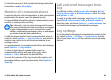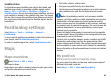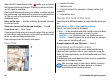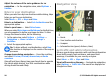User manual
Table Of Contents
- Nokia E66 User Guide
- Contents
- Safety
- Find help
- E66 in brief
- Set up your device
- Get started
- New from Eseries
- Personalisation
- Media
- Internet
- Messaging
- Phone
- Travelling
- Nokia Office Tools
- Connectivity
- Security and data management
- Settings
- General settings
- Telephone settings
- Connection settings
- Access points
- Packet data (GPRS) settings
- WLAN settings
- Advanced WLAN settings
- WLAN security settings
- WEP security settings
- WEP key settings
- 802.1x security settings
- WPA security settings
- Wireless LAN plugins
- Session initiation protocol (SIP) settings
- Edit SIP profiles
- Edit SIP proxy servers
- Edit registration servers
- Net call settings
- Configuration settings
- Restrict packet data
- Application settings
- Shortcuts
- Glossary
- Troubleshooting
- Product and safety information
- Index
When the GPS connection is active, marks your current or
last known location on the map. If the icon's colours are faint,
no GPS signal is available.
If only cell ID based positioning is available, a red halo around
the positioning icon indicates the general area you might be
in. The accuracy of the estimate increases in densely
populated areas.
Move on the map — Use the scroll key. By default, the map
is oriented north.
View your current or last known location — Press 0.
Zoom in or out — Press * or #.
If you browse to an area not covered by maps that are stored
on your device and you have an active data connection, new
maps are automatically downloaded.
Map coverage varies by country and region.
Map view
1 — Selected location
2 — Indicator area
3 — Point of interest (for example, a railway station or a
museum)
4 — Information area
Change the look of the map
View the map in different modes, to easily identify where you
are.
Select Menu > GPS > Maps and My position.
Press 1, and select from the following:
• Map — In the standard map view, details such as location
names or motorway numbers, are easy to read.
• Satellite — For a detailed view, use satellite images.
• Terrain — View at a glance the ground type, for example,
when you are travelling off-road.
Change between 2D and 3D views — Press 3.
Download and update maps
To avoid mobile data transfer costs, download the latest
maps and voice guidance files to your computer using the
Nokia Ovi Suite application, and then transfer and save them
to your device.
To download and install Nokia Ovi Suite on your compatible
computer, go to www.ovi.com.
Tip: Save new maps to your device before a journey,
so you can browse the maps without an internet
connection when travelling abroad.
© 2010 Nokia. All rights reserved.86