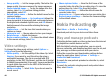User manual
Table Of Contents
- Nokia E66 User Guide
- Contents
- Safety
- Find help
- E66 in brief
- Set up your device
- Get started
- New from Eseries
- Personalisation
- Media
- Internet
- Messaging
- Phone
- Travelling
- Nokia Office Tools
- Connectivity
- Security and data management
- Settings
- General settings
- Telephone settings
- Connection settings
- Access points
- Packet data (GPRS) settings
- WLAN settings
- Advanced WLAN settings
- WLAN security settings
- WEP security settings
- WEP key settings
- 802.1x security settings
- WPA security settings
- Wireless LAN plugins
- Session initiation protocol (SIP) settings
- Edit SIP profiles
- Edit SIP proxy servers
- Edit registration servers
- Net call settings
- Configuration settings
- Restrict packet data
- Application settings
- Shortcuts
- Glossary
- Troubleshooting
- Product and safety information
- Index
Manage contacts directories
To change the contacts directory, scroll to the top of the
names list, press the scroll key, and select from the list of
available directories.
To organise contacts directories, select Options > Organise
contact lists and a directory. Scroll up to move it to the
desired place.
Add ringing tones for contacts
You can set a ringing tone for a contact or contact group. The
ringing tone sounds when the contact calls you.
To add a ringing tone for contacts, open a contact, select
Options > Ringing tone and a ringing tone.
To add a ringing tone for contact groups, select a contact
group, Options > Group > Ringing tone and a ringing
tone.
To remove the assigned ringing tone, select Default tone
from the list of ringing tones.
Change contacts settings
Select Options > Settings.
To change the way the contacts' names are displayed, select
Name display.
To select which contacts directory opens when you open the
Contacts application, select Default contact list.
Multitasking
You can have several applications open at the same time. To
switch between active applications, press and hold the home
key, scroll to an application, and press the scroll key. To close
the selected application, press the backspace key.
Example: When you have an active phone call and
want to check your calendar, press the home key to
access the menu, and open the Calendar application.
The phone call remains active in the background.
Example: When you are writing a message and want
to check a web site, press the home key to access the
menu, and open the Web application. Select a
bookmark or enter the web address manually, and
select Go to. To return to your message, press and hold
the home key, scroll to the message and press the scroll
key.
Open Ovi
Ovi is your door to different Nokia services.
For a tour and more information, see www.ovi.com.
About Ovi Store
In Ovi Store, you can download mobile games, applications,
videos, images, and ringing tones to your device. Some of the
items are free of charge; others you need to purchase using
your credit card or through your phone bill. Ovi Store offers
© 2010 Nokia. All rights reserved. 33