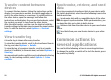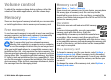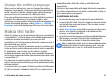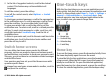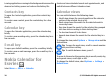User manual
Table Of Contents
- Nokia E66 User Guide
- Contents
- Safety
- Find help
- E66 in brief
- Set up your device
- Get started
- New from Eseries
- Personalisation
- Media
- Internet
- Messaging
- Phone
- Travelling
- Nokia Office Tools
- Connectivity
- Security and data management
- Settings
- General settings
- Telephone settings
- Connection settings
- Access points
- Packet data (GPRS) settings
- WLAN settings
- Advanced WLAN settings
- WLAN security settings
- WEP security settings
- WEP key settings
- 802.1x security settings
- WPA security settings
- Wireless LAN plugins
- Session initiation protocol (SIP) settings
- Edit SIP profiles
- Edit SIP proxy servers
- Edit registration servers
- Net call settings
- Configuration settings
- Restrict packet data
- Application settings
- Shortcuts
- Glossary
- Troubleshooting
- Product and safety information
- Index
2. In the list of suggested contacts, scroll to the desired
contact. This feature may not be available in all
languages.
To call the contact, press the call key.
To set off the contact search, select Options > Contact
search off.
To check your received messages, scroll to the message box
in the notification area. To read a message, scroll to it and
press the scroll key. To access other tasks, scroll right.
To view your missed calls, scroll to the calls box in the
notification area. To return a call, scroll to a call and press the
call key. To send a text message to a caller, scroll to a call,
scroll right and select Send text msg. from the list of
available actions.
To listen to your voice mail, scroll to the voice mail box in the
notification area. Scroll to the desired voice mailbox and
press the call key to call it.
Switch home screens
You can define two home screen modes for different
purposes, such as one mode to show your business e-mail
and notifications, and another to show your personal e-mail.
This way, you do not have to see business-related messages
outside office hours.
Your operator may have set you a third home screen with
operator-specific items.
To change from one home screen mode to another, scroll to
and press the scroll key.
One-touch keys
With the One-touch keys you can access applications and
tasks quickly. Each key has been assigned an application and
a task. To change these, select Menu > Tools > Settings >
General > Personalisation > One-touch keys. Your
network operator may have assigned applications to the
keys, in which case you cannot change them.
1 — Home key
2 — Contacts key
3 — Calendar key
4 — E-mail key
Home key
To access the home screen, press the home key briefly. Press
the home key briefly again to access the menu.
To view the list of active applications, press the home key for
a few seconds. When the list is open, press the home key
briefly to scroll the list. To open the selected application,
press the home key for a few seconds, or press the scroll key.
To close the selected application, press the backspace key.
© 2010 Nokia. All rights reserved. 29