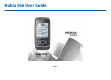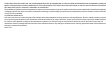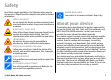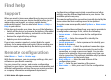Nokia E66 User Guide Issue 5
DECLARATION OF CONFORMITY Hereby, NOKIA CORPORATION declares that this RM-343 product is in compliance with the essential requirements and other relevant provisions of Directive 1999/5/EC. A copy of the Declaration of Conformity can be found at http://www.nokia.com/phones/ declaration_of_conformity/. © 2010 Nokia. All rights reserved. Nokia, Nokia Connecting People, Eseries, E66, Ovi, and Visual Radio are trademarks or registered trademarks of Nokia Corporation.
EXTENT PERMITTED BY APPLICABLE LAW. YOU FURTHER ACKNOWLEDGE THAT NEITHER NOKIA NOR ITS AFFILIATES MAKE ANY REPRESENTATIONS OR WARRANTIES, EXPRESS OR IMPLIED, INCLUDING BUT NOT LIMITED TO WARRANTIES OF TITLE, MERCHANTABILITY OR FITNESS FOR A PARTICULAR PURPOSE, OR THAT THE APPLICATIONS WILL NOT INFRINGE ANY THIRD-PARTY PATENTS, COPYRIGHTS, TRADEMARKS, OR OTHER RIGHTS. The availability of particular products and applications and services for these products may vary by region.
Contents Safety...................................................................7 Support.......................................................................................9 Remote configuration...............................................................9 Update software using your PC..............................................10 Further information................................................................10 Settings wizard..................................................................
3-D ringing tones.....................................................................37 Media..................................................................38 Camera......................................................................................38 Nokia Podcasting.....................................................................40 Music player..............................................................................42 Share online...........................................................
Notes.........................................................................................99 Nokia Wireless Keyboard......................................................100 Application settings..............................................................129 Connectivity.....................................................101 General shortcuts..................................................................130 Fast downloading..................................................................
Safety Read these simple guidelines. Not following them may be dangerous or illegal. Read the complete user guide for further information. SWITCH ON SAFELY Do not switch the device on when wireless phone use is prohibited or when it may cause interference or danger. ROAD SAFETY COMES FIRST Obey all local laws. Always keep your hands free to operate the vehicle while driving. Your first consideration while driving should be road safety.
Warning: To use any features in this device, other than the alarm clock, the device must be switched on. Do not switch the device on when wireless device use may cause interference or danger. When using this device, obey all laws and respect local customs, privacy and legitimate rights of others, including copyrights. Copyright protection may prevent some images, music, and other content from being copied, modified, or transferred.
Find help Support When you want to learn more about how to use your product or you are unsure how your device should function, go to www.nokia.com/support, or using a mobile device, nokia.mobi/support. You can also select Menu > Help > Help in your device. If this does not resolve your issue, do one of the following: • Switch off the device, and remove the battery. After about a minute, replace the battery, and switch on the device. • Restore the original factory settings. • Update your device software.
• Password — Enter your password for the configuration server. • Allow configuration — Select Yes to allow the server to initiate a configuration session. • Auto-accept all requests — Select Yes if you do not want the server to ask for your confirmation when it initiates a configuration session. • Network authentication — Select whether to use http authentication. • Network user name — Enter your user ID for the http authentication.
E66 in brief Model number: Nokia E66-1 (RM-343). Hereinafter referred to as Nokia E66. Manage your business partners and free time friends with the new Contacts application. Key features Make calls using voice over IP services with Internet tel.. Your new Eseries device helps you manage your business and personal information in and out of office. Some of the key features are highlighted here: Switch from business to personal mode. Connect to WLAN with WLAN wiz..
Keys and parts 6 — Press the key for a few seconds to switch on Bluetooth connectivity. When writing text, press the key and select More symbols to access special characters. 7 — Microphone 8 — Camera (video calls only) 9 — Scroll key. Press the scroll key to enter a selection, to scroll left, right, up, and down on the display. A long press left, right, up, or down accelerates the scrolling. 10 — End key.
2 — Voice key. Press the voice key to mute and unmute the active call. This key is also used in the Voice commands and Push to talk applications.
To turn off silencing by tapping or turning, select Menu > Tools > Settings > General > Personalisation > Tones > Tap to silence or Turn to silence. Scroll key lights When you receive a message or miss a call, the scroll key starts blinking to indicate the event. When the display light turns off, the scroll key starts blinking slowly.
Set up your device Set up your E66 following these instructions. Insert the SIM card and battery 1. With the back of the device facing you, press the release buttons (1) and slide the back cover off (2). 3. Insert the SIM card. Make sure that the contact area on the card is facing the connectors on the device and that the bevelled corner is facing the top of the device. 2. If the battery is inserted, lift the battery in the direction of the arrow to remove it. 4. Insert the battery.
5. Slide the back cover back to place. charger from the device, then from the wall outlet. Your battery has been precharged at the factory, but the charging levels may vary. To reach the full operation time, charge the battery until it has been fully charged according to the battery level indicator. Tip: If you have old compatible Nokia chargers, you can use them with the Nokia E66 by attaching the CA-44 charger adapter to the old charger. The adapter is available as a separate enhancement.
2. Insert the memory card in the slot with the contact area first. Make sure that the contact area is facing the connectors on the device. Connect the headset Warning: When you use the headset, your ability to hear outside sounds may be affected. Do not use the headset where it can endanger your safety. Connect the compatible headset to the headset connector of your device. 3. Push the card in until it locks into place. 4. Close the back cover.
Antennas Your device may have internal and external antennas. Avoid touching the antenna area unnecessarily while the antenna is transmitting or receiving. Contact with antennas affects the communication quality and may cause a higher power level during operation and may reduce the battery life. 18 © 2010 Nokia. All rights reserved.
Get started Learn how to get started with your device. First start-up 1. Press and hold the power key. 2. If the device asks for a PIN code or lock code, enter the code, and select OK. 3. When prompted, enter the country in which you are located and the current date and time. To find your country, enter the first letters of the country name.
Settings wizard configures your device for settings based on your network operator information. To use these services, you may have to contact your service provider to activate a data connection or other services. The availability of the different settings items in Settings wizard depends on the features of the device, SIM card, wireless service provider, and the availability of the data in the Settings wizard database.
The menu is a starting point from which you can open all applications in the device or on a memory card. The menu contains applications and folders, which are groups of similar applications. All applications you install in the device yourself are by default saved in the Installations folder. To open an application, scroll to it, and press the scroll key. To view the applications in a list, select Options > Change Menu view > List. To return to the grid view, select Options > Change Menu view > Grid.
Transfer content between devices To connect the two devices, follow the instructions on the display. For some device models, the Switch application is sent to the other device as a message. To install Switch on the other device, open the message, and follow the instructions on the display. On your new Eseries device, select the content you want to copy from the other device. After the data transfer, you can save the shortcut with the transfer settings to the main view to repeat the same transfer later.
If an application consists of several tabs (see figure), open a tab by scrolling right or left. To save the settings that you have configured in an application, select Back. To save a file, select Options > Save. There are different saving options depending on the application you use. To send a file, select Options > Send. You can send a file in an email or multimedia message, or using different connectivity methods. To copy, press and hold the shift key, and select the text with the scroll key.
Data is being transmitted using Bluetooth connectivity. When the indicator is blinking, your device is trying to connect with another device. An infrared connection is active. If the indicator blinks, your device is trying to connect to the other device, or the connection has been lost. A GPRS packet data connection is available (network service). If the icon is , the connection is active. If the icon is , the connection is on hold. An EGPRS packet data connection is available (network service).
Volume control To adjust the earpiece volume during a phone call or the volume of the media applications, use the volume keys. Memory There are two types of memory into which you can save data or install applications: device memory and memory card. Free memory To see how much memory is currently in use, how much free memory remains, and how much memory is consumed by each data type, select Menu > Options > Memory details > Phone memory or Memory card.
Write text The input methods provided in the device may vary according to different sales markets. Traditional text input is shown on the top right of the display when you are writing text using traditional text input. and indicate the selected case. indicates that the first letter of the sentence is written in uppercase and all the other letters are automatically written in lowercase. indicates the number mode.
Change the writing language When you are writing text, you can change the writing language. For example, if you press the 6 key repeatedly to reach a specific character, changing the writing language gives you access to characters in a different order. If you are writing text using a non-Latin alphabet and want to write Latin characters, for example e-mail or web addresses, you may need to change the writing language.
New from Eseries Your new Eseries device contains new versions of the Calendar and Contacts applications, as well as a new home screen. Access tasks quickly Whenever you see the icon on the home screen, or in the Contacts or Calendar applications, scroll right to access a list of available actions. To close the list, scroll left. When you navigate in these applications, to go back to the previous level, scroll left.
2. In the list of suggested contacts, scroll to the desired contact. This feature may not be available in all languages. To call the contact, press the call key. To set off the contact search, select Options > Contact search off. To check your received messages, scroll to the message box in the notification area. To read a message, scroll to it and press the scroll key. To access other tasks, scroll right. To view your missed calls, scroll to the calls box in the notification area.
Leaving applications running in the background increases the demand on battery power and reduces the battery life. Create and view scheduled events and appointments, and switch between different calendar views. Contacts key Calendar views To open the Contacts application, press the contacts key briefly. To create a new contact, press the contacts key for a few seconds. Calendar key To open the Calendar application, press the calendar key briefly.
View calendar information In the month view, calendar entries are marked with a triangle. Anniversary entries are also marked with an exclamation mark. The entries of the selected day are shown in a list. To open calendar entries, open a calendar view, scroll to an entry, and press the scroll key. Create calendar entries You can create the following types of calendar entries: • Meeting entries remind you of events that have a specific date and time.
To change the view displayed when you open the calendar, select Default view. To change the first day of the week, select Week starts on. To change the week view title, select Week view title and Week number or Week dates. Nokia Contacts for Eseries Select Menu > Communic. > Contacts. Save and update contact information, such as phone numbers, home addresses, or e-mail addresses of your contacts. You can add a personal ringing tone or a thumbnail image to a contact.
Manage contacts directories To change the contacts directory, scroll to the top of the names list, press the scroll key, and select from the list of available directories. To organise contacts directories, select Options > Organise contact lists and a directory. Scroll up to move it to the desired place. Add ringing tones for contacts You can set a ringing tone for a contact or contact group. The ringing tone sounds when the contact calls you.
you content that is compatible with your mobile device and relevant to your tastes and location. The content in Ovi Store is sorted into the following categories: • Recommended • Games • Personalisation • Applications • Audio & video 34 © 2010 Nokia. All rights reserved.
Personalisation You can personalise your device by adjusting the various tones, background images, and screen savers, for example. To delete a profile that you created, select Options > Delete profile. You cannot delete the predefined profiles. Profiles Select ringing tones Select Menu > Tools > Profiles. You can adjust and customise the ringing tones, alert tones, and other device tones for different events, environments, or caller groups.
• Video call tone — Select a ringing tone for video calls. • Say caller's name — When you select this option and someone from your contacts list calls you, the device sounds a ringing tone that is a combination of the spoken name of the contact and the selected ringing tone. • Ringing type — Select how you want the ringing tone to alert. • Ringing volume — Select the volume level of the ringing tone. • Message alert tone — Select a tone for received text messages.
To change the background image of the home screen, select the Wallpaper folder. To select an animation for the screen saver, select the Power saver folder. Download a theme To listen to the ringing tone with the 3–D effect, select Options > Play tone. To adjust the volume of the ringing tone, select Menu > Tools > Profiles > Options > Personalise > Ringing volume. To download a theme, select General or Menu view > Download themes. Enter the link from which you want to download your theme.
Media Your device contains a variety of media applications for both business and leisure time use. For more information, see the extended user guide on the web. Camera Select Menu > Media > Camera. Capture an image Your device supports an image capture resolution of up to 2048 x 1536 pixels. The image resolution in this guide may appear different. To capture an image, use the display as a viewfinder and press the scroll key. The device saves the image in Gallery.
Capture images in a sequence To capture several images in a sequence, if enough memory is available, select Switch to sequence mode in the toolbar and press the scroll key. The captured images are shown in a grid on the display. To view an image, scroll to it and press the scroll key. If you used a time interval, only the last image is shown on the display, and the other images are available in Gallery. To send the image, select Options > Send.
• Image quality — Set the image quality. The better the image quality, the more memory the image consumes. • Show captured image — To see the image after the capture, select On. To continue taking pictures immediately, select Off. • Default image name — Define the default name for the captured images.
To display the available episodes from the selected podcast, open the Podcasts folder and select Open. To download the selected episode, select Download. To play the downloaded episode, select Play. To update the selected podcast or marked podcasts, for a new episode, select Options > Update. To open the web site of the podcast (network service), select Options > Open web page. Some podcasts provide the opportunity to interact with the creators by commenting and voting.
To edit the download settings, select Options > Settings > Download. To restore the default settings, open the corresponding settings and select Options > Restore default. Music player Select Menu > Media > Music player. Music player supports files formats such as AAC, AAC+, eAAC+, MP3, and WMA. Music player does not necessarily support all features of a file format or all the variations of file formats. You can also use Music player to listen to podcast episodes.
To select the access point to use with the Music Store, select Default acc. pt.. Transfer music from a computer You can use the following methods to transfer music: • To install Nokia Ovi Player to manage and organise your music files, download the PC software from www.ovi.com, and follow the instructions. • To view your device on a computer as a mass memory device where you can transfer any data files, make the connection with a compatible USB data cable or Bluetooth connectivity.
Recorder Select Menu > Media > Recorder. With Recorder, you can record up to 60 minutes of a voice memo, save the voice recording as a sound clip, and play the sound clip. Recorder supports the AMR file format. You can also press the voice key to open the Recorder application. If you have logged in to push to talk, the voice key works as a push-to-talk key and does not open Recorder. Record a sound clip To record a sound clip, select Options > Record sound clip.
To create a new folder, select a file and Options > Organise > New folder. You cannot create folders within folders. To copy or move files, select a file and Options > Organise > Move to folder, New folder, Move to memory card, Copy to memory card, Copy to phone mem., or Move to phone mem.. To download files into Gallery using the browser, select Downl. graphics, Downld. videos, or Downld. sounds. The browser opens, and you can choose a bookmark or enter the address for the download site.
recently played, or Saved clip to play a clip or open a web link. Select Play. To play streaming media, select a web link that points to a clip, and select Play; or connect to the web, browse to a video clip or audio file, and select Play. RealPlayer recognises two kinds of links: an rtsp:// URL and an http:// URL that points to a RAM file. Before the content begins streaming, your device must connect to a web site and buffer the content.
To send a flash file to compatible devices, select Options > Send. Copyright protection may prevent the sending of some flash files. To switch between flash files saved on your device memory or memory card, scroll to the corresponding tabs. To change the flash file quality, select Options > Quality when you are playing the flash file. If you select High, the playback of some flash files may appear uneven and slow due to their original settings.
Saved stations Listen to internet radio stations To listen to a saved station, select Options > Station > Listen. Warning: Listen to music at a moderate level. Continuous exposure to high volume may damage your hearing. Do not hold the device near your ear when the loudspeaker is in use, because the volume may be extremely loud. To open the list of your saved stations, select Options > Stations.
To listen to the station, select Listen. To save the station to your favourites, select Options > Add to Favourites. To make another search, select Options > Search again. Save stations To view and listen to your favourite stations, select Favourites. To add a station manually to favourites, select Options > Add station manually. Enter the web address of the station and a name that you want to appear in the favourites list.
Internet With your new Eseries device you can browse both the internet and your company's intranet, and download and install new applications to your device. You can also use your device as a modem and connect your PC to the internet. Web Select Menu > Web. To browse the web (network service), you need to configure the internet access point settings.
underlined in blue and previously visited links in purple. Images that act as links have a blue border around them. The addresses of the pages you visit are saved in the Auto. bookmarks folder. Bookmarks To access the bookmarks view while browsing, select Options > Bookmarks. To view a bookmarked web page, select the bookmark. To browse to another web page, select Options > Go to web address, enter the web address, and select Go to. To add a bookmark while browsing, select Options > Save as bookmark.
Browse the intranet Select Menu > Office > Intranet. To browse your company's intranet, you must create a company-specific VPN policy. Select Menu > Tools > Settings > Connection > VPN. To connect to the intranet, open the Intranet application, select the connection method and Options > Connect. To define which VPN profile to use in the connection, select Options > Use other VPN policy. To define the settings for the intranet connection, select Options > Settings.
• Homepage — Enter the web address of the page you want to display as the home page when you use this access point. 4. After defining the settings, select Options > Advanced settings to define the advanced settings or Back to save the settings and exit. Advanced internet access point settings for packet data (GPRS) Select Menu > Tools > Settings > Connection > Access points.
• WLAN security settings — Edit the security settings for the selected security mode. • Homepage — Enter the web address of the page you want to display as the home page when you use this access point. To set up a WLAN access point automatically, use the WLAN wizard. Select Menu > Connectivity > WLAN wiz.. Advanced access point settings for WLAN Select Menu > Tools > Settings > Connection > Access points.
Messaging Select Menu > Communic. > Messaging. In Messaging (network service), you can send and receive text messages, multimedia messages, audio messages, and email messages. You can also receive web service messages, cell broadcast messages, and special messages containing data, and send service commands. Before sending or receiving messages, you may need to do the following: • Insert a valid SIM card in the device and be located in the service area of a cellular network.
Organise messages To create a new folder to organise your messages, select My folders > Options > New folder. To rename a folder, select Options > Rename folder. You can only rename folders that you have created. To move a message to another folder, select the message, Options > Move to folder, the folder, and OK. To sort messages in a specific order, select Options > Sort by. You can sort the messages by Date, Sender, Subject, or Message type.
different settings or features than those described in this user guide. For more details, contact your service provider or email service provider. You may be able to install the following e-mails to your device: • Regular POP or IMAP e-mail. You need to connect to the mailbox, and download the e-mails to your device before you can read them. • Nokia Messaging. Nokia Messaging is used with different internet e-mail providers, such has Google e-mail services.
Mail for Exchange With Mail for Exchange, you can receive your work e-mail to your device. You can read and reply to your e-mails, view and edit compatible attachments, view calendar information, receive and reply to meeting requests, schedule meetings, and view, add, and edit contact information. ActiveSync Use of the Mail for Exchange is limited to over-the-air synchronisation of PIM information between the Nokia device and the authorised Microsoft Exchange server.
Tip: After you have set up a POP or IMAP e-mail, in the Messaging main view, select Options > Settings > E-mail and the mailbox to edit the settings, for example a possible signature, or the name of your mailbox. Connect to a remote mailbox E-mail addressed to you is not automatically received by your device, but by your remote mailbox. To read your e-mail, you must first connect to the remote mailbox; then select the email messages you wish to retrieve into your device. 1.
To call the sender of the e-mail message, if the sender can be found in Contacts, select Options > Call. Subfolders in your remote e-mail Write and send e-mail To view folders in your IMAP4 mailbox, establish a connection, and select Options > E-mail settings > Retrieval settings > Folder subscriptions. To reply to the sender of the e-mail with an audio message or multimedia message, select Options > Create message. 1. To write an e-mail, select New message > E-mail. 2.
2. In the To field, enter a recipient's number, or press the scroll key to add a recipient from Contacts. If you enter more than one number, separate the numbers with a semicolon. 3. Enter the text of the message. To use a template, select Options > Insert > Template. 4. Select Options > Send. Sending options for text messages To select a message centre to send the message, select Options > Sending options > Message centre in use.
Forward picture messages 1. To forward the message, open the message from the Inbox folder and select Options > Forward. 2. In the To field, enter a recipient's number, or press the scroll key to add a recipient from Contacts. If you enter more than one number, separate the numbers with a semicolon. 3. Enter the text of your message. To use a template, select Options > Insert > Template. 4. Select Options > Send. Multimedia messages Select Menu > Communic. > Messaging.
To delete an object from a multimedia message, select Options > Remove. To set the sending options for the current multimedia message, select Options > Sending options. Receive and reply to multimedia messages Important: Exercise caution when opening messages. Messages may contain malicious software or otherwise be harmful to your device or PC. Tip: If you receive multimedia messages that contain objects unsupported by your device, you cannot open them.
View presentations To view a presentation, open the multimedia message from the Inbox folder. Scroll to the presentation, and press the scroll key. To pause the presentation, press either selection key. To resume playing the presentation, select Options > Continue. If the text or images are too large to fit on the display, select Options > Activate scrolling, and scroll to see the entire presentation. To find phone numbers and e-mail or web addresses in the presentation, select Options > Find.
Sending options for multimedia messages Select New message > Multimedia message > Options > Sending options and from the following options: • Receive report — Select Yes if you want to receive a notification when the message has been successfully delivered to the recipient. Receiving a delivery report of a multimedia message that has been sent to an e-mail address may not be possible. • Message validity — Select how long the messaging centre tries to send the message.
main view by selecting Options > Log in. Enter your user ID and password at the prompt. You can obtain the user name, password, and other settings to log in from your service provider when you register for the service. Start a conversation To save a conversation, while in the conversation view, select Options > Record chat. The conversation is saved as a text file that can be opened and viewed in the Notes application. IM groups Open Conversations. Open IM groups.
To remove editing rights from a group member, select Options > Remove. To prevent IM users from joining the group, select Options > Add to banned list. Select a user from your IM contacts or enter the ID of the user. To allow a banned user to join the group, select Options > Remove. Block users Select IM contacts > Options > Blocking options > View blocked list. To find a blocked IM user, enter the first letters of the user's name. Matching names appear in a list.
Service messages Service messages are sent to your device by service providers. Service messages may contain notifications such as news headlines, services, or links through which the message content can be downloaded. To define the service message settings, select Options > Settings > Service message. To download the service or message content, select Options > Download message.
and GPRS settings automatically. If not, contact your service provider for the correct settings, order the settings from your service provider in a configuration message, or use the Settings wizard application. Text message settings Select Menu > Communic. > Messaging > Options > Settings > Text message. Select from the following: • Message centres — View the available message centres for your device, or create a new one. • Message centre in use — Select a message centre to send the message.
• • • • • manually, or Off to prevent receipt of any multimedia messages. Allow anon. msgs. — Select whether you want to receive messages from unknown senders. Receive adverts — Select whether you want to receive messages defined as advertisements. Receive report — Select Yes to have the status of the sent message to be shown in the log (network service). Receiving a delivery report of a multimedia message that has been sent to an e-mail address may not be possible.
• New e-mail alerts — Select whether you want to be notified of a new received e-mail message with a tone and a note. Retrieval settings To define the retrieval settings, select the e-mail account, select Options > Edit > Retrieval settings, and define the following settings: • E-mail to retrieve — Select whether you want to retrieve only the e-mail header information such as sender, subject and date, e-mail, or e-mail with attachments. This setting is for POP3 mailboxes only.
• Number of saved msgs. — Enter the number of sent messages to save. When the limit is reached, the oldest message is deleted. • Memory in use — Select where to save your messages. You can save messages to the memory card only if a memory card is inserted. • Folder view — Define how you want the messages in Inbox to be shown. 72 © 2010 Nokia. All rights reserved.
Phone To make and receive calls, the device must be switched on, the device must have a valid SIM card installed, and you must be located in the service area of a cellular network. To make or receive a net call, your device must be connected to a net call service. To connect to a net call service, your device must be in the coverage of a connection network, such as a WLAN access point. Make a call Voice calls To end the call or cancel the call attempt, press the end key.
2. When the participant answers, select Options > New call. 3. When you have made a phone call to all the participants, select Options > Conference to merge the calls into a conference call. To mute the microphone of your device during the call, select Options > Mute. To drop a participant from the conference call, scroll to the participant, and select Options > Conference > Drop participant.
2. To send live video or a video clip from your device, select Options > Share video > Live or Clip. To preview the clip, select Options > Play. 3. Select the recipient from Contacts, or enter the recipient's SIP address manually to send an invitation to the recipient. Sharing begins automatically when the recipient accepts the video sharing. 4. To end sharing the video, select Stop. The voice call continues normally.
To set the created profile to be used automatically when connecting to the net call service, select Menu > Communic. > Internet tel. > Preferred profile. To login to the net call service manually, select Registration > When needed in the SIP settings when creating a net call profile. To make secure net calls, ask your service provider for secure net call settings. The proxy server selected for the net call profile must support secure net calls. A secure net call is indicated with .
To login automatically to the net call service, select Login type > Automatic. If you use the automatic login type for WLANs, the device periodically scans for WLANs, which increases the demand on battery power and reduces the battery life. To login manually to the net call service, select Login type > Manual. To view the networks you have saved for the net call service and the networks detected by the net call service, select Saved conn. networks.
To stop diverting calls, scroll to the diverting option, and select Options > Cancel. must be four digits long. For details, contact your service provider. Call barring Bar net calls Select Menu > Tools > Settings > Phone > Call barring. You can bar the calls that can be made or received with the device (network service). To change the settings, you need the barring password from your service provider. Call barring affects all call types.
3. Select Done. Voice mail Select Menu > Communic. > Call mailbox. When you open the Voice mail application for the first time, you are asked to enter the number of your voice mailbox. To call your voice mail, select Options > Call voice mailbox. If you have configured net call settings to your device and have an internet call mailbox, select Internet call mailbox > Options > Call internet call mbx. to call it.
Make a call Launch an application Note: Using voice tags may be difficult in a noisy environment or during an emergency, so you should not rely solely upon voice dialing in all circumstances. To launch an application using a voice command, press and hold the voice key, and clearly speak the name of the application. If the recognised application was not correct, select Next to view a list of other matches or Quit to cancel.
Push to talk Select Menu > Communic. > PTT. Push to talk (PTT) (network service) provides direct voice communication connected with the push of a key. With PTT, you can use your device as a walkie-talkie. You can use PTT to have a conversation with one person or with a group of people, or join a channel. A channel is like a chat room: you can call the channel to see if anyone is online. The channel call does not alert the other users; the users just join the channel and start speaking with each other.
To send a request to a contact to call you, select Options > Send callback request. To create a contact, select Options > Save to Contacts. Manage PTT contacts To view, add, modify, delete, or call contacts, select Options > Contacts. A list of names from the Contacts application is displayed with information about their login status. To call a selected contact, select Options > Talk 1 to 1. To make a group call, select several contacts and Options > Talk to many.
To view the amount of data transferred during packet data connections, select Packet data. Monitor all communications To monitor all voice calls, text messages, or data connections registered by the device, open the general log tab. To view detailed information about a communication event, scroll to it, and press the scroll key. Tip: Subevents, such as a text message sent in more than one part and packet data connections, are logged as one communication event.
Travelling Need directions? Looking for a restaurant? Your Eseries device has the tools to get you where you want to be. About GPS and satellite signals The Global Positioning System (GPS) is a worldwide radio navigation system that includes 24 satellites and their ground stations that monitor the operation of the satellites. Your device has an internal GPS receiver. A GPS terminal receives low-power radio signals from the satellites and measures the travel time of the signals.
Satellite status To check how many satellites your device has found, and whether your device is receiving satellite signals, select Menu > GPS > GPS data > Position > Options > Satellite status. If your device has found satellites, a bar for each satellite is shown in the satellite info view. The longer the bar, the stronger the satellite signal. When your device has received enough data from the satellite signal, the bar turns black. • Find cities, streets, and services.
When the GPS connection is active, marks your current or last known location on the map. If the icon's colours are faint, no GPS signal is available. If only cell ID based positioning is available, a red halo around the positioning icon indicates the general area you might be in. The accuracy of the estimate increases in densely populated areas. Move on the map — Use the scroll key. By default, the map is oriented north. View your current or last known location — Press 0. Zoom in or out — Press * or #.
To make sure your device does not use an internet connection, in the main menu, select Options > Settings > Internet > Connection > Offline. About positioning methods Maps displays your location on the map using GPS, A-GPS, or cell ID based positioning. The Global Positioning System (GPS) is a satellite-based navigation system used for calculating your location. Assisted GPS (A-GPS) is a network service that sends you GPS data, improving the speed and accuracy of the positioning.
Search for different types of nearby places — Select Browse categories and a category, such as shopping, accommodation, or transport. If no search results are found, ensure the spelling of your search terms is correct. Problems with your internet connection may also affect results when searching online. To avoid data transfer costs, you can also get search results without an active internet connection, if you have maps of the searched area stored on your device. 4. Select Save place.
Add a saved place to a collection 1. Select Places and the place. 2. Select Organise collections. 3. Select New collection or an existing collection. If you need to delete places or routes, or add a route to a collection, go to the Ovi Maps internet service at www.ovi.com. Send places to your friends When you want to share place information with your friends, send these details directly to their devices.
Adjust the volume of the voice guidance for car navigation — In the navigation view, select Options > Volume. Navigation view Drive to your destination When you need turn-by-turn directions while driving, Maps helps you get to your destination. Select Menu > GPS > Maps and Drive. Drive to a destination — Select Set destination and the appropriate option. Drive to your home — Select Drive home. When you select Drive home or Walk home for the first time, you are prompted to define your home location.
Update traffic information — Select Options > Traffic info > Update traffic info. When planning a route, you can set the device to avoid traffic events, such as traffic jams or roadworks. Avoid traffic events — In the main view, select Options > Settings > Navigation > Reroute due to traffic. The location of speed cameras may be shown on your route during navigation, if this feature is enabled. Some jurisdictions prohibit or regulate the use of speed camera location data.
1. In the route planner view, open the Settings tab. To get to the route planner view from the navigation view, select Options > Route points or Route point list. 2. Set the transportation mode to Drive or Walk. If you select Walk, one-way streets are regarded as normal streets, and walkways and routes through, for example, parks and shopping centres, can be used. 3. Select the desired option. Select the walking mode — Open the Settings tab, and select Walk > Preferred route > Streets or Straight line.
GPS data Select Menu > GPS > GPS data. With GPS data, you can view your current location, find your way to a desired location, and track distance. Select Navigation to view navigating information to your trip destination, Position to view positioning information about your current location, or Trip dist. to view your travelling information such as the distance and duration you have travelled, and your average and maximum speeds.
Edit landmarks To edit a landmark, select Options > Edit > Options and from the following: • Select categories — Organise the landmark to a group of similar landmarks. Select a category to modify landmark information such as a name, category, address, latitude, longitude, and altitude. • Retrieve current position — Request and automatically fill in the geographical latitude and longitude coordinates to make a landmark of your current location. • Delete — Remove the landmark.
Nokia Office Tools Nokia Office Tools support mobile business and enable effective communication with work teams. Active notes Select Menu > Office > Active notes. Active notes allows you to create, edit, and view different kinds of notes, for example, meeting memos, hobby notes, or shopping lists. You can insert images, videos, and sound in the notes. You can link notes to other applications, such as Contacts, and send notes to others. Create and edit notes To create a note, start writing.
This calculator has limited accuracy and is designed for simple calculations. To make a calculation, enter the first number of the calculation. Select a function such as add or subtract from the function map. Enter the second number of the calculation, and select =. The calculator performs operations in the order they are entered. The result of the calculation remains in the editor field and can be used as the first number of a new calculation.
Converter Select Menu > Office > Converter. The converter has limited accuracy, and rounding errors may occur. Convert measurements 1. Scroll to the Type field, and select Options > Conversion type to open a list of measures. Select the measure to use, and select OK. 2. Scroll to the first Unit field, and select Options > Select unit. Select the unit from which to convert, and select OK. Scroll to the next Unit field, and select the unit to which to convert. 3.
Printing You can print documents, such as files, messages, or web pages, from the device, preview a print job, define page layout options, select a printer, or print to a file. You may not be able to print all types of documents. Print files To configure a printer for your device, select Menu > Office > Printers > Options > Add. To set the printer as the default printer, select Options > Printing options > Printers, scroll to the printer and select Options > Set as default.
• Printer model — Select the printer model. The available options may vary. Clock World clock Open the world clock tab to check the time in different cities. To add a city to the world clock view, select Options > Add city. Select Menu > Office > Clock. In Clock, you can view your local time and time zone information, set and edit alarms, or modify date and time settings. To change the city that determines the time and date in your device, select Options > Set as current city.
Write and send notes To write a note, start entering the text. The note editor opens automatically. To open a note, scroll to it, and press the scroll key. To send a note to other compatible devices, select Options > Send. To synchronise or to define synchronisation settings for a note, select Options > Synchronisation. Select Start to initialise synchronisation or Settings to define the synchronisation settings for the note. 6.
Connectivity Your device offers several options to connect to the internet, a corporate intranet, or to another device or computer. Fast downloading High-speed downlink packet access (HSDPA, also called 3.5G, ) is a network service in UMTS networks and indicated by provides high-speed data downloads.
To use your device to connect your PC to the web, connect the data cable, and select Connect PC to web. To synchronise the music in your device with Ovi Player, install the Ovi Player software on your PC, connect the data cable, and select Media transfer. To change the USB mode you normally use with the data cable, select Menu > Connectivity > USB > USB connection mode and the desired option.
also transfer files to another compatible device at the same time. This device is compliant with Bluetooth Specification 2.0 + EDR supporting the following profiles: Dial-Up Networking, Object Push, File Transfer, Handsfree, Headset, Basic Imaging, Remote SIM Access, Stereo Audio, Generic Audio/Video Distribution, Audio/Video Remote Control, and Advanced Audio Distribution. To ensure interoperability between other devices supporting Bluetooth technology, use Nokia approved accessories for this model.
Pair devices Open the paired devices tab. Before pairing, decide on your own passcode (1-16 digits), and agree with the user of the other device to use the same code. Devices that do not have a user interface have a fixed passcode. You need the passcode only when you connect the devices for the first time. After pairing, it is possible to authorise the connection.
SIM access profile With the SIM access profile, you can access the SIM card of your device from a compatible car kit device. This way, you do not need a separate SIM card to access SIM card data and connect to the GSM network.
Your device can detect and connect to a wireless local area network (WLAN). To use a WLAN, a network must be available in the location and your device must be connected to it. WLAN connections To use a WLAN, you must create an internet access point in a WLAN. Use the access point for applications that need to connect to the internet. A WLAN connection is established when you create a data connection using a WLAN access point. The active WLAN connection is ended when you end the data connection.
To view the details of the WLAN, select Options > Details. To save the access point of the WLAN, select Options > Define access point. Important: Always enable one of the available encryption methods to increase the security of your wireless LAN connection. Using encryption reduces the risk of unauthorised access to your data. Use the wizard on the home screen On the home screen, the WLAN wizard shows the status of your WLAN connections and network searches.
• You need an appropriate data communications software on your computer, such as Nokia PC Suite. For more information, see the Nokia PC Suite guide. • You must subscribe to the appropriate network services from your service provider or internet service provider. • You must have the appropriate drivers installed on your computer. You must install drivers for the cable connection, and you may need to install or update Bluetooth or infrared drivers.
Security and data management Manage the data and software on your device, and take care of the security of the device and its contents. Important: Your device can only support one antivirus application. Having more than one application with antivirus functionality could affect performance and operation or cause the device to stop functioning. Lock the device To prevent access to the contents of your device, lock the device when in home screen.
Encryption Select Menu > Tools > Encryption. Encrypt your device or memory card to prevent outsiders from accessing your important information. Encrypt device memory or memory card To encrypt the device memory, select Phone memory. To encrypt the memory card, select Memory card and from the following: • Encrypt without saving key — Encrypt the memory card without saving the encryption key.
your fixed dialling contacts. Contact your service provider if you do not have the code. To cancel the service, select Options > Deactivate fixed dialling. Tip: To send text messages to the SIM contacts while the fixed dialling service is active, you need to add the text message centre number to the fixed dialling list. Certificate manager Select Menu > Tools > Settings > General > Security > Certificate management.
trusted certificates for increased security to be available. Certificates have a restricted lifetime. If "Expired certificate" or "Certificate not valid yet" is shown, even if the certificate should be valid, check that the current date and time in your device are correct. Before changing any certificate settings, you must make sure that you really trust the owner of the certificate and that the certificate really belongs to the listed owner.
You can install two types of applications and software on your device: • Applications and software specifically intended for your device or compatible with the Symbian operating system. These software installation files have the extension .sis or .sisx. • Java ME™ applications compatible with the Symbian operating system. The Java application installation file extensions are .jad or .jar.
Installation settings To modify the installation settings, select Options > Settings and from the following: • Software installation — Select to install signed applications only or all applications. • Online certificate check — To check the validity of certificates when an application is installed, select On. If validity cannot be verified, you are asked if you want to continue installation.
Activation keys Select Menu > Tools > Actv. keys. Some media files, such as images, music, or video clips, are protected by digital usage rights. The activation keys for such files may allow or restrict their usage. For example, with some activation keys you may listen to a music track only a limited number of times. During one playback session you may rewind, fast-forward, or pause the track, but once you stop it, you have used one of the instances allowed.
Data synchronisation Select Menu > Tools > Sync. With Sync, you can synchronise your contacts, calendar entries, or notes with corresponding applications on a compatible computer or remote internet server. Your synchronisation settings are saved in a synchronisation profile. The Sync application uses SyncML technology for remote synchronisation. For information on SyncML compatibility, contact the supplier of the applications with which you want to synchronise your device.
• Host address — Enter the web address of the server that contains the database with which you want to synchronise your device. • Port — Enter the port number of the remote database server. • User name — Enter your user name to identify your device to the server. • Password — Enter your password to identify your device to the server. • Allow sync requests — To allow synchronisation to start from the remote database server, select Yes.
Open a destination, select a VPN access point, select Edit, and define the following: • Connection name — Enter a name for the VPN access point. • VPN policy — Select the VPN policy to combine with the internet access point. • Internet access point — Select the internet access point with which to combine the VPN policy to create secure connections for data transfer. • Proxy server address — Enter the proxy server address of the private network. • Proxy port number — Enter the proxy port number.
Settings Select Menu > Tools > Settings. You can define and modify various settings of your device. Modifying these settings affects the operation of your device across several applications. Some settings may be preset for the device or sent to you in a special message by your service provider. You may not be able to change such settings. Select the setting you want to edit to do the following: • Switch between two values, such as on or off. • Select a value from a list.
To set how quickly the display dims after the last keypress, select Display > Light time-out. Standby mode settings To select whether to use the home screen, select Home screen > Home screen. To change the home screen mode settings, select Home screen > Mode settings. To assign shortcuts for the device keys, select Home screen > Key shortcuts. These shortcuts are not available in the home screen. Tone settings To select a ringing tone for voice calls, select Tones > Ringing tone.
Settings for One-touch keys Select Menu > Tools > Settings > General > Personalisation > One-touch keys. To select which application and task is opened when you press a One-touch key, select the key and Options > Open. To restore the preset applications and tasks, select Restore defaults. Date and time settings Select Menu > Tools > Settings > General > Date and time. To set the current date and time, select Date and Time. To define your time zone, select Time zone.
To illuminate the device while it is attached to an enhancement, select Lights > On. E-mail key settings To select which mailbox to open with the e-mail key, select E-mail key settings > E-mail key, and press the scroll key. Security settings Select Menu > Tools > Settings > General > Security. Define the following security settings: • Phone and SIM card — Adjust the security settings for your device and SIM card. • Certificate management — Manage your security certificates.
• Call divert — Define your call divert settings. See "Call divert", p. 77. • Call barring — Define your call barring settings. See "Call barring", p. 78. • Network — Adjust the network settings. Call settings To display your phone number to the person you are calling, select Call > Send my caller ID > Yes. To let the network determine whether your caller ID is sent, select Set by network.
• Access points — Set up new or edit existing access points. Some or all access points may be preset for your device by your service provider, and you may not be able to create, edit, or remove them. • Packet data — Determine when packet data connections are used, and enter the access point if you use your device as a modem for a computer. • Wireless LAN — Determine if the device displays an indicator when a WLAN is available, and how often the device searches for networks.
WLAN settings Select Menu > Tools > Settings > Connection > Wireless LAN. To have an indicator displayed when there is a WLAN available in your current location, select Show WLAN availability > Yes. To select the interval for your device to scan for available WLANs and update the indicator, select Scan for networks. This setting is not available unless you select Show WLAN availability > Yes. Advanced WLAN settings Select Options > Advanced settings.
• Authentication type — Select Open or Shared. • WEP key settings — Edit the settings for the WEP key. WEP key settings In an ad-hoc network, all devices must use the same WEP key. Select WLAN security settings > WEP key settings and from the following: • WEP encryption — Select the desired WEP encryption key length. • WEP key format — Select whether you want to enter the WEP key data in ASCII or Hexadecimal format. • WEP key — Enter the WEP key data. 802.1x security settings Select 802.
EAP plug-ins 1. To define the EAP plug-in settings, select Options > New access point and define an access point that uses WLAN as a data bearer. 2. Select 802.1x or WPA/WPA2 as the security mode. 3. Select WLAN security settings > WPA/WPA2 > EAP > EAP plug-in settings. Use EAP plug-ins To use an EAP plug-in when you connect to a WLAN using the access point, select the desired plug-in and Options > Enable. The EAP plug-ins enabled for use with this access point have a check mark next to them.
Edit SIP proxy servers Select Options > New SIP profile or Edit > Proxy server. Proxy servers are intermediate servers between a browsing service and its users used by some service providers. These servers may provide additional security and speed up access to the service. Select from the following: • Proxy server address — Enter the host name or IP address of the proxy server in use. • Realm — Enter the proxy server realm. • User name and Password — Enter your user name and password for the proxy server.
only. Your SIM card may not support the access point control service. Contact your service provider for more information. To restrict the packet data connections from your device, select Options > Activate restrictions. You need your PIN2 code to activate and deactivate access point control or to edit the packet data access points on the control list. To add access points that can be used for packet data connections to the control list, select Options > Add name manually.
Shortcuts Here are some of the available keyboard shortcuts in your device. Shortcuts can make the use of the applications more efficient. General shortcuts Power key # Zoom out the page. 8 View the page overview. 2 Open the search dialog. 9 Open the dialog for entering a new web address. 0 Open the bookmarks folder. Press and hold to switch your device on and off. Press once to switch between profiles. Image viewer Call key Send the image. Call key Open the call log. 0 Zoom out.
Glossary Glossary 3G 3rd generation mobile communications. A digital system for mobile communications which aims at global use and provides increased bandwidth. 3G lets a mobile device user access a wide variety of services, such as multimedia. Ad-hoc operating mode A WLAN network mode where two or more devices connect to each other using WLAN directly without a WLAN access point.
GPRS General packet radio service. GPRS enables wireless access for mobile phones to data networks (network service). GPRS uses packet data technology where information is sent in short bursts of data over the mobile network. The benefit of sending data in packets is that the network is occupied only when sending or receiving data. As GPRS uses the network efficiently, it allows for quick data connection setup and fast data transmission speeds. You must subscribe to the GPRS service.
PUK and PUK2 Personal Unblocking Key. PUK and PUK2 codes are required to change a blocked PIN code or PIN2 code, respectively. The length of the code is 8 digits. SIP Session Initiation Protocol. SIP is used for creating, modifying, and terminating certain types of communication sessions with one or more participants. SSID Service set identifier. SSID is the name that identifies the specific WLAN.
Troubleshooting To see frequently asked questions about your device, visit the product support pages at the Nokia web site. over 10 metres (33 feet) and that there are no walls or other obstructions between the devices. A: The default lock code is 12345. If you forget or lose the lock code, contact your device dealer. If you forget or lose a PIN or PUK code, or if you have not received such a code, contact your network service provider.
To stop the background scans, select Menu > Tools > Settings > Connection > Wireless LAN > Show WLAN availability > Never. You can still manually scan for available WLAN networks and connect to WLAN networks as usual. To increase the background scan interval, select Show WLAN availability > Yes, and define the interval in Scan for networks.
To set the device to use a packet data connection only if you start an application or action that needs it, select Menu > Tools > Settings > Connection > Packet data > Packet data connection > When needed. If this does not help, switch the device off, and switch it on again. Q: How do I save battery power? A: Many features in your device increase the demand on battery power and reduce the battery life time. To save battery power, do the following: • Switch off Bluetooth when you do not need it.
Battery Battery and charger information Your device is powered by a rechargeable battery. The battery intended for use with this device is BL-4U. Nokia may make additional battery models available for this device. This device is intended for use when supplied with power from the following chargers: AC-5. The exact charger model number may vary depending on the type of plug. The plug variant is identified by one of the following: E, EB, X, AR, U, A, C, K, or UB.
hard surface, and you believe the battery has been damaged, take it to a service centre for inspection before continuing to use it. Never use any charger or battery that is damaged. Keep your battery out of the reach of small children. using it, and take it to the nearest Nokia authorised service centre or dealer for assistance. To find out more about original Nokia batteries, see www.nokia.com/battery.
• Do not use harsh chemicals, cleaning solvents, or strong detergents to clean the device. Only use a soft, clean, dry cloth to clean the surface of the device. • Do not paint the device. Paint can clog the moving parts and prevent proper operation. • Use only the supplied or an approved replacement antenna. Unauthorised antennas, modifications, or attachments could damage the device and may violate regulations governing radio devices. • Use chargers indoors.
Medical devices Operation of radio transmitting equipment, including wireless phones, may interfere with the function of inadequately protected medical devices. Consult a physician or the manufacturer of the medical device to determine whether they are adequately shielded from external RF energy. Switch off your device when regulations posted instruct you to do so. Hospitals or health care facilities may use equipment sensitive to external RF energy.
areas could cause an explosion or fire resulting in bodily injury or death. Switch off the device at refuelling points such as near gas pumps at service stations. Observe restrictions in fuel depots, storage, and distribution areas; chemical plants; or where blasting operations are in progress. Areas with a potentially explosive atmosphere are often, but not always, clearly marked.
the device transmitting at its highest certified power level in all tested frequency bands. The actual SAR level of an operating device can be below the maximum value because the device is designed to use only the power required to reach the network. That amount changes depending on a number of factors such as how close you are to a network base station. The highest SAR value under the ICNIRP guidelines for use of the device at the ear is 1.37 W/kg.
Index Symbols/Numbers 3-D ringing tones 37 802.1x security settings 126 A access points creating 124 VPN 117 activation keys 115 Active notes 95 settings 95 alarm clock 99 alert tones 120 altitude calibration 93 animated screen saver 36 antennas 18 application settings 129 applications common actions 22 installing 113 modifying installations 114 attachments e-mail 59 multimedia messages 64 sound clips 64 audio files details 46 © 2010 Nokia. All rights reserved.
rejecting with text message 123 selecting type 123 settings 123 speed dialling 77 voice commands 80 voice dialling 80 voice mail 79 camera capturing images 38 image settings 39 playing videos 39 scenes 38 sequence mode 39 toolbar 38 video clips 39 video settings 40 viewing images 39 car kit remote SIM access 105 cell broadcast 68 settings 71 certificates details 111 settings 111 charging the battery 16 Clock alarms 99 settings 99 world clock 99 computer connections 101 See also data connections conference c
using an EAP plug-in 127 encrypting device memory and memory card 110 ending internet connections 51 network connections 108 enhancements remote SIM access 105 settings 121 equaliser 43 F feeds 51 File manager 96 files downloading 44 flash files 46 sending 96 fixed dialling 110 free memory 25 G Gallery 44 GPRS access point settings 52 advanced access point settings 53 settings 124 © 2010 Nokia. All rights reserved.
L landmarks categories 94 creating 93 editing 94 receiving 94 sending 94 language changing 27 settings 120 lock code 109, 122 locking device 109 device autolock 122 keypad 14, 122 Log 82 adding numbers to Contacts deleting 83 making a call 83 sending messages 83 settings 83 transfer log 22 logos welcome logo 119 M Mail for Exchange 58 mailboxes connecting 59 creating 58 making a call 73 146 83 Maps 85 browsing 85 changing views 86 display elements 86, 90 downloading maps 86 driving routes 90 Favourites
Music Store 42 N net calls 76 alert settings 123 barring 78 connecting 76 making a call 76 profiles 75, 128 settings 128 network settings 123 Nokia Ovi Player 43 Nokia support information 9 Notes 100 notification light 120 O One-touch keys 121 operator selecting 123 original settings 122 Ovi Store 33 Ovi Suite 27 P packet data access point settings 52 advanced access point settings 53 restricting 128 settings 124 © 2010 Nokia. All rights reserved.
ringing tones 120 3-D 37 contacts and contact groups in profiles 35 vibrating alert 120 S satellite signal strength 93 saving current position 93 files 22 settings 22 screen saver 36, 119 scroll key lights 14 search modes switching 32 searching available WLANs 108 security Bluetooth 104 device and SIM card 122 Java application 114 memory card 109 security module 112 sending files 22, 96 using Bluetooth 103 videos 74 service commands 68 service messages 68 settings 71 session initiation protocol See SIP 14
editing proxy servers 128 editing registration servers 128 settings 127 sis files 113 sisx files 113 slide opening and closing 14 settings 121 software packages installation settings 114 installing 113 software updates 10 sound clips recording 44 sending 64 Speech 56 speed dialling 77 standby mode settings 120 support 9 switching device on and off 19 Symbian applications 113 synchronisation 22 settings 116 synchronisation profiles 116 synchronising applications 116 T tabs 22 text changing size 119 letter
W wallpaper 45 warning tones 120 Web connection security 50 web settings 51 weblogs 51 Welcome application 19 welcome note 119 WEP keys 126 security settings 125 wireless keyboard 100 WLAN 802.