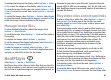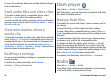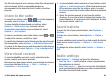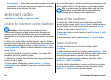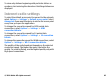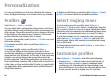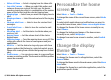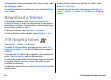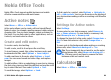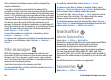User manual
Table Of Contents
- Nokia E63 User Guide
- Contents
- Safety
- Find help
- Key features
- Keys and parts
- Set up your device
- Get started
- New from Eseries
- Phone
- Messaging
- Internet
- Traveling
- Media
- Personalization
- Nokia Office Tools
- Connectivity
- Security and data management
- Settings
- General settings
- Telephone settings
- Connection settings
- Access points
- Packet data (GPRS) settings
- WLAN settings
- Advanced WLAN settings
- WLAN security settings
- WEP security settings
- WEP key settings
- 802.1x security settings
- WPA security settings
- Wireless LAN plugins
- Session initiation protocol (SIP) settings
- Edit SIP profiles
- Edit SIP proxy servers
- Edit registration servers
- Net call settings
- Configuration settings
- Restrict packet data
- Application settings
- Shortcuts
- Glossary
- Troubleshooting
- Product and safety information
- Index
to cover the maximum video area possible while the aspect
ratio is maintained.
Send audio files and video clips
To transfer a media clip to a compatible device, select
Options > Send. Select the sending method.
To send a media clip inside a message, create a multimedia
message, select a clip to attach and Insert object > Video
clip or Sound clip.
View information about a
media clip
To view the properties of a video clip, audio file or web link,
select Options > Clip details. Information may include for
example the bit rate or the internet link of a streaming file.
To set on file protection for a media clip, select Options >
Clip details > Status > Options > Change. File protection
prevents others from changing a file.
RealPlayer settings
You may receive RealPlayer settings in a message from your
service provider.
To define the settings manually, select Options >
Settings > Video or Streaming.
Flash player
Select Menu > Media > Flash Player.
With Flash player, you can view, play and interact with flash
files made for mobile devices.
Manage flash files
To optimize the use of Flash Player, insert a memory card in
your device.
To play a flash file, scroll to it and press the scroll key.
To send a flash file to compatible devices, select Options >
Send. Copyright protection may prevent the sending of some
flash files.
To switch between flash files saved on your device memory
or memory card, scroll to the corresponding tabs.
To change the flash file quality, select Options > Quality
when you are playing the flash file. If you select High, the
playback of some flash files may appear uneven and slow due
to their original settings. Change the quality setting of such
files to Normal or Low for improved playback.
To organize your flash files, select Options > Organize.
Radio
Select Menu > Media > Radio.
The quality of the radio broadcast depends on the coverage
of the radio station in that particular area.
© 2010 Nokia. All rights reserved.82