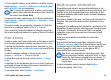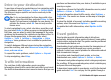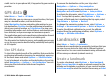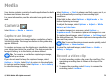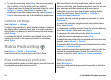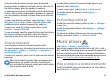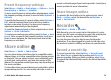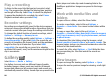User manual
Table Of Contents
- Nokia E63 User Guide
- Contents
- Safety
- Find help
- Key features
- Keys and parts
- Set up your device
- Get started
- New from Eseries
- Phone
- Messaging
- Internet
- Traveling
- Media
- Personalization
- Nokia Office Tools
- Connectivity
- Security and data management
- Settings
- General settings
- Telephone settings
- Connection settings
- Access points
- Packet data (GPRS) settings
- WLAN settings
- Advanced WLAN settings
- WLAN security settings
- WEP security settings
- WEP key settings
- 802.1x security settings
- WPA security settings
- Wireless LAN plugins
- Session initiation protocol (SIP) settings
- Edit SIP profiles
- Edit SIP proxy servers
- Edit registration servers
- Net call settings
- Configuration settings
- Restrict packet data
- Application settings
- Shortcuts
- Glossary
- Troubleshooting
- Product and safety information
- Index
Play a recording
To listen to the sound clip that you just recorded, select
Play. The progress bar displays the playing time, position,
and length of the clip. Select Stop to cancel the playback.
To pause the playback of a recorded clip, select Pause.
Playback resumes when you select Play.
Recorder settings
Recordings are automatically saved to the device memory
unless you change the default location. Recordings that you
create or receive after you change the settings are affected.
To change the default location of saved recordings, select
Options > Settings > Memory in use.
To define the recording quality, select Options > Settings >
Recording quality. If you select High, the sound clip you
record is in waveform file format (.wav) and the maximum
length for the clip is 60 minutes. If you select MMS
compatible, the sound clip you record is in adaptive
multirate file format (.amr), and the maximum length for the
clip is one minute.
Gallery
Select Menu > Media > Gallery.
Use Gallery to access and use different types of media,
including images, videos, music and sounds. All viewed
images and videos and all received music and sounds are
automatically saved to Gallery. Sound clips are opened in the
Music player and video clips and streaming links in the
RealPlayer application. Images are opened in the image
viewer.
Work with media files and
folders
To open a file or a folder, select the file or folder.
To create a new folder, select a file and Options >
Organize > New folder. You cannot create folders within
folders.
To copy or move files, select a file and Options >
Organize > Move to folder, New folder, Move to memory
card, Copy to memory card, Copy to phone mem., or Move
to phone mem..
To download files into Gallery using the browser, select
Downl. graphics, Downld. videos, or Downld. sounds. The
browser opens, and you can choose a bookmark or enter the
address for the download site.
To search for a file, select Options > Find. Write the item
you are searching for. Files that match the search are
displayed.
View images
To open an image for viewing, select Options > Open.
To open the next or previous image for viewing, scroll right
or left.
© 2010 Nokia. All rights reserved.80