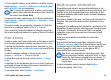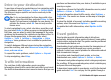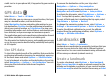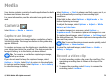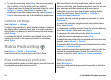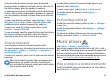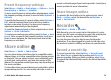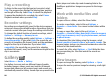User manual
Table Of Contents
- Nokia E63 User Guide
- Contents
- Safety
- Find help
- Key features
- Keys and parts
- Set up your device
- Get started
- New from Eseries
- Phone
- Messaging
- Internet
- Traveling
- Media
- Personalization
- Nokia Office Tools
- Connectivity
- Security and data management
- Settings
- General settings
- Telephone settings
- Connection settings
- Access points
- Packet data (GPRS) settings
- WLAN settings
- Advanced WLAN settings
- WLAN security settings
- WEP security settings
- WEP key settings
- 802.1x security settings
- WPA security settings
- Wireless LAN plugins
- Session initiation protocol (SIP) settings
- Edit SIP profiles
- Edit SIP proxy servers
- Edit registration servers
- Net call settings
- Configuration settings
- Restrict packet data
- Application settings
- Shortcuts
- Glossary
- Troubleshooting
- Product and safety information
- Index
3. To stop the recording, select Stop. The device saves the
clip in Gallery, or in the folder you have defined.
4. If you do not want to keep the recorded video clip, select
Options > Delete. Select Back to return to the
viewfinder to record another video clip. Select Options >
Play to view the video clip in the RealPlayer application.
Camera settings
Select Options > Settings.
To adjust image quality, to select whether images remain on
the display after capturing them, and to change resolution,
default name, or memory in which to save your new images,
select Image.
To change the length, resolution and default name of the
videos you record or the memory in which to save them,
select Video.
Nokia Podcasting
Select Menu > Media > Podcasting.
Download podcasts to your device and listen them.
Play and manage podcasts
Podcasting delivers audio or video content over the internet
for playback on mobile devices and PCs.
With the Nokia Podcasting application, you can search,
discover, subscribe, and download podcasts over the air; and
play, manage, and share podcasts with your device.
Define the connection and downloading settings before
using the application. Select Options > Settings >
Connection and Download.
To search for new podcast episodes to subscribe to, select
Directories.
To search for podcasts using keywords and podcast show
titles, select Search.
To display the available episodes from the selected podcast,
open the Podcasts folder and select Open.
To download the selected episode, select Download.
To play the downloaded episode, select Play.
To update the selected podcast or marked podcasts, for a new
episode, select Options > Update.
To open the web site of the podcast (network service), select
Options > Open web page.
Some podcasts provide the opportunity to interact with the
creators by commenting and voting. To connect to the
internet to do this, select Options > View comments.
Directories
Select Directories.
Directories help you find new podcast episodes to which to
subscribe.
© 2010 Nokia. All rights reserved.76