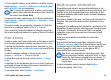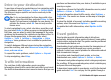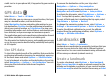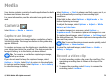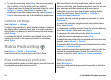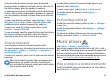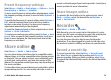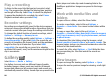User manual
Table Of Contents
- Nokia E63 User Guide
- Contents
- Safety
- Find help
- Key features
- Keys and parts
- Set up your device
- Get started
- New from Eseries
- Phone
- Messaging
- Internet
- Traveling
- Media
- Personalization
- Nokia Office Tools
- Connectivity
- Security and data management
- Settings
- General settings
- Telephone settings
- Connection settings
- Access points
- Packet data (GPRS) settings
- WLAN settings
- Advanced WLAN settings
- WLAN security settings
- WEP security settings
- WEP key settings
- 802.1x security settings
- WPA security settings
- Wireless LAN plugins
- Session initiation protocol (SIP) settings
- Edit SIP profiles
- Edit SIP proxy servers
- Edit registration servers
- Net call settings
- Configuration settings
- Restrict packet data
- Application settings
- Shortcuts
- Glossary
- Troubleshooting
- Product and safety information
- Index
To find a specific address, or an address in another country,
select Options > Search > Addresses. Country/Region *
and City or ZIP code are mandatory.
Tip: To search for locations in another country using
the search field, enter also the name of the country in
the search field: Rome Italy.
To import a location address from the Contacts application,
select Options > Search > Addresses > Options > Select
from Contacts.
The search results are grouped by categories. To limit the
search to one category, select Options > Search.
If you search for locations without an internet connection,
the search results are limited to a radius of 50 km (31 miles).
Plan a route
To plan a route, select your start point on the map or search
for a location, press the scroll key and select Add to route.
To define the destination and add more locations for your
route, select Options > Add route point, and search for the
location.
To switch between walking or driving mode, select
Options > Settings > Transport mode
To show the route on the map, select Options > Show
route.
To navigate to the destination by car or on foot, if you have
purchased a license for these extra services, select Options >
Start driving or Start walking .
To save the route, select Options > Save route.
Walk to your destination
The walking route ignores any possible limitations to car
navigation, such as one-way streets and turn restrictions, and
includes areas such as pedestrian zones and parks. It also
prioritizes walkways and smaller roads, and omits highways
and motorways.
The route is drawn to the map, and the arrow indicates the
direction. The small dots show in which direction you are
walking.
The length of a walking route is limited to a maximum of 50
kilometers (31 miles) and the traveling speed to a maximum
of 30 km/h (18 miles/h). If the speed limit is exceeded,
navigation stops and is resumed once the speed is back
within limits.
There is no voice guidance available for pedestrian
navigation.
To purchase a license for pedestrian navigation, select
Options > Extras > Walk. The license is region-specific and
can be used only in the selected area. You can pay for the
license through a credit card or in your phone bill, if
supported by your service provider.
Tip: To try out navigation for three days with a free
license, press the scroll key, and select Walk to. Maps
checks if a free license is available for your device. To
activate the license, select OK. You can only use the
license once.
To start navigating, select a location and Walk to.
To stop navigating, select Stop.
© 2010 Nokia. All rights reserved. 71