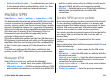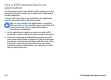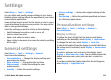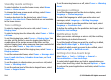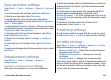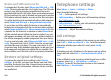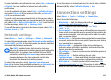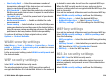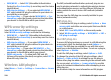User manual
Table Of Contents
- Nokia E63 User Guide
- Contents
- Safety
- Find help
- Key features
- Keys and parts
- Set up your device
- Get started
- New from Eseries
- Phone
- Messaging
- Internet
- Traveling
- Media
- Personalization
- Nokia Office Tools
- Connectivity
- Security and data management
- Settings
- General settings
- Telephone settings
- Connection settings
- Access points
- Packet data (GPRS) settings
- WLAN settings
- Advanced WLAN settings
- WLAN security settings
- WEP security settings
- WEP key settings
- 802.1x security settings
- WPA security settings
- Wireless LAN plugins
- Session initiation protocol (SIP) settings
- Edit SIP profiles
- Edit SIP proxy servers
- Edit registration servers
- Net call settings
- Configuration settings
- Restrict packet data
- Application settings
- Shortcuts
- Glossary
- Troubleshooting
- Product and safety information
- Index
Use a VPN connection in an
application
You may have to prove your identity when you log on to the
enterprise network. Contact your company's IT department
for the credentials.
To use a VPN connection in an application, the application
must be associated with a VPN access point.
Tip: You can configure the application's connection
setting to Always ask, in which case you select the VPN
access point from a list of connections when a
connection is established.
1. In the application in which you want to create a VPN
connection, select a VPN access point as the access point.
2. If you are using legacy authentication, enter your VPN
user name and passcode or password. If the SecurID token
has become out of synchronization with the clock of the
ACE/Server, enter the next passcode. If you are using
certificate-based authentication, you may have to enter
the key store password.
© 2010 Nokia. All rights reserved.112