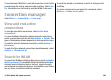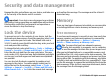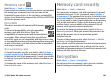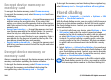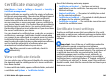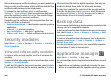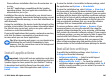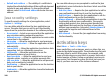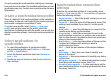User manual
Table Of Contents
- Nokia E63 User Guide
- Contents
- Safety
- Find help
- Key features
- Keys and parts
- Set up your device
- Get started
- New from Eseries
- Phone
- Messaging
- Internet
- Traveling
- Media
- Personalization
- Nokia Office Tools
- Connectivity
- Security and data management
- Settings
- General settings
- Telephone settings
- Connection settings
- Access points
- Packet data (GPRS) settings
- WLAN settings
- Advanced WLAN settings
- WLAN security settings
- WEP security settings
- WEP key settings
- 802.1x security settings
- WPA security settings
- Wireless LAN plugins
- Session initiation protocol (SIP) settings
- Edit SIP profiles
- Edit SIP proxy servers
- Edit registration servers
- Net call settings
- Configuration settings
- Restrict packet data
- Application settings
- Shortcuts
- Glossary
- Troubleshooting
- Product and safety information
- Index
You may receive the synchronization settings as a message
from your service provider. The available applications you can
synchronize may vary. Contact your service provider for more
information.
Create a synchronization profile
There is a Nokia PC Suite synchronization profile available in
your device. You do not need to edit it if you synchronize your
device with a computer using Nokia PC Suite.
To create a new profile, select Options > New sync
profile and assign a name for the profile, select the
applications to synchronize with the profile, and specify the
needed connection settings. Contact your service provider for
details.
Select applications to
synchronize
1. To select the applications to synchronize with a
synchronization profile, select Options > Edit sync
profile > Applications.
2. Select the desired application and select Include in
sync > Yes.
3. Specify the Remote database and Synchronization
type settings.
Synchronization connection
settings
To define the connection settings of a new profile, select
Options > New sync profile > Connection settings and
define the following settings:
• Server version — Select the SyncML version you can use
with the remote server.
• Server ID — Enter the server ID of the remote server. This
setting is only available if you select 1.2 as the SyncML
version.
• Data bearer — Select the data bearer to connect to the
remote server during synchronization.
• Access point — Select the access point to use for the
synchronization connection, or create a new access point.
You can also choose to be asked for the access point every
time you start synchronizing.
• Host address — Enter the web address of the server that
contains the database with which you want to
synchronize your device.
• Port — Enter the port number of the remote database
server.
• User name — Enter your user name to identify your
device to the server.
• Password — Enter your password to identify your device
to the server.
• Allow sync requests — To allow synchronization to start
from the remote database server, select Yes.
• Accept all sync requests — To have your device ask for
your confirmation before accepting synchronization from
the server, select No.
© 2010 Nokia. All rights reserved.110