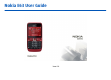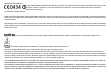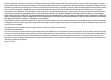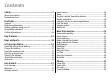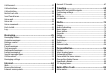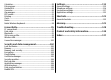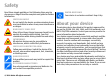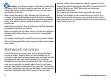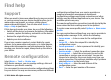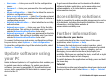Nokia E63 User Guide Issue 2.
DECLARATION OF CONFORMITY Hereby, NOKIA CORPORATION declares that this RM-449 product is in compliance with the essential requirements and other relevant provisions of Directive 1999/5/EC. A copy of the Declaration of Conformity can be found at http://www.nokia.com/phones/ declaration_of_conformity/. © 2010 Nokia. All rights reserved.
Reverse engineering of software in the device is prohibited to the extent permitted by applicable law. Insofar as this user guide contains any limitations on Nokia's representations, warranties, damages and liabilities, such limitations shall likewise limit any representations, warranties, damages and liabilities of Nokia's licensors. The third-party applications provided with your device may have been created and may be owned by persons or entities not affiliated with or related to Nokia.
Contents Safety...................................................................7 About your device......................................................................7 Network services.......................................................................8 Find help...............................................................9 Support.......................................................................................9 Remote configuration.........................................................
Call forward..............................................................................37 Call restrictions........................................................................37 Call restriction..........................................................................38 Restrict net calls.......................................................................38 Send Touch tones....................................................................39 Voice mail...........................................
Calculator..................................................................................89 File manager............................................................................90 Quickoffice................................................................................90 Converter..................................................................................90 Zip manager.............................................................................91 PDF reader.....................................
Safety Read these simple guidelines. Not following them may be dangerous or illegal. Read the complete user guide for further information. SWITCH ON SAFELY Do not switch the device on when wireless phone use is prohibited or when it may cause interference or danger. ROAD SAFETY COMES FIRST Obey all local laws. Always keep your hands free to operate the vehicle while driving. Your first consideration while driving should be road safety.
Warning: To use any features in this device, other than the alarm clock, the device must be switched on. Do not switch the device on when wireless device use may cause interference or danger. When using this device, obey all laws and respect local customs, privacy and legitimate rights of others, including copyrights. Copyright protection may prevent some images, music, and other content from being copied, modified, or transferred.
Find help Support When you want to learn more about how to use your product or you are unsure how your device should function, go to www.nokia.com/support, or using a cellular phone, www.nokia.mobi/support. You can also select Menu > Help > Help in your device. If this does not resolve your issue, do one of the following: • Switch off the device, and remove the battery. After about a minute, replace the battery, and switch on the device. • Restore the original factory settings.
• User name — Enter your user ID for the configuration server. • Password — Enter your password for the configuration server. • Allow configuration — Select Yes to allow the server to initiate a configuration session. • Auto-accept all requests — Select Yes if you do not want the server to ask for your confirmation when it initiates a configuration session. • Network authentication — Select whether to use http authentication. • Network user name — Enter your user ID for the http authentication.
Key features Model number: Nokia E63-2 (RM-449). Hereinafter referred to as Nokia E63. When using this product in Latin America, you may refer to the warranty and reference leaflet included in your sales package for specific web support addresses. Your new Nokia E63 helps you manage your business and personal information. Some of the key features are highlighted here: Move your contact and calendar information from a previous device to your Nokia E63 with Switch.
Keys and parts 7 — Charger connector 8 — Backspace key 9 — Power/End key. Press the key to reject a call, and end active calls and call on hold, or switch between profiles. Press and hold the key to switch the device on or off. 10 — Selection key 11 — Light sensor 12 — Headset connector 1 — Loudspeaker 2 — Earpiece 3 — Navi™ key (scroll key). Press the scroll key to make a selection, or to scroll left, right, up, and down on the display. Press and hold the scroll key to accelerate the scrolling.
press the corresponding key, or press and hold the corresponding key only. 2 — Shift key. To switch between the different character cases, press the Shift key. 3 — Chr key. When writing text, press the Chr key to insert characters not shown on the keyboard. 4 — Ctrl key. Access the shortcuts behind the ctrl key, such as ctrl + C. © 2010 Nokia. All rights reserved.
Set up your device Set up your Nokia E63 following these instructions. Insert the SIM card and battery 3. Insert the SIM card. Ensure the contact area on the card is facing the connectors on the device and that the beveled corner is facing the top of the device. 1. To open the back cover of the device, with the back facing you, unlock the back cover release button and lift the back cover off. 4. Insert the battery.
Charge the battery 1. Connect a compatible charger to a wall outlet. 2. Connect the charger to the device. If the battery is completely discharged, it may take a while before the charging indicator starts scrolling. 3. When the battery is fully charged, disconnect the charger from the device, then from the wall outlet. Your battery has been precharged at the factory, but the charging levels may vary.
Connect the headset Warning: When you use the headset, your ability to hear outside sounds may be affected. Do not use the headset where it can endanger your safety. Connect the compatible headset to the headset connector of your device. Attach the wrist strap Thread the wrist strap, and tighten it. Antennas Your device may have internal and external antennas. Avoid touching the antenna area unnecessarily while the antenna is transmitting or receiving.
Get started After you have set up your device, switch it on and start to explore what is new in Eseries. First start-up 1. Press and hold the power key until you feel the device vibrate. 2. If prompted, enter the PIN code or lock code, and select OK. 3. When prompted, enter the country in which you are located and the current date and time. To find your country, enter the first letters of the country name.
Settings wizard configures your device for settings based on your network operator information. To use these services, you may have to contact your service provider to activate a data connection or other services. The availability of the items in Settings wizard depends on the features of the device, SIM card, network operator, and the data in the Settings wizard database. If Settings wizard is not available from your service provider, it may not appear in the menu of your device.
similar applications. All applications you install in the device yourself are by default saved in the Installat. folder. To open an application, scroll to it, and press the scroll key. To view the applications in a list, select Options > Change Menu view > List. To return to the grid view, select Options > Change Menu view > Grid. To view the memory consumption of different applications and data stored on the device or memory card and to check the amount of free memory, select Options > Memory details.
the other device, open the message and follow the instructions on the display. On your new Eseries device, select the content you want to copy from the other device. After the data transfer, you can save the shortcut with the transfer settings to the main view to repeat the same transfer later. To edit the shortcut, select Options > Shortcut settings. View transfer log A transfer log is shown after every transfer.
Bluetooth connectivity is active. Data is being transmitted using Bluetooth connectivity. When the indicator is blinking, your device is trying to connect with another device. A GPRS packet data connection is available (network service). If the icon is , the connection is active. If the icon is , the connection is on hold. An EGPRS packet data connection is available (network service). If the icon is , the connection is active. If the icon is , the connection is on hold.
To change the profile, or switch off or lock the device, press the power key briefly. If an application consists of several tabs (see figure), open a tab by scrolling right or left. To save the settings that you have configured in an application, select Back. To save a file, select Options > Save. There are different saving options depending on the application you use. To send a file, select Options > Send. You can send a file in an e-mail or multimedia message, or using different connectivity methods.
Volume control Press Ctrl + C. To insert the text into a document, move to the correct place, and press Ctrl + V. Write text Predictive text input To adjust the earpiece volume during a phone call, scroll left or right. To adjust the volume of the media applications, press and hold the function key, and scroll up or down. The input methods provided in the device may vary according to different sales markets. Write text with the keyboard Your device has a full keyboard.
New from Eseries Your new Eseries device contains new versions of the Calendar and Contacts applications, as well as a new home screen. You can also access the Ovi services with your device. Navigate in the home screen Whenever you see the icon on the home screen, or in the Contacts or Calendar applications, scroll right to access a list of available actions. To close the list, scroll left. When you navigate in these applications, to go back to the previous level, scroll left.
To set off the contact search, select Options > Contact search off. To check your received messages, scroll to the message box in the notification area. To read a message, scroll to it and press the scroll key. To access other tasks, scroll right. To view your missed calls, scroll to the calls box in the notification area. To return a call, scroll to a call and press the call key. To send a text message to a caller, scroll to a call, scroll right and select Send text msg. from the list of available actions.
Contacts key To open the Contacts application, press the contacts key briefly. To create a new contact, press the contacts key for a few seconds. Calendar key To open the Calendar application, press the calendar key briefly. To create a new meeting entry, press the calendar key for a few seconds. Calendar views You can switch between the following views: • Month view shows the current month and the calendar entries of the selected day in a list.
View calendar information In the month view, calendar entries are marked with a triangle. Anniversary entries are also marked with an exclamation mark. The entries of the selected day are shown in a list. To open calendar entries, open a calendar view, scroll to an entry and press the scroll key. Create calendar entries You can create the following types of calendar entries: • Meeting entries remind you of events that have a specific date and time.
To change the view displayed when you open the calendar, select Default view. To change the first day of the week, select Week starts on. To change the week view title, select Week view title and Week number or Week dates. Nokia Contacts for Eseries Select Menu > Communic. > Contacts. Save and update contact information, such as phone numbers, home addresses, or e-mail addresses of your contacts. You can add a personal ringing tone or a thumbnail image to a contact.
Add ringing tones for contacts You can set a ringing tone for a contact or contact group. The ringing tone sounds when the contact calls you. To add a ringing tone for contacts, open a contact, select Options > Ringing tone and a ringing tone. To add a ringing tone for contact groups, select a contact group, Options > Group > Ringing tone and a ringing tone. To remove the assigned ringing tone, select Default tone from the list of ringing tones. Change contacts settings Select Options > Settings.
you content that is compatible with your mobile device and relevant to your tastes and location. The content in Ovi Store is sorted into the following categories: • Recommended • Games • Personalization • Applications • Audio & video Ovi Files With Ovi Files, you can use your Nokia E63 to access content on your computer if it is switched on and connected to the internet. You will need to install the Ovi Files application on every computer you want to access with Ovi Files.
device. It also allows you to browse the My Nokia WAP site where you can find details about Nokia devices and download tones, graphics, games, and applications. To use the My Nokia service, it must be available in your country and supported by your service provider. You must sign up to use the service. Call charges apply when you send messages to sign up or unsubscribe. For terms and conditions, see the documentation supplied with your device, or www.nokia.com/mynokia. To start using My Nokia: 1.
Phone To make and receive calls, the device must be switched on, the device must have a valid SIM card installed, and you must be located in the service area of a cellular network. To make or receive a net call, your device must be connected to a net call service. To connect to a net call service, your device must be in the coverage of a connection network, such as a WLAN access point.
Make a conference call Make a video call To mute the microphone of your device during the call, select Options > Mute. To disable the sending of audio, video, or video and audio, select Options > Disable > Sending audio, Sending video, or Sending aud. & video. 1. To make a conference call, enter a participant's phone number and press the call key. 2. When the participant answers, select Options > New call. 3.
1. Make a phone call to the selected recipient. You can start sharing a video once the phone call is established and your device has been registered to the SIP server. 2. To send video from your device, select Options > Share video, and a sharing option, if available. To preview the clip, select Options > Play. 3. Select the recipient from Contacts, or enter the recipient's SIP address manually to send an invitation to the recipient. Sharing begins automatically when the recipient accepts the video sharing.
3. Select Internet tel. > Options > New profile. Enter a name for the profile, and select the SIP profile you just created. To configure new services, select Options > Configure service. This option is shown only if there are services that have not been configured. To login to the net call service manually, select Registration > When needed in the SIP settings when creating a net call profile. To connect to a net call service using a hidden WLAN, select Options > Use hidden network.
To login automatically to the net call service, select Login type > Automatic. If you use the automatic login type for WLANs, the device periodically scans for WLANs, which increases the demand on battery power and reduces the battery life. 1-touch dialing To login manually to the net call service, select Login type > Manual. 1-touch dialing allows you to make a call by pressing and holding a number key when in the home screen.
Call forward Select Menu > Tools > Settings > Phone > Call forwarding. Forward incoming calls to your voice mailbox or to another phone number. For details, contact your service provider. Select to forward voice, data or fax calls, and select from the following options: To forward calls to your voice mailbox, select a call type and a forwarding option, then select Options > Activate > To voice mailbox.
need the restricting password from your service provider. Call restriction affects all call types. To restrict calls, select from the following: • Outgoing calls — Prevent making voice calls with your device. To change the password used for restricting voice, fax, and data calls, select Options > Edit restriction passwd.. Enter the current code, then the new code twice. The restriction password must be four digits long. For details, contact your service provider. • Incoming calls — Prevent incoming calls.
Restrict net calls Select Menu > Tools > Settings > Phone > Call restriction > Internet call restriction. To decline net calls from anonymous callers, select Anonymous call barring > On. Attach a Touch tone sequence to a contact card 1. Select Menu > Communic. > Contacts. Open a contact and select Options > Edit > Options > Add detail > Touch tones. 2. Enter the tone sequence. To insert a pause of about 2 seconds before or between Touch tones, enter p.
To call your voice mail when in the home screen, press and hold 1; or press 1 and then the call key. If you have defined an internet call mailbox, select whether you want to call your voice mail or internet call mailbox. To change the voice mailbox number, select the mailbox and Options > Change number. To change the internet call mailbox address, select the mailbox and Options > Change address. Voice aid Select Menu > Tools > Voice aid.
To listen to a voice tag, open a contact, and select Options > Play voice tag. 1. To make a call using a voice command, press and hold the voice key. 2. When you hear the tone or see the visual display, clearly speak the name saved on the contact. 3. The device plays a synthesized voice tag for the recognized contact in the selected device language, and displays the name and number. After a timeout of 1.5 seconds, the device dials the number.
online. The channel call does not alert the other users; the users just join the channel and start speaking with each other. In PTT communication, one person talks while the other users listen through the built-in loudspeaker. Users take turns responding to each other. Because only one user can talk at a time, the maximum duration of a speech turn is limited. For details of the speech turn duration for your network, contact your service provider.
To call a selected contact, select Options > Talk 1 to 1. To make a group call, select several contacts and Options > Talk to many. To send the contact a request to call you, select Options > Send callback request. To answer a callback request, select Show to open the callback request. To make a PTT call to the sender, press the voice key. Create a PTT channel To create a channel, select Options > New channel > Create new.
your mailbox, multimedia messaging center or web pages are shown as packet data connections. To add the phone number from a communication event to Contacts, select Options > Save to Contacts, and create a new contact, or add the phone number to an existing contact. time. If you select No log, all log contents are permanently deleted. To copy the number, for example to paste it to a text message, select Options > Copy number.
Messaging Select Menu > Communic. > Messaging. In Messaging (network service), you can send and receive text messages, multimedia messages, audio messages, and email messages. You can also receive web service messages, cell broadcast messages, and special messages containing data, and send service commands. Before sending or receiving messages, you may need to do the following: • Insert a valid SIM card in the device and be located in the service area of a cellular network.
Organize messages To create a new folder to organize your messages, select My folders > Options > New folder. To rename a folder, select Options > Rename folder. You can only rename folders that you have created. To move a message to another folder, select the message, Options > Move to folder, the folder, and OK. To sort messages in a specific order, select Options > Sort by. You can sort the messages by Date, Sender, Subject, orMessage type.
different settings or features than those described in this user guide. For more details, contact your service provider or email service provider. You may be able to install the following e-mails to your device: • Regular POP or IMAP e-mail. You need to connect to the mailbox, and download the e-mails to your device before you can read them. • Nokia Messaging. Nokia Messaging is used with different internet e-mail providers, such has Google e-mail services.
Mail for Exchange With Mail for Exchange, you can receive your work e-mail to your device. You can read and reply to your e-mails, view and edit compatible attachments, view calendar information, receive and reply to meeting requests, schedule meetings, and view, add, and edit contact information. ActiveSync Use of the Mail for Exchange is limited to over-the-air synchronization of PIM information between the Nokia device and the authorized Microsoft Exchange server.
Tip: After you have set up a POP or IMAP e-mail, in the Messaging main view, select Options > Settings > E-mail and the mailbox to edit the settings, for example a possible signature, or the name of your mailbox. Connect to a remote mailbox E-mail addressed to you is not automatically received by your device, but by your remote mailbox. To read your e-mail, you must first connect to the remote mailbox; then select the email messages you wish to retrieve into your device. 1.
To call the sender of the e-mail message, if the sender can be found in Contacts, select Options > Call. Subfolders in your remote e-mail Write and send e-mail To view folders in your IMAP4 mailbox, establish a connection and select Options > E-mail settings > Retrieval settings > Folder subscriptions. To reply to the sender of the e-mail with an audio message or multimedia message, select Options > Create message. 1. To write an e-mail, select New message > E-mail. 2.
2. In the To field, enter a recipient's number, or press the scroll key to add a recipient from Contacts. If you enter more than one number, separate the numbers with a semicolon. 3. Enter the text of the message. To use a template, select Options > Insert > Template. 4. Select Options > Send. Sending options for text messages To select a message center to send the message, select Options > Sending options > Message center in use.
Forward picture messages 1. To forward the message, open the message from the Inbox folder and select Options > Forward. 2. In the To field, enter a recipient's number, or press the scroll key to add a recipient from Contacts. If you enter more than one number, separate the numbers with a semicolon. 3. Enter the text of your message. To use a template, select Options > Insert > Template. 4. Select Options > Send. Multimedia messages Select Menu > Communic. > Messaging.
To delete an object from a multimedia message, select Options > Remove. To set the sending options for the current multimedia message, select Options > Sending options. Receive and reply to multimedia messages Important: Exercise caution when opening messages. Messages may contain malicious software or otherwise be harmful to your device or PC. Tip: If you receive multimedia messages that contain objects unsupported by your device, you cannot open them.
View presentations To view a presentation, open the multimedia message from the Inbox folder. Scroll to the presentation, and press the scroll key. To pause the presentation, press either selection key. To resume playing the presentation, select Options > Continue. If the text or images are too large to fit on the display, select Options > Activate scrolling, and scroll to see the entire presentation. To find phone numbers and e-mail or web addresses in the presentation, select Options > Find.
Sending options for multimedia messages Select New message > Multimedia message > Options > Sending options and from the following options: • Receive report — Select Yes if you want to receive a notification when the message has been successfully delivered to the recipient. Receiving a delivery report of a multimedia message that has been sent to an e-mail address may not be possible. • Message validity — Select how long the messaging center tries to send the message.
main view by selecting Options > Log in. Enter your user ID and password at the prompt. You can obtain the user name, password, and other settings to log in from your service provider when you register for the service. Start a conversation Open Conversations. To search for IM users and user IDs, select IM contacts > Options > New IM contact > Search. You can search by User's name, User ID, Phone number and E-mail address. To view a conversation, select a participant.
To prevent IM users from joining the group, select Options > Add to banned list. Select a user from your IM contacts or enter the ID of the user. To allow a banned user to join the group, select Options > Remove. Block users Select IM contacts > Options > Blocking options > View blocked list. To find a blocked IM user, enter the first letters of the user's name. Matching names appear in a list. To allow receiving messages from a blocked IM user, select Options > Unblock.
Service messages Service messages are sent to your device by service providers. Service messages may contain notifications such as news headlines, services, or links through which the message content can be downloaded. To define the service message settings, select Options > Settings > Service message. To download the service or message content, select Options > Download message.
and GPRS settings automatically. If not, contact your service provider for the correct settings, order the settings from your service provider in a configuration message, or use the Settings wizard application. Text message settings Select Menu > Communic. > Messaging > Options > Settings > Text message. Select from the following: • Message centers — View the available message centers for your device, or create a new one. • Message center in use — Select a message center to send the message.
• • • • • manually, or Off to prevent receipt of any multimedia messages. Allow anon. msgs. — Select whether you want to receive messages from unknown senders. Receive ads — Select whether you want to receive messages defined as advertisements. Receive report — Select Yes to have the status of the sent message to be shown in the log (network service). Receiving a delivery report of a multimedia message that has been sent to an e-mail address may not be possible.
• New e-mail alerts — Select whether you want to be notified of a new received e-mail message with a tone and a note. Retrieval settings To define the retrieval settings, select the e-mail account, select Options > Edit > Retrieval settings and define the following settings: • E-mail to retrieve — Select whether you want to retrieve only the e-mail header information such as sender, subject and date, e-mail, or e-mail with attachments. This setting is for POP3 mailboxes only.
• Number of saved msgs. — Enter the number of sent messages to save. When the limit is reached, the oldest message is deleted. • Memory in use — Select where to save your messages. You can save messages to the memory card only if a memory card is inserted. • Folder view — Define how you want the messages in Inbox to be shown. 62 © 2010 Nokia. All rights reserved.
Internet With your new Eseries device you can browse both the internet and your company's intranet, and download and install new applications to your device. You can also use your device as a modem and connect your PC to the internet. Web Select Menu > Web. To browse the web (network service), you need to configure the internet access point settings.
underlined in blue and previously visited links in purple. Images that act as links have a blue border around them. The addresses of the pages you visit are saved in the Auto. bookmarks folder. Bookmarks To access the bookmarks view while browsing, select Options > Bookmarks. To view a bookmarked web page, select the bookmark. To browse to another web page, select Options > Go to web address, enter the web address, and select Go to. To add a bookmark while browsing, select Options > Save as bookmark.
Browse the intranet Select Menu > Office > Intranet. To browse your company's intranet, you must create a company-specific VPN policy. Select Menu > Tools > Settings > Connection > VPN. To connect to the intranet, open the Intranet application, select the connection method and Options > Connect. To define which VPN profile to use in the connection, select Options > Use other VPN policy. To define the settings for the intranet connection, select Options > Settings.
• Homepage — Enter the web address of the page you want to display as the home page when you use this access point. 4. After defining the settings, select Options > Advanced settings to define the advanced settings or Back to save the settings and exit. Advanced internet access point settings for packet data (GPRS) Select Menu > Tools > Settings > Connection > Access points.
• WLAN security settings — Edit the security settings for the selected security mode. • Homepage — Enter the web address of the page you want to display as the home page when you use this access point. To set up a WLAN access point automatically, use the WLAN wizard. Select Menu > Connectivity > WLAN wiz.. Advanced access point settings for WLAN Select Menu > Tools > Settings > Connection > Access points.
Traveling Need directions? Looking for a restaurant? Your Eseries device has the tools to get you where you want to be. About GPS and satellite signals To use GPS, you need a compatible GPS receiver. Use Bluetooth connectivity to connect to the GPS receiver. To start using a compatible GPS receiver with Bluetooth connectivity, select Menu > Connectivity > Bluetooth. A GPS terminal receives low-power radio signals from the satellites and measures the travel time of the signals.
the bar, the stronger the satellite signal. When your device has received enough data from the satellite signal to calculate the coordinates of your location, the bar turns black. Initially, your device must receive signals from at least four satellites to be able to calculate the coordinates of your location. When the initial calculation has been made, it may be possible to continue calculating the coordinates of your location with three satellites.
To be informed when your device registers to a network other than your home network, select Options > Tools > Settings > Internet > Roaming warning > On (shown only when you are online). For details and roaming costs, contact your service provider. Tip: To avoid data transfer costs, you can also use Maps without an internet connection, and browse the maps that are saved in your device or memory card. Almost all digital cartography is inaccurate and incomplete to some extent.
To find a specific address, or an address in another country, select Options > Search > Addresses. Country/Region * and City or ZIP code are mandatory. Tip: To search for locations in another country using the search field, enter also the name of the country in the search field: Rome Italy. To import a location address from the Contacts application, select Options > Search > Addresses > Options > Select from Contacts. The search results are grouped by categories.
Drive to your destination To purchase a license for pedestrian and car navigation with voice guidance, select Options > Extras > Drive & Walk. The license is region-specific and can be used only in the selected area. Tip: To try out navigation for three days with a free license, press the scroll key, and select Drive to. Maps checks if a free license is available for your device. To activate the license, select OK. You can only use the license once.
credit card or in your phone bill, if supported by your service provider. GPS data Select Menu > Tools > GPS data. With GPS data, you can view your current location, find your way to a desired location, and track distance. Select Navigation to view navigating information to your trip destination, Position to view positioning information about your current location, or Trip distance to view your traveling information such as the distance and duration you have traveled, and your average and maximum speeds.
manually to fill in necessary location information such as a name, category, address, latitude, longitude, and altitude. To show the landmark on the map, select Options > Show on map. Edit landmarks To edit a landmark, select Options > Edit > Options and from the following: • Select categories — Organize the landmark to a group of similar landmarks. Select a category to modify landmark information such as a name, category, address, latitude, longitude, and altitude.
Media Your device contains a variety of media applications for both business and leisure time use. For more information, see the extended user guide on the web. Camera Select Menu > Media > Camera. Capture an image Your device supports an image capture resolution of up to 1600x1200 pixels. The image resolution in this guide may appear different. To capture an image, use the display as a viewfinder, aim at your subject and press the scroll key.
3. To stop the recording, select Stop. The device saves the clip in Gallery, or in the folder you have defined. 4. If you do not want to keep the recorded video clip, select Options > Delete. Select Back to return to the viewfinder to record another video clip. Select Options > Play to view the video clip in the RealPlayer application. Camera settings Select Options > Settings.
Contents of the directories change. Select the desired directory folder to update it (network service). The color of the folder changes, when the update is complete. To subscribe to a podcast, scroll to the podcast title and select Update. After you have subscribed to episodes of a podcast, you can download, manage, and play them in the podcasts menu. To add a new directory or folder, select Options > New > Web directory or Folder. Select a title, URL of the .
To play a song or a podcast episode, select Music or Podcasts and the desired category, then scroll to the song or podcast episode and press the scroll key. To adjust the volume, scroll up or down. To pause playback, press the scroll key; to resume, press the scroll key again. To stop playback, scroll down. To fast-forward or rewind, press and hold the scroll key to the right or left. To go to the next item, scroll right. To return to the beginning of the item, scroll left.
Preset frequency settings Select Menu > Media > Music player > Options > Go to Now playing > Options > Equalizer. To use a preset frequency setting when playing music, select the frequency setting you want to use and select Options > Activate. To modify the frequency of a preset setting, select Options > Edit, select a frequency band, and scroll up or down to increase or decrease its value. You hear your frequency adjustment immediately in the playback.
Play a recording To listen to the sound clip that you just recorded, select Play. The progress bar displays the playing time, position, and length of the clip. Select Stop to cancel the playback. To pause the playback of a recorded clip, select Pause. Playback resumes when you select Play. Recorder settings Recordings are automatically saved to the device memory unless you change the default location. Recordings that you create or receive after you change the settings are affected.
To enlarge the image on the display, select Options > Zoom in. To reduce the image on the display, select Zoom out. To view the image in full screen size, select Options > Full screen. To return to normal view, select Options > Normal screen. To rotate the image, select Options > Rotate. Select Right to rotate the image clockwise by 90 degrees, or select Left to rotate the image counterclockwise by 90 degrees.
to cover the maximum video area possible while the aspect ratio is maintained. Send audio files and video clips To transfer a media clip to a compatible device, select Options > Send. Select the sending method. To send a media clip inside a message, create a multimedia message, select a clip to attach and Insert object > Video clip or Sound clip. View information about a media clip To view the properties of a video clip, audio file or web link, select Options > Clip details.
The FM radio depends on an antenna other than the wireless device antenna. Attach a compatible headset or enhancement to the device for the FM radio to function properly. Listen to the radio To search for a station, select or . To set the frequency manually, select Options > Manual tuning. To view available stations based on location, select Options > Station directory (network service). To save the current station to your station list, select Options > Save station.
• Access point — Select the access point used for the data connection. You do not need an access point to use the application as an ordinary FM radio. Internet radio Select Menu > Media > Internet radio. Listen to internet radio stations Warning: Listen to music at a moderate level. Continuous exposure to high volume may damage your hearing. Do not hold the device near your ear when the loudspeaker is in use, because the volume may be extremely loud.
To view only stations beginning with particular letters or numbers, start entering the characters. Matching stations are displayed. Internet radio settings To select the default access point to connect to the network, select Options > Settings > Default access point. Select Always ask if you want the device to ask for the access point every time you open the application. To change the connection speed for GPRS packet data connections, select Options > Settings > GPRS connection bitrate.
Personalization You can personalize your device by adjusting the various tones, background images, and screen savers, for example. To delete a profile that you created, select Options > Delete profile. You cannot delete the predefined profiles. Profiles Select ringing tones To create a new profile, select Options > Create new, and define the settings. To play the ringing tone for a selected contact group only, select Options > Customize > Alert for, and select the desired group.
• Video call tone — Select a ringing tone for video calls. • Say caller's name — When you select this option and someone from your contacts list calls you, the device sounds a ringing tone that is a combination of the spoken name of the contact and the selected ringing tone. • Ringing type — Select how you want the ringing tone to alert. • Ringing volume — Select the volume level of the ringing tone. • Message alert tone — Select a tone for received text messages.
To change the background image of the home screen, select the Wallpaper folder. To select an animation for the screen saver, select the Power saver folder. Download a theme To listen to the ringing tone with the 3–D effect, select Options > Play tone. To adjust the volume of the ringing tone, select Menu > Tools > Profiles > Options > Customize > Ringing volume. To download a theme, select General or Menu view > Download themes. Enter the link from which you want to download your theme.
Nokia Office Tools Nokia Office Tools support mobile business and enable effective communication with work teams. Active notes Select Menu > Office > Active notes. Active notes allows you to create, edit and view different kinds of notes, for example, meeting memos, hobby notes or shopping lists. You can insert images, videos and sound in the notes. You can link notes to other applications, such as Contacts, and send notes to others. Create and edit notes To create a note, start writing.
This calculator has limited accuracy and is designed for simple calculations. To make a calculation, enter the first number of the calculation. Select a function such as add or subtract from the function map. Enter the second number of the calculation and select =. The calculator performs operations in the order they are entered. The result of the calculation remains in the editor field and can be used as the first number of a new calculation.
The converter has limited accuracy, and rounding errors may occur. Convert measurements 1. Scroll to the Type field and select Options > Conversion type to open a list of measures. Select the measure to use and select OK. 2. Scroll to the first Unit field and select Options > Select unit. Select the unit from which to convert and select OK. Scroll to the next Unit field and select the unit to which to convert. 3. Scroll to the first Amount field and enter the value to convert.
Printing You can print documents, such as files, messages, or web pages, from the device, preview a print job, define page layout options, select a printer, or print to a file. You may not be able to print all types of documents. Print files To configure a printer for your device, select Menu > Office > Printers > Options > Add. To set the printer as the default printer, select Options > Printing options > Printers, scroll to the printer and select Options > Set as default.
• Printer model — Select the printer model. The available options may vary. Clock Select Menu > Office > Clock. In Clock, you can view your local time and time zone information, set and edit alarms, or modify date and time settings. Alarm clock Open the alarm clock tab. To set an alarm, select Options > New alarm. When an is displayed. alarm is active, To switch off the alarm, select Stop, or to stop the alarm for 5 minutes, select Snooze.
Write and send notes To write a note, start entering the text. The note editor opens automatically. To open a note, scroll to it and press the scroll key. To send a note to other compatible devices, select Options > Send. To synchronize or to define synchronization settings for a note, select Options > Synchronization. Select Start to initialize synchronization or Settings to define the synchronization settings for the note. 6.
Connectivity Your device offers several options to connect to the internet, a corporate intranet, or to another device or computer. PC connections You can use your mobile device with a variety of compatible PC connectivity and data communications applications. With Nokia Ovi Suite you can, for example, transfer files and images between your device and a compatible computer. To use Ovi Suite with USB connection mode, select PC Suite. For more information about Ovi Suite, see the support area at www.ovi.
metres (33 feet). A Bluetooth connection can be used to send images, videos, text, business cards, calendar notes, or to connect wirelessly to devices that use Bluetooth technology. Since devices using Bluetooth technology communicate using radio waves, your device and the other devices do not need to be in direct line-of-sight.
To receive data using Bluetooth, select Bluetooth > On and My phone's visibility > Shown to all to receive data from a non-paired device or Hidden to receive data from a paired device only. When you receive data through Bluetooth, depending on the settings of an active profile, a tone sounds, and you are asked if you want to accept the message in which the data is included. If you accept, the message is placed in the Inbox folder in the Messaging application.
To use a Bluetooth audio enhancement such as a Bluetooth handsfree or headset, you need to pair your device with the enhancement. See the enhancement user guide for the passcode and further instructions. To connect to the audio enhancement, switch on the enhancement. Some audio enhancements connect automatically to your device. Otherwise open the paired devices tab, scroll to the enhancement and select Options > Connect to audio device.
Menu > Connectivity > Bluetooth, and open the paired devices tab. Scroll to the car kit, press the scroll key, and enter the Bluetooth passcode. When the device asks to make the connection automatic, select Yes. If you select No, connection requests from this car kit must be accepted separately every time. To end the remote SIM access connection from your device, select Menu > Connectivity > Bluetooth > Remote SIM mode > Off. Wireless LAN Note: Using Wi-Fi may be restricted in some countries.
Tip: You can also scan for networks in range. WLAN wizard Select Menu > Connectivity > WLAN wiz.. The WLAN wizard helps you find and connect to a wireless LAN. When you open the application, your device starts to scan for available WLANs and lists them. To update the list of available WLANs, select Options > Refresh. To mark up WLANs in the list of found networks, select Filter WLAN networks. The selected networks are filtered out the next time the application searches for wireless LANs.
To use the found WLAN for a net call connection, scroll to the row showing the status, and press the scroll key. Select Use for, the desired net call service, and the WLAN to be used. Connection manager To view the details of a network, scroll to it and press the scroll key. To create an internet access point for a network, select Options > Define access point. Select Menu > Connectivity > Conn. mgr.. View and end active connections To see the open data connections, select Active data connections.
Security and data management Manage the data and software on your device, and take care of the security of the device and its contents. Important: Your device can only support one antivirus application. Having more than one application with antivirus functionality could affect performance and operation or cause the device to stop functioning. Lock the device To prevent access to the contents of your device, lock the device when in home screen.
Memory card Select Menu > Tools > Memory. If you cannot use a memory card in your device, you may have the wrong type of memory card, the card may not be formatted for your device, or the card has a corrupted file system. Your Nokia device supports the FAT16 and FAT32 file system for memory cards. MicroSDHC This device uses microSD and microSDHC memory cards. To ensure interoperability, use only compatible memory cards with this device.
Encrypt device memory or memory card To encrypt the device memory, select Phone memory. To encrypt the memory card, select Memory card and from the following: • Encrypt without saving key — Encrypt the memory card without saving the encryption key. If you select this option, you cannot use the memory card in other devices, and if you restore factory settings, you cannot decrypt the memory card. • Encrypt and save key — Encrypt the memory card and save the key manually in the default folder.
Certificate manager Select Menu > Tools > Settings > General > Security > Certificate management. Digital certificates are used to verify the origins of software but do not guarantee safety. There are four different types of certificates: authority certificates, personal certificates, trusted site certificates and device certificates. During a secure connection, a server may send a server certificate to your device. Upon receipt, it is checked through an authority certificate stored in your device.
Before changing any certificate settings, you must make sure that you really trust the owner of the certificate and that the certificate really belongs to the listed owner. To change the trust settings, select a certificate and Options > Trust settings. Select an application field and press the scroll key to select Yes or No. You cannot change the trust settings of a personal certificate.
These software installation files have the extension .sis or .sisx. • Java ME™ applications compatible with the Symbian operating system. The Java application installation file extensions are .jad or .jar. Installation files may be transferred to your device from a compatible computer, downloaded during browsing, or sent to you in a multimedia message, as an e-mail attachment, or with Bluetooth. During the installation, the device checks the integrity of the package to be installed.
• Default web address — The validity of a certificate is checked from the default address if the certificate does not include its own web address. To change the default address, select Default web addressand enter the new address. Java security settings To specify security settings for a Java application, select Options > Settings. You can define which functions the Java application can access. The value that you can set for each functionality depends on the protection domain of the software package.
Use activation keys Digital rights management (DRM) protected content comes with an associated activation key that defines your rights to use the content. If your device has OMA DRM-protected content, to back up both the activation keys and the content, use the backup feature of Nokia Ovi Suite. If your device has WMDRM-protected content, both the activation keys and the content will be lost if the device memory is formatted.
You may receive the synchronization settings as a message from your service provider. The available applications you can synchronize may vary. Contact your service provider for more information. Create a synchronization profile There is a Nokia PC Suite synchronization profile available in your device. You do not need to edit it if you synchronize your device with a computer using Nokia PC Suite.
• Network authentication — To authenticate your device to the network before synchronization, select Yes. Enter your network user name and network password. Mobile VPN Select Menu > Tools > Settings > Connection > VPN. The Nokia mobile virtual private network (VPN) client creates a secure connection to compatible corporate intranet and services, such as e-mail.
Use a VPN connection in an application You may have to prove your identity when you log on to the enterprise network. Contact your company's IT department for the credentials. To use a VPN connection in an application, the application must be associated with a VPN access point. Tip: You can configure the application's connection setting to Always ask, in which case you select the VPN access point from a list of connections when a connection is established. 1.
Settings Select Menu > Tools > Settings. You can define and modify various settings of your device. Modifying these settings affects the operation of your device across several applications. Some settings may be preset for the device or sent to you in a special message by your service provider. You may not be able to change such settings. Select the setting you want to edit to do the following: • Switch between two values, such as on or off. • Select a value from a list.
Standby mode settings To select whether to use the home screen, select Home screen > Home screen. To change the home screen mode settings, select Home screen > Mode settings. To assign shortcuts for the device keys, select Home screen > Key shortcuts. These shortcuts are not available in the home screen. Tone settings To select a ringing tone for voice calls, select Tones > Ringing tone. To select a ringing tone for video calls, select Tones > Video call tone.
Date and time settings Select Menu > Tools > Settings > General > Date and time. To set the current date and time, select Date and Time. To define your time zone, select Time zone. To update the time, date and time zone information automatically (network service), select Network operator time > Auto-update. To select whether to use the 12-hour or 24-hour clock system and with which symbol to separate hours and minutes, select Time format and Time separator.
Device and SIM card security To change the PIN code, select Phone and SIM card > PIN code. The new code must be 4 to 8 digits long. The PIN code protects your SIM card against unauthorized use and is provided with the SIM card. After three consecutive incorrect PIN code entries, the code is blocked and you need to use the PUK code to unblock it before you can use the SIM card again. To set the keypad to lock automatically after a defined period, select Phone and SIM card > Keypad autolock period.
To select whether net calls alert or not, select Call > Internet call alert. You are notified of missed net calls with a notification. To set the default call type, select Call > Default call type and select Voice call if you make a GSM calls, or Internet call if you make net calls. To send a text message automatically to the person who is calling you informing why you cannot answer the incoming call, select Call > Reject call with SMS > Yes. To set the text for the message, select Call > Message text.
Access points Select Menu > Tools > Settings > Connection > Access points. An internet access point is a collection of settings, which define how the device creates a data connection to the network. To use e-mail and multimedia services or to browse web pages, you must first define access points for these services. Some or all access points may be preset for your device by your service provider, and you may not be able to create, edit, or remove them.
• Short retry limit — Enter the maximum number of transmission attempts if the device does not receive a clear-to-send signal from the network. • RTS threshold — Select the data packet size at which the WLAN access point device issues a request to send before sending the packet. • TX power level — Select the power level of your device when sending data. • Radio measurements — Enable or disable the radio measurements.
• WPA/WPA2 — Select EAP (Extensible Authentication Protocol) or Pre-shared key (a secret key used for device identification). • EAP plug-in settings — If you selected WPA/WPA2 > EAP, select which EAP plug-ins defined in your device to use with the access point. • Pre-shared key — If you selected WPA/WPA2 > Preshared key, enter the shared private key that identifies your device to the WLAN to which you connect. WPA security settings Select WPA/WPA2 as the WLAN security mode.
Session initiation protocol (SIP) settings Select Menu > Tools > Settings > Connection > SIP settings. Session initiation protocols (SIP) are used for creating, modifying and terminating certain types of communication sessions with one or more participants (network service). Typical communication sessions are video sharing and net calls. SIP profiles include settings for these sessions. The SIP profile used by default for a communication session is underlined.
• User name and Password — Enter your user name and password for the registrar server. • Transport type — Select UDP, Autoor TCP. • Port — Enter the port number of the registrar server. Net call settings Select Menu > Tools > Settings > Connection > Internet tel.. To create a new net call profile, select Options > New profile. To edit an existing profile, select Options > Edit. Configuration settings Select Menu > Tools > Settings > Connection > Configurations.
Shortcuts Here are some of the available keyboard shortcuts in your device. Shortcuts can make the use of the applications more efficient. General shortcuts General shortcuts Power key Press and hold to switch your device on and off. Press once to switch between profiles. Home screen Web * Zoom in the page. 2 Open the search dialog. 8 View the page overview. # Zoom out the page. 5 View the active pages. 9 Open the dialog for entering a new web address. 0 Open the bookmarks folder.
4 Scroll left in the zoomed image. 2 Scroll up in the zoomed image. 3 Rotate clockwise. * Switch between the full screen size and normal view. 6 Scroll right in the zoomed image. 8 Scroll down in the zoomed image. 1 Rotate counterclockwise. 124 © 2010 Nokia. All rights reserved.
Glossary Glossary 3G 3rd generation mobile communications. A digital system for mobile communications which aims at global use and provides increased bandwidth. 3G lets a mobile device user access a wide variety of services, such as multimedia. Ad-hoc operating mode A WLAN network mode where two or more devices connect to each other using WLAN directly without a WLAN access point.
GPRS General packet radio service. GPRS enables wireless access for mobile phones to data networks (network service). GPRS uses packet data technology where information is sent in short bursts of data over the mobile network. The benefit of sending data in packets is that the network is occupied only when sending or receiving data. As GPRS uses the network efficiently, it allows for quick data connection setup and fast data transmission speeds. You must subscribe to the GPRS service.
SSID Service set identifier. SSID is the name that identifies the specific WLAN. Streaming Streaming audio and video files means playing them directly from the web without downloading them first to your device. UMTS Universal Mobile Telecommunications System. UMTS is a 3G mobile communication system. Besides voice and data, UMTS enables audio and video delivery to wireless devices.
Troubleshooting To see frequently asked questions about your device, visit the product support pages at the Nokia web site. over 10 meters (33 feet) and that there are no walls or other obstructions between the devices. A: The default lock code is 12345 . If you forget or lose the lock code, contact your device dealer. If you forget or lose a PIN or PUK code, or if you have not received such a code, contact your network service provider.
To stop the background scans, select Menu > Tools > Settings > Connection > Wireless LAN > Show WLAN availability > Never. You can still manually scan for available WLAN networks and connect to WLAN networks as usual. To increase the background scan interval, select Show WLAN availability > Yes, and define the interval in Scan for networks.
To set the device to use a GPRS connection only if you start an application or action that needs it, select Menu > Tools > Settings > Connection > Packet data > Packet data connection > When needed. If this does not help, switch the device off and switch it on again. Q: How do I save battery power? A: Many features in your device increase the demand on battery power and reduce the battery life time. To save battery power, do the following: • Switch off Bluetooth when you do not need it.
Battery Battery and charger information Your device is powered by a rechargeable battery. The battery intended for use with this device is BP-4L. Nokia may make additional battery models available for this device. This device is intended for use when supplied with power from the following chargers: AC-8. The exact charger model number may vary depending on the type of plug. The plug variant is identified by one of the following: E, EB, X, AR, U, A, C, K, or UB.
hard surface, and you believe the battery has been damaged, take it to a service center for inspection before continuing to use it. Never use any charger or battery that is damaged. Keep your battery out of the reach of small children. using it, and take it to the nearest Nokia authorized service center or dealer for assistance. For additional information, refer to the warranty and reference leaflet included with your Nokia device.
• Do not use harsh chemicals, cleaning solvents, or strong detergents to clean the device. Only use a soft, clean, dry cloth to clean the surface of the device. • Do not paint the device. Paint can clog the moving parts and prevent proper operation. • Use only the supplied or an approved replacement antenna. Unauthorized antennas, modifications, or attachments could damage the device and may violate regulations governing radio devices. • Use chargers indoors.
whether they are adequately shielded from external RF energy. Switch off your device when regulations posted instruct you to do so. Hospitals or health care facilities may use equipment sensitive to external RF energy. Implanted medical devices Manufacturers of medical devices recommend a minimum separation of 15.
potentially explosive atmosphere are often, but not always, clearly marked. They include areas where you would be advised to turn off your vehicle engine, below deck on boats, chemical transfer or storage facilities and where the air contains chemicals or particles such as grain, dust, or metal powders. You should check with the manufacturers of vehicles using liquefied petroleum gas (such as propane or butane) to determine if this device can be safely used in their vicinity.
the network. That amount changes depending on a number of factors such as how close you are to a network base station. The highest SAR value under the ICNIRP guidelines for use of the device at the ear is 1.03 W/kg. Use of device accessories may result in different SAR values. SAR values may vary depending on national reporting and testing requirements and the network band. Additional SAR information may be provided under product information at www.nokia.com.
Index Symbols/Numbers 1-touch dialing 36 3-D ringing tones 88 802.1x security settings 119 A access points creating 118 VPN 111 activation keys 109 Active notes 89 settings 89 alarm clock 93 alert tones 114 altitude calibration 73 animated screen saver 87 antennas 16 application settings 122 applications common actions 21 installing 107 modifying installations 107 attachments e-mail 49 multimedia messages 54 sound clips 54 © 2010 Nokia. All rights reserved.
rejecting 32 restricting net calls 38, 39 selecting type 116 settings 116 voice commands 40 voice dialing 40 voice mail 39 camera capturing images 75 recording video clips 75 settings 76 car kit remote SIM access 98 cell broadcast 58 settings 61 certificates details 105 settings 105 charging the battery 15 Clock alarms 93 settings 93 world clock 93 computer connections 95 See also data connections conference calls 33 configuration messages 122 connection methods Bluetooth 96 data cable 95 connections ending
equalizer 79 F feeds 64 File manager 90 files downloading 80 flash files 82 sending 90 fixed dialing 104 flashlight 29 free memory 102 G Gallery 80 GPRS access point settings 65 advanced access point settings 66 settings 118 H headset connecting 16 home key 25 home screen 24 settings 87, 114 switching 25 I IM blocking users 57 groups 56 settings 55 starting a conversation 56 images adding to contacts 81 display background 81 rotating 80 sending 81 sharing online 79 zooming 80 indicators 20 insertin
sending messages 44 settings 44 transfer log 20 logos welcome logo 113 M Mail for Exchange 48 mailboxes connecting 49 creating 48 making a call 32 Maps 69 browsing 70 driving 72 finding locations 70 indicators 70 routes 71 traffic information 72 travel guides 72 walking 71 measurements converting 91 measuring system changing 73 memory 102 memory card backing up data 106 ejecting 15 formatting 103 inserting 15 locking 103 microSD 103 140 passwords 103 setting password 90, 103 unlocking 103 menu 18 message
restricting 122 settings 118 pairing devices 97 passcode 97 passwords memory card password 90, 103 PDF reader 91 personalization 87 changing language 114 display 113 home screen 114 tones 114 picture messages forwarding 52 viewing 51 PIN code changing 116 playing messages 46 recordings 80 video and audio 81 podcasting 76 directories 76 searching 77 settings 77 positioning settings 69 predictive text input 23, 114 presentations 53 printer settings 92 printing 92 © 2010 Nokia. All rights reserved.
session initiation protocol See SIP settings Active notes 89 advanced WLAN 118 application installations 107 applications 122 Calendar 27 calls 116 camera 76 cell broadcast 61 certificate 105 clock 93 contacts 29 date 115 display 113 e-mail connection 60 e-mail key 115 e-mail retrieval 61 e-mail user 60 EAP plug-ins 120 enhancements 115 GPRS 65, 66, 118 home screen 114 IM 55 Internet radio 85 Java application security 108 keypad lock 116 language 114 Log 44 multimedia messages 59 net call 122 network 117 14
writing 50 themes changing 87 downloading 88 time settings 115 tones 114 settings 114 Touch tones 39 Transfer log 20 transferring data 19 transferring music 78 trip destination 73 trip meter 73 troubleshooting 128 U updates 10 UPIN code changing 116 USB data cable 95 V vibrating alert 114 video calls making a call 33 switching to voice call 33 video clips 75 details 82 playing 81 sending 82 © 2010 Nokia. All rights reserved.