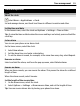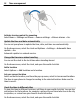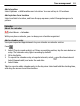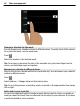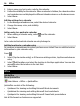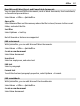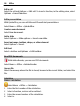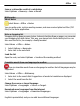User manual
Table Of Contents
- Nokia E6–00 User Guide
- Contents
- Safety
- Get started
- Keys and parts
- Insert the SIM card and battery
- Insert or remove the memory card
- Charging
- Switch the phone on or off
- Lock or unlock the keys and screen
- Antenna locations
- Change the volume of a call, song, or video
- Attach the wrist strap
- Headset
- Use your phone for the first time
- Copy contacts or pictures from your old phone
- Access codes
- Use the user guide in your phone
- Install Nokia Ovi Suite on your PC
- Basic use
- Touch screen actions
- Interactive home screen elements
- Switch between open applications
- Write text
- Keyboard shortcuts
- Display indicators
- Set the notification light to blink for missed calls or messages
- Search your phone and the internet
- Use your phone offline
- Prolong battery life
- If your phone stops responding
- Customize your phone
- Telephone
- Call a phone number
- Search for a contact
- Call a contact
- Mute a call
- Make a video call
- Make a conference call
- Call the numbers you use the most
- Use your voice to call a contact
- Make calls over the internet
- Call the last dialed number
- Record a phone conversation
- Turn to silence
- View your missed calls
- Call your voice mailbox
- Forward calls to your voice mailbox or to another phone number
- Prevent making or receiving calls
- Allow calls only to certain numbers
- Video sharing
- Contacts
- About Contacts
- Save phone numbers and mail addresses
- Save a number from a received call or message
- Contact your most important people quickly
- Add a picture for a contact
- Set a ringtone for a specific contact
- Send your contact information using My Card
- Create a contact group
- Send a message to a group of people
- Copy contacts from the SIM card to your phone
- Back up your contacts to Ovi by Nokia
- Messaging
- Internet
- Social networks
- About Social
- See your friends' status updates in one view
- Post your status to social networking services
- Link your online friends to their contact information
- See your friends' status updates on the home screen
- Upload a picture or video to a service
- Share your location in your status update
- Contact a friend from a social networking service
- Add an event to your phone calendar
- Camera
- Your pictures and videos
- Videos and TV
- Music and audio
- Maps
- Time management
- Office
- Connectivity
- Phone management
- Find more help
- Troubleshooting
- Protect the environment
- Product and safety information
- Copyright and other notices
- Index
Press .
1 Select (Tap to create entry), or if there are existing entries, tap the area below an
entry.
2 Select the entry type field
, and select To-do as the entry type.
3 Fill in the fields.
4 To add a reminder for the task, select
.
5 Select Done.
Send a meeting request
You can create meeting requests, and send them to the participants.
Press
.
Before you can create and send a new meeting request in a mail, you need to set up a
mailbox.
1 In a calendar view, select and hold a calendar entry, and from the pop-up menu,
select Send > Via mail.
2 Add the meeting participants as recipients of the request mail.
3 To send the request, select Options > Send.
Remember a birthday
You can add a reminder for birthdays and other special dates. The reminders are
repeated annually.
Press
.
1 Go to the desired date, and select (Tap to create entry), or if there are existing
entries, tap the area below an entry.
2 Select the entry type field
, and select Anniversary as the entry type.
3 Fill in the fields, and select Done.
Use separate calendars for work and free time
You can have more than one calendar. Create one for work and another for your free
time.
Press
.
Create a new calendar
1 Select Options > Manage calendars.
2 Select Options > Create new calendar.
Time management 95