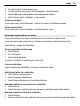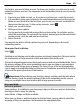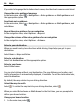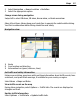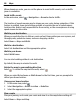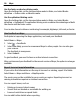User manual
Table Of Contents
- Nokia E6–00 User Guide
- Contents
- Safety
- Get started
- Keys and parts
- Insert the SIM card and battery
- Insert or remove the memory card
- Charging
- Switch the phone on or off
- Lock or unlock the keys and screen
- Antenna locations
- Change the volume of a call, song, or video
- Attach the wrist strap
- Headset
- Use your phone for the first time
- Copy contacts or pictures from your old phone
- Access codes
- Use the user guide in your phone
- Install Nokia Ovi Suite on your PC
- Basic use
- Touch screen actions
- Interactive home screen elements
- Switch between open applications
- Write text
- Keyboard shortcuts
- Display indicators
- Set the notification light to blink for missed calls or messages
- Search your phone and the internet
- Use your phone offline
- Prolong battery life
- If your phone stops responding
- Customize your phone
- Telephone
- Call a phone number
- Search for a contact
- Call a contact
- Mute a call
- Make a video call
- Make a conference call
- Call the numbers you use the most
- Use your voice to call a contact
- Make calls over the internet
- Call the last dialed number
- Record a phone conversation
- Turn to silence
- View your missed calls
- Call your voice mailbox
- Forward calls to your voice mailbox or to another phone number
- Prevent making or receiving calls
- Allow calls only to certain numbers
- Video sharing
- Contacts
- About Contacts
- Save phone numbers and mail addresses
- Save a number from a received call or message
- Contact your most important people quickly
- Add a picture for a contact
- Set a ringtone for a specific contact
- Send your contact information using My Card
- Create a contact group
- Send a message to a group of people
- Copy contacts from the SIM card to your phone
- Back up your contacts to Ovi by Nokia
- Messaging
- Internet
- Social networks
- About Social
- See your friends' status updates in one view
- Post your status to social networking services
- Link your online friends to their contact information
- See your friends' status updates on the home screen
- Upload a picture or video to a service
- Share your location in your status update
- Contact a friend from a social networking service
- Add an event to your phone calendar
- Camera
- Your pictures and videos
- Videos and TV
- Music and audio
- Maps
- Time management
- Office
- Connectivity
- Phone management
- Find more help
- Troubleshooting
- Protect the environment
- Product and safety information
- Copyright and other notices
- Index
3 Tap the location's information area.
4 To add another route point, select Navigate > Add to Route.
5 Select Add new route point and the appropriate option.
6 Select Show route > Options > Save route.
View a saved place
In the main view, select Favorites > Places, the place, and Show on map.
View a saved route
In the main view, select Favorites > Routes and the route.
View and organize places or routes
Use your Favorites to quickly access the places and routes you have saved.
Group the places and routes into a collection, for example, when planning a trip.
Select Menu > Maps and Favorites.
View a saved place on the map
1 Select Places.
2 Go to the place.
3 Select Show on map.
To return to the list of saved places, select List.
Create a collection
Select Create new collection, and enter a collection name.
Add a saved place to a collection
1 Select Places and the place.
2 Select Organize collections.
3 Select New collection or an existing collection.
Rename or delete a saved place in a collection
1 Select Places.
2 Select the place, and from the pop-up menu, select the appropriate option.
Rename or delete a route in a collection
1 Select Routes.
2 Select and hold the route, and from the pop-up menu, select the appropriate option.
Maps 83