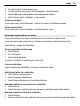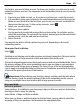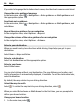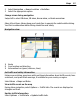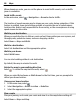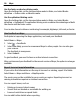User manual
Table Of Contents
- Nokia E6–00 User Guide
- Contents
- Safety
- Get started
- Keys and parts
- Insert the SIM card and battery
- Insert or remove the memory card
- Charging
- Switch the phone on or off
- Lock or unlock the keys and screen
- Antenna locations
- Change the volume of a call, song, or video
- Attach the wrist strap
- Headset
- Use your phone for the first time
- Copy contacts or pictures from your old phone
- Access codes
- Use the user guide in your phone
- Install Nokia Ovi Suite on your PC
- Basic use
- Touch screen actions
- Interactive home screen elements
- Switch between open applications
- Write text
- Keyboard shortcuts
- Display indicators
- Set the notification light to blink for missed calls or messages
- Search your phone and the internet
- Use your phone offline
- Prolong battery life
- If your phone stops responding
- Customize your phone
- Telephone
- Call a phone number
- Search for a contact
- Call a contact
- Mute a call
- Make a video call
- Make a conference call
- Call the numbers you use the most
- Use your voice to call a contact
- Make calls over the internet
- Call the last dialed number
- Record a phone conversation
- Turn to silence
- View your missed calls
- Call your voice mailbox
- Forward calls to your voice mailbox or to another phone number
- Prevent making or receiving calls
- Allow calls only to certain numbers
- Video sharing
- Contacts
- About Contacts
- Save phone numbers and mail addresses
- Save a number from a received call or message
- Contact your most important people quickly
- Add a picture for a contact
- Set a ringtone for a specific contact
- Send your contact information using My Card
- Create a contact group
- Send a message to a group of people
- Copy contacts from the SIM card to your phone
- Back up your contacts to Ovi by Nokia
- Messaging
- Internet
- Social networks
- About Social
- See your friends' status updates in one view
- Post your status to social networking services
- Link your online friends to their contact information
- See your friends' status updates on the home screen
- Upload a picture or video to a service
- Share your location in your status update
- Contact a friend from a social networking service
- Add an event to your phone calendar
- Camera
- Your pictures and videos
- Videos and TV
- Music and audio
- Maps
- Time management
- Office
- Connectivity
- Phone management
- Find more help
- Troubleshooting
- Protect the environment
- Product and safety information
- Copyright and other notices
- Index
To save on data costs, you can deactivate A-GPS, Wi-Fi, and network (cell ID) based
positioning in your phone positioning settings, but calculating your location may take
much longer.
The availability and quality of GPS signals may be affected by your location, satellite
positions, buildings, natural obstacles, weather conditions, and adjustments to GPS
satellites made by the United States government. GPS signals may not be available inside
buildings or underground.
Do not use GPS for precise location measurement, and never rely solely on the location
information provided by GPS and cellular networks.
The trip meter may not be accurate, depending on the availability and quality of your
GPS connection.
Note: Using Wi-Fi may be restricted in some countries. For example, in France,
you are only allowed to use Wi-Fi indoors. For more information, contact your local
authorities.
Depending on the available positioning methods, the accuracy of positioning may vary
from a few meters to several kilometers.
Search
Find a location
Maps helps you find specific locations and businesses.
Select Menu > Maps and Map > Search.
1 Enter search words, such as a street address or place name.
2 Select an item from the list of proposed matches.
The location is displayed on the map.
Return to the list of proposed matches
Select Search.
Tip: In the search view, you can also select from the list of your previous search words.
Search for different types of nearby places
Select Categories and a category, such as shopping, accommodation, or transport.
If no search results are found, make sure the spelling of your search words is correct.
Problems with your internet connection may also affect results when searching online.
Maps 81