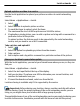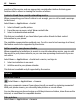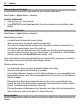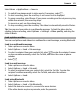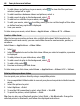User manual
Table Of Contents
- Nokia E6–00 User Guide
- Contents
- Safety
- Get started
- Keys and parts
- Insert the SIM card and battery
- Insert or remove the memory card
- Charging
- Switch the phone on or off
- Lock or unlock the keys and screen
- Antenna locations
- Change the volume of a call, song, or video
- Attach the wrist strap
- Headset
- Use your phone for the first time
- Copy contacts or pictures from your old phone
- Access codes
- Use the user guide in your phone
- Install Nokia Ovi Suite on your PC
- Basic use
- Touch screen actions
- Interactive home screen elements
- Switch between open applications
- Write text
- Keyboard shortcuts
- Display indicators
- Set the notification light to blink for missed calls or messages
- Search your phone and the internet
- Use your phone offline
- Prolong battery life
- If your phone stops responding
- Customize your phone
- Telephone
- Call a phone number
- Search for a contact
- Call a contact
- Mute a call
- Make a video call
- Make a conference call
- Call the numbers you use the most
- Use your voice to call a contact
- Make calls over the internet
- Call the last dialed number
- Record a phone conversation
- Turn to silence
- View your missed calls
- Call your voice mailbox
- Forward calls to your voice mailbox or to another phone number
- Prevent making or receiving calls
- Allow calls only to certain numbers
- Video sharing
- Contacts
- About Contacts
- Save phone numbers and mail addresses
- Save a number from a received call or message
- Contact your most important people quickly
- Add a picture for a contact
- Set a ringtone for a specific contact
- Send your contact information using My Card
- Create a contact group
- Send a message to a group of people
- Copy contacts from the SIM card to your phone
- Back up your contacts to Ovi by Nokia
- Messaging
- Internet
- Social networks
- About Social
- See your friends' status updates in one view
- Post your status to social networking services
- Link your online friends to their contact information
- See your friends' status updates on the home screen
- Upload a picture or video to a service
- Share your location in your status update
- Contact a friend from a social networking service
- Add an event to your phone calendar
- Camera
- Your pictures and videos
- Videos and TV
- Music and audio
- Maps
- Time management
- Office
- Connectivity
- Phone management
- Find more help
- Troubleshooting
- Protect the environment
- Product and safety information
- Copyright and other notices
- Index
Play a video
Select Menu > Applications > Videos & TV > Videos.
Select the video.
Use the video player controls
Tap the screen.
Copy your videos between your phone and computer
Have you recorded videos with your phone that you want to watch on your computer?
Or do you want to copy your videos from your phone to your computer? Use a compatible
USB data cable to copy your videos between your phone and a computer.
1 Use a compatible USB data cable to connect your phone to a computer.
If copying between a memory card in your phone and a computer, make sure the
memory card is inserted.
2 Open Nokia Ovi Suite on your computer, and follow the displayed instructions.
Watch Web TV
With on-demand Web TV, you can keep up with the news and catch up on the latest
episodes of your favorite TV series.
Select Menu > Applications > Videos & TV and a service.
To stream content over the air using Web TV, you need to use a 3G, 3.5G, or Wi-Fi
connection. Using Web TV services may involve the transmission of large amounts of
data. For information about data transmission charges, contact your network service
provider.
The selection of pre-installed Web TV services depends on the country and network
service provider. The content of the Web TV services varies by service.
1 To browse Web TV content, swipe the screen.
2 To start playback, select the thumbnail image.
3 To show or hide the controls during playback, tap the screen.
4 To adjust the volume, use the volume keys.
Add a Web TV widget to your home screen
Tap and hold the home screen, and select
and the desired Web TV service.
70 Videos and TV