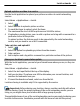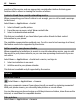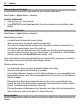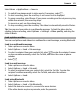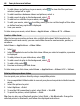User manual
Table Of Contents
- Nokia E6–00 User Guide
- Contents
- Safety
- Get started
- Keys and parts
- Insert the SIM card and battery
- Insert or remove the memory card
- Charging
- Switch the phone on or off
- Lock or unlock the keys and screen
- Antenna locations
- Change the volume of a call, song, or video
- Attach the wrist strap
- Headset
- Use your phone for the first time
- Copy contacts or pictures from your old phone
- Access codes
- Use the user guide in your phone
- Install Nokia Ovi Suite on your PC
- Basic use
- Touch screen actions
- Interactive home screen elements
- Switch between open applications
- Write text
- Keyboard shortcuts
- Display indicators
- Set the notification light to blink for missed calls or messages
- Search your phone and the internet
- Use your phone offline
- Prolong battery life
- If your phone stops responding
- Customize your phone
- Telephone
- Call a phone number
- Search for a contact
- Call a contact
- Mute a call
- Make a video call
- Make a conference call
- Call the numbers you use the most
- Use your voice to call a contact
- Make calls over the internet
- Call the last dialed number
- Record a phone conversation
- Turn to silence
- View your missed calls
- Call your voice mailbox
- Forward calls to your voice mailbox or to another phone number
- Prevent making or receiving calls
- Allow calls only to certain numbers
- Video sharing
- Contacts
- About Contacts
- Save phone numbers and mail addresses
- Save a number from a received call or message
- Contact your most important people quickly
- Add a picture for a contact
- Set a ringtone for a specific contact
- Send your contact information using My Card
- Create a contact group
- Send a message to a group of people
- Copy contacts from the SIM card to your phone
- Back up your contacts to Ovi by Nokia
- Messaging
- Internet
- Social networks
- About Social
- See your friends' status updates in one view
- Post your status to social networking services
- Link your online friends to their contact information
- See your friends' status updates on the home screen
- Upload a picture or video to a service
- Share your location in your status update
- Contact a friend from a social networking service
- Add an event to your phone calendar
- Camera
- Your pictures and videos
- Videos and TV
- Music and audio
- Maps
- Time management
- Office
- Connectivity
- Phone management
- Find more help
- Troubleshooting
- Protect the environment
- Product and safety information
- Copyright and other notices
- Index
1 To add videos and pictures to your movie, select . To view the files you have
selected, swipe left or right.
2 To add transitions between videos and pictures, select +.
3 To add sounds to play in the background, select
.
4 To add text or subtitles to your movie, select
.
5 To edit your movie, select
. In editing mode, you can cut the length of the video
or define how long a picture is displayed.
6 Save your movie.
To later view your movie, select Menu > Applications > Videos & TV > Videos.
Create a slide show
Want to turn your vacation pictures into a stylish slide show? With templates for
different moods and events, you can create slide shows for anniversaries, parties, or
vacations.
Select Menu > Applications > Video Editor.
1 Select
.
2 Select a template to use for the slide show. When you select a template, a preview
is displayed.
3 To add pictures to your slide show, select
.
4 To add sounds to play in the background, select
.
5 To add a title, select
.
6 Preview and save your slide show.
To later view your slide show, select Menu > Applications > Videos & TV > Videos.
Print a picture you have taken
You can print your pictures directly using a compatible printer.
1 Use a compatible USB data cable to connect your phone to a printer in Media transfer
mode.
2 Select the picture to print.
3 Select Options > Print.
4 To use the USB connection to print, select Print > Via USB.
5 To print the picture, select Options > Print.
Tip: You can also use a Bluetooth printer. Select Print > Via Bluetooth. Change the
selected printer to Bluetooth, and follow the displayed instructions.
68 Your pictures and videos