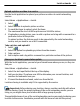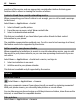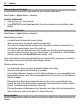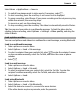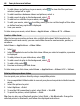User manual
Table Of Contents
- Nokia E6–00 User Guide
- Contents
- Safety
- Get started
- Keys and parts
- Insert the SIM card and battery
- Insert or remove the memory card
- Charging
- Switch the phone on or off
- Lock or unlock the keys and screen
- Antenna locations
- Change the volume of a call, song, or video
- Attach the wrist strap
- Headset
- Use your phone for the first time
- Copy contacts or pictures from your old phone
- Access codes
- Use the user guide in your phone
- Install Nokia Ovi Suite on your PC
- Basic use
- Touch screen actions
- Interactive home screen elements
- Switch between open applications
- Write text
- Keyboard shortcuts
- Display indicators
- Set the notification light to blink for missed calls or messages
- Search your phone and the internet
- Use your phone offline
- Prolong battery life
- If your phone stops responding
- Customize your phone
- Telephone
- Call a phone number
- Search for a contact
- Call a contact
- Mute a call
- Make a video call
- Make a conference call
- Call the numbers you use the most
- Use your voice to call a contact
- Make calls over the internet
- Call the last dialed number
- Record a phone conversation
- Turn to silence
- View your missed calls
- Call your voice mailbox
- Forward calls to your voice mailbox or to another phone number
- Prevent making or receiving calls
- Allow calls only to certain numbers
- Video sharing
- Contacts
- About Contacts
- Save phone numbers and mail addresses
- Save a number from a received call or message
- Contact your most important people quickly
- Add a picture for a contact
- Set a ringtone for a specific contact
- Send your contact information using My Card
- Create a contact group
- Send a message to a group of people
- Copy contacts from the SIM card to your phone
- Back up your contacts to Ovi by Nokia
- Messaging
- Internet
- Social networks
- About Social
- See your friends' status updates in one view
- Post your status to social networking services
- Link your online friends to their contact information
- See your friends' status updates on the home screen
- Upload a picture or video to a service
- Share your location in your status update
- Contact a friend from a social networking service
- Add an event to your phone calendar
- Camera
- Your pictures and videos
- Videos and TV
- Music and audio
- Maps
- Time management
- Office
- Connectivity
- Phone management
- Find more help
- Troubleshooting
- Protect the environment
- Product and safety information
- Copyright and other notices
- Index
Take a picture in the dark
To take pictures even when light levels are low, activate night mode.
Select Menu > Applications > Camera.
Activate night mode
1 Select
> Scene mode.
2 To use the flash, select Night portrait. If you do not want to use the flash, select
Night.
Picture and video tips
Select Menu > Applications > Camera.
When taking a picture:
• Use both hands to keep the camera steady.
• When you zoom in, the image quality may decrease.
• The camera activates battery saving mode after about a minute of inactivity. To
activate the camera again, press the scroll key.
• You can set the user defined scene to be used as the default scene every time you
open the camera. Select
> Scene mode > User defined > Edit. Edit the
settings, and select Set as default scene mode > Yes.
Keep a safe distance when using the flash. Do not use the flash on people or animals at
close range. Do not cover the flash while taking a picture.
When recording a video:
• For best results, close any open applications before recording.
• Record to your phone mass memory, if possible.
• If recording videos to a memory card, for best performance, use a compatible, fast,
high-quality microSD card. The recommended microSD card class is 4 (32 Mbit/s (4
MB/s)) or higher.
Before first use, back up any important data on the card, and use the phone to
format the card, even if the card has previously been formatted or used in a Nokia
phone. Formatting deletes all data on the card.
If the performance of the memory card degrades over time, back up any important
data on the card, and use the phone to format the card.
Record a video
Besides taking pictures with your phone, you can also capture your special moments as
videos.
64 Camera