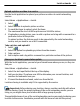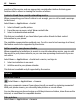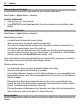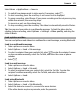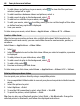User manual
Table Of Contents
- Nokia E6–00 User Guide
- Contents
- Safety
- Get started
- Keys and parts
- Insert the SIM card and battery
- Insert or remove the memory card
- Charging
- Switch the phone on or off
- Lock or unlock the keys and screen
- Antenna locations
- Change the volume of a call, song, or video
- Attach the wrist strap
- Headset
- Use your phone for the first time
- Copy contacts or pictures from your old phone
- Access codes
- Use the user guide in your phone
- Install Nokia Ovi Suite on your PC
- Basic use
- Touch screen actions
- Interactive home screen elements
- Switch between open applications
- Write text
- Keyboard shortcuts
- Display indicators
- Set the notification light to blink for missed calls or messages
- Search your phone and the internet
- Use your phone offline
- Prolong battery life
- If your phone stops responding
- Customize your phone
- Telephone
- Call a phone number
- Search for a contact
- Call a contact
- Mute a call
- Make a video call
- Make a conference call
- Call the numbers you use the most
- Use your voice to call a contact
- Make calls over the internet
- Call the last dialed number
- Record a phone conversation
- Turn to silence
- View your missed calls
- Call your voice mailbox
- Forward calls to your voice mailbox or to another phone number
- Prevent making or receiving calls
- Allow calls only to certain numbers
- Video sharing
- Contacts
- About Contacts
- Save phone numbers and mail addresses
- Save a number from a received call or message
- Contact your most important people quickly
- Add a picture for a contact
- Set a ringtone for a specific contact
- Send your contact information using My Card
- Create a contact group
- Send a message to a group of people
- Copy contacts from the SIM card to your phone
- Back up your contacts to Ovi by Nokia
- Messaging
- Internet
- Social networks
- About Social
- See your friends' status updates in one view
- Post your status to social networking services
- Link your online friends to their contact information
- See your friends' status updates on the home screen
- Upload a picture or video to a service
- Share your location in your status update
- Contact a friend from a social networking service
- Add an event to your phone calendar
- Camera
- Your pictures and videos
- Videos and TV
- Music and audio
- Maps
- Time management
- Office
- Connectivity
- Phone management
- Find more help
- Troubleshooting
- Protect the environment
- Product and safety information
- Copyright and other notices
- Index
Your phone camera has the full focus feature. With this feature, you can take pictures
where objects both in the foreground and background are in focus.
Press the scroll key. Do not move the phone before the picture is saved and the final
picture displayed.
Zoom in or out
Use the volume keys.
The face tracker detects faces, draws rectangles around them, and optimizes the focus
— even when the faces are moving. Face tracking is activated by default.
Deactivate face tracking
Select
> Face detect..
Pictures and videos are saved to the mass memory by default.
Save location information to your pictures and videos
If you sometimes struggle to remember exactly where you were when you took a
particular picture or video, you can set your phone to automatically record the location.
Location information can be attached to an image or a video clip if location coordinates
can be determined via network and GPS. If you share an image or a video which has
location information attached, the location information may be visible to others that
view the image or the video. You can deactivate geotagging in the camera settings.
Select Menu > Applications > Camera.
Activate the location recording feature
Select Options > Settings > Save location info > Yes.
It may take several minutes to obtain the coordinates of your location. The availability
and quality of GPS signals may be affected by your location, buildings, natural obstacles,
and weather conditions. If you share a file that includes location information, also the
location information is shared, and your location may be visible to third parties viewing
the file. This feature requires network service.
Location information indicators:
— Location information is unavailable. Location information may not be saved to
pictures or videos.
— Location information is available. Location information is saved to pictures or
videos.
Camera 63