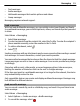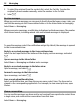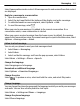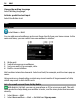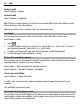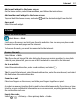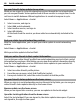User manual
Table Of Contents
- Nokia E6–00 User Guide
- Contents
- Safety
- Get started
- Keys and parts
- Insert the SIM card and battery
- Insert or remove the memory card
- Charging
- Switch the phone on or off
- Lock or unlock the keys and screen
- Antenna locations
- Change the volume of a call, song, or video
- Attach the wrist strap
- Headset
- Use your phone for the first time
- Copy contacts or pictures from your old phone
- Access codes
- Use the user guide in your phone
- Install Nokia Ovi Suite on your PC
- Basic use
- Touch screen actions
- Interactive home screen elements
- Switch between open applications
- Write text
- Keyboard shortcuts
- Display indicators
- Set the notification light to blink for missed calls or messages
- Search your phone and the internet
- Use your phone offline
- Prolong battery life
- If your phone stops responding
- Customize your phone
- Telephone
- Call a phone number
- Search for a contact
- Call a contact
- Mute a call
- Make a video call
- Make a conference call
- Call the numbers you use the most
- Use your voice to call a contact
- Make calls over the internet
- Call the last dialed number
- Record a phone conversation
- Turn to silence
- View your missed calls
- Call your voice mailbox
- Forward calls to your voice mailbox or to another phone number
- Prevent making or receiving calls
- Allow calls only to certain numbers
- Video sharing
- Contacts
- About Contacts
- Save phone numbers and mail addresses
- Save a number from a received call or message
- Contact your most important people quickly
- Add a picture for a contact
- Set a ringtone for a specific contact
- Send your contact information using My Card
- Create a contact group
- Send a message to a group of people
- Copy contacts from the SIM card to your phone
- Back up your contacts to Ovi by Nokia
- Messaging
- Internet
- Social networks
- About Social
- See your friends' status updates in one view
- Post your status to social networking services
- Link your online friends to their contact information
- See your friends' status updates on the home screen
- Upload a picture or video to a service
- Share your location in your status update
- Contact a friend from a social networking service
- Add an event to your phone calendar
- Camera
- Your pictures and videos
- Videos and TV
- Music and audio
- Maps
- Time management
- Office
- Connectivity
- Phone management
- Find more help
- Troubleshooting
- Protect the environment
- Product and safety information
- Copyright and other notices
- Index
See your friends' status updates in one view
When you are signed in to social networking services through the Social application,
you can see your friends' status updates from all those services in a single view. You do
not have to switch between different applications to see what everyone is up to.
Select Menu > Applications > Social.
1 Select a service, and sign in.
2 Select Add social network.
3 Select another service, and sign in.
4 Select All Activity.
All the feeds from the services you have added are automatically included in the
view.
Post your status to social networking services
With the Social application, you can post your status update to social networking
services.
Select Menu > Applications > Social.
Write your status update in the text field.
Link your online friends to their contact information
You can link your online friends' profiles from social networking services to their contact
information in your phone. After linking, you can view their contact information directly
from the Social application, and see their latest status updates in your contacts list.
Select Menu > Applications > Social.
1 Select an online friend's profile picture.
2 From the pop-up menu, select Link Profile to Contact.
3 From your contacts list, select the contact to which to link the profile.
See your friends' status updates on the home screen
When you sign in to social networking services through Ovi by Nokia, you can see your
online friends' status updates directly on the home screen.
Browse updates on the home screen
When you are signed into a service, you can see updates in the Social widget.
Open the Social application from the home screen
Select the Social widget. If you are signed in, the status updates view opens. If you are
not signed in, the sign-in view opens.
60 Social networks