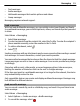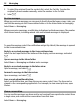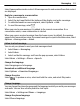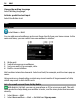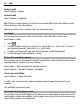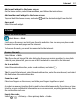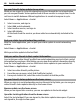User manual
Table Of Contents
- Nokia E6–00 User Guide
- Contents
- Safety
- Get started
- Keys and parts
- Insert the SIM card and battery
- Insert or remove the memory card
- Charging
- Switch the phone on or off
- Lock or unlock the keys and screen
- Antenna locations
- Change the volume of a call, song, or video
- Attach the wrist strap
- Headset
- Use your phone for the first time
- Copy contacts or pictures from your old phone
- Access codes
- Use the user guide in your phone
- Install Nokia Ovi Suite on your PC
- Basic use
- Touch screen actions
- Interactive home screen elements
- Switch between open applications
- Write text
- Keyboard shortcuts
- Display indicators
- Set the notification light to blink for missed calls or messages
- Search your phone and the internet
- Use your phone offline
- Prolong battery life
- If your phone stops responding
- Customize your phone
- Telephone
- Call a phone number
- Search for a contact
- Call a contact
- Mute a call
- Make a video call
- Make a conference call
- Call the numbers you use the most
- Use your voice to call a contact
- Make calls over the internet
- Call the last dialed number
- Record a phone conversation
- Turn to silence
- View your missed calls
- Call your voice mailbox
- Forward calls to your voice mailbox or to another phone number
- Prevent making or receiving calls
- Allow calls only to certain numbers
- Video sharing
- Contacts
- About Contacts
- Save phone numbers and mail addresses
- Save a number from a received call or message
- Contact your most important people quickly
- Add a picture for a contact
- Set a ringtone for a specific contact
- Send your contact information using My Card
- Create a contact group
- Send a message to a group of people
- Copy contacts from the SIM card to your phone
- Back up your contacts to Ovi by Nokia
- Messaging
- Internet
- Social networks
- About Social
- See your friends' status updates in one view
- Post your status to social networking services
- Link your online friends to their contact information
- See your friends' status updates on the home screen
- Upload a picture or video to a service
- Share your location in your status update
- Contact a friend from a social networking service
- Add an event to your phone calendar
- Camera
- Your pictures and videos
- Videos and TV
- Music and audio
- Maps
- Time management
- Office
- Connectivity
- Phone management
- Find more help
- Troubleshooting
- Protect the environment
- Product and safety information
- Copyright and other notices
- Index
Add a mail widget to the home screen
On the home screen, select New mailbox, and follow the instructions.
Add another mail widget to the home screen
Tap and hold the home screen, and select
and the desired widget from the list.
Open mail
Select the mail widget.
Internet
About the web browser
Select Menu > Web.
Catch up on the news, and visit your favorite websites. You can use your phone web
browser to view web pages on the internet.
To browse the web, you must be connected to the internet.
Browse the web
Select Menu > Web.
Tip: If you do not have a flat-rate data plan from your service provider, to save data
costs in your phone bill, you can use a Wi-Fi network to connect to the internet.
Go to a website
Select the web address bar, enter a web address, and select
.
Tip: To search the internet, select the web address bar, enter the search word, and select
the link below the web address bar.
Zoom in or out
Place two fingers on the screen, and slide your fingers together or apart.
A cache is a memory location that is used to store data temporarily. If you have, or have
tried to, access confidential information or a secure service, requiring passwords, clear
the cache after each use.
Empty the cache
Select
> > Privacy > Clear privacy data > Cache.
Internet 57