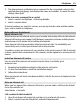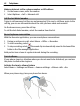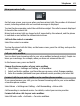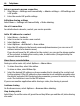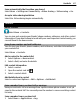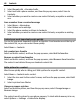User manual
Table Of Contents
- Nokia E6–00 User Guide
- Contents
- Safety
- Get started
- Keys and parts
- Insert the SIM card and battery
- Insert or remove the memory card
- Charging
- Switch the phone on or off
- Lock or unlock the keys and screen
- Antenna locations
- Change the volume of a call, song, or video
- Attach the wrist strap
- Headset
- Use your phone for the first time
- Copy contacts or pictures from your old phone
- Access codes
- Use the user guide in your phone
- Install Nokia Ovi Suite on your PC
- Basic use
- Touch screen actions
- Interactive home screen elements
- Switch between open applications
- Write text
- Keyboard shortcuts
- Display indicators
- Set the notification light to blink for missed calls or messages
- Search your phone and the internet
- Use your phone offline
- Prolong battery life
- If your phone stops responding
- Customize your phone
- Telephone
- Call a phone number
- Search for a contact
- Call a contact
- Mute a call
- Make a video call
- Make a conference call
- Call the numbers you use the most
- Use your voice to call a contact
- Make calls over the internet
- Call the last dialed number
- Record a phone conversation
- Turn to silence
- View your missed calls
- Call your voice mailbox
- Forward calls to your voice mailbox or to another phone number
- Prevent making or receiving calls
- Allow calls only to certain numbers
- Video sharing
- Contacts
- About Contacts
- Save phone numbers and mail addresses
- Save a number from a received call or message
- Contact your most important people quickly
- Add a picture for a contact
- Set a ringtone for a specific contact
- Send your contact information using My Card
- Create a contact group
- Send a message to a group of people
- Copy contacts from the SIM card to your phone
- Back up your contacts to Ovi by Nokia
- Messaging
- Internet
- Social networks
- About Social
- See your friends' status updates in one view
- Post your status to social networking services
- Link your online friends to their contact information
- See your friends' status updates on the home screen
- Upload a picture or video to a service
- Share your location in your status update
- Contact a friend from a social networking service
- Add an event to your phone calendar
- Camera
- Your pictures and videos
- Videos and TV
- Music and audio
- Maps
- Time management
- Office
- Connectivity
- Phone management
- Find more help
- Troubleshooting
- Protect the environment
- Product and safety information
- Copyright and other notices
- Index
Not all SIM cards support the fixed dialing service. You need your PIN2 code from your
service provider.
Activate fixed dialing
Select Options > Activate fixed dialing. Enter the PIN2 code.
Select the people to whom calls are allowed
1 Select Options > New SIM contact.
2 Enter the contact name and phone number to which calls are allowed, and select
Done. To add a contact from the contacts list to the fixed dialing list, select Add
from Contacts and a contact.
To send a text message to a SIM contact while the fixed dialing service is active, you
need to add the text message center number to the fixed dialing list.
Video sharing
About video sharing
You can share live or recorded video from your phone to another compatible phone,
during a voice call. Video sharing is a network service.
When you activate video sharing, the loudspeaker is automatically activated. If you do
not want to use the loudspeaker, you can use a compatible headset.
Video sharing requirements
To share video, both you and the recipient must:
• Be in a 3G network. If either of you move outside the 3G network, the voice call
continues.
• Have the video sharing feature activated.
• Have person-to-person connections set up.
For more information on the service, 3G network availability, and fees associated with
using this service, contact your service provider.
Set up video sharing
To set up video sharing, you need person-to-person and 3G connection settings.
A person-to-person connection is also known as a Session Initiation Protocol (SIP)
connection. The SIP profile settings must be configured in your phone before you can
use video sharing. Contact your service provider for the SIP profile settings, and save
them to your phone. Your service provider may send you the settings in a configuration
message or give you a list of the needed parameters.
Telephone 45