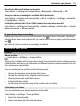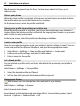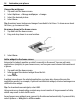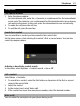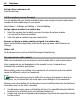User manual
Table Of Contents
- Nokia E6–00 User Guide
- Contents
- Safety
- Get started
- Keys and parts
- Insert the SIM card and battery
- Insert or remove the memory card
- Charging
- Switch the phone on or off
- Lock or unlock the keys and screen
- Antenna locations
- Change the volume of a call, song, or video
- Attach the wrist strap
- Headset
- Use your phone for the first time
- Copy contacts or pictures from your old phone
- Access codes
- Use the user guide in your phone
- Install Nokia Ovi Suite on your PC
- Basic use
- Touch screen actions
- Interactive home screen elements
- Switch between open applications
- Write text
- Keyboard shortcuts
- Display indicators
- Set the notification light to blink for missed calls or messages
- Search your phone and the internet
- Use your phone offline
- Prolong battery life
- If your phone stops responding
- Customize your phone
- Telephone
- Call a phone number
- Search for a contact
- Call a contact
- Mute a call
- Make a video call
- Make a conference call
- Call the numbers you use the most
- Use your voice to call a contact
- Make calls over the internet
- Call the last dialed number
- Record a phone conversation
- Turn to silence
- View your missed calls
- Call your voice mailbox
- Forward calls to your voice mailbox or to another phone number
- Prevent making or receiving calls
- Allow calls only to certain numbers
- Video sharing
- Contacts
- About Contacts
- Save phone numbers and mail addresses
- Save a number from a received call or message
- Contact your most important people quickly
- Add a picture for a contact
- Set a ringtone for a specific contact
- Send your contact information using My Card
- Create a contact group
- Send a message to a group of people
- Copy contacts from the SIM card to your phone
- Back up your contacts to Ovi by Nokia
- Messaging
- Internet
- Social networks
- About Social
- See your friends' status updates in one view
- Post your status to social networking services
- Link your online friends to their contact information
- See your friends' status updates on the home screen
- Upload a picture or video to a service
- Share your location in your status update
- Contact a friend from a social networking service
- Add an event to your phone calendar
- Camera
- Your pictures and videos
- Videos and TV
- Music and audio
- Maps
- Time management
- Office
- Connectivity
- Phone management
- Find more help
- Troubleshooting
- Protect the environment
- Product and safety information
- Copyright and other notices
- Index
Press the mute key. To unmute the microphone, press the mute key again.
Make a video call
Do you have friends or family that you don't see in person very often? For a face-to-face
chat, why not make a video call to them?
Video calls are a network service, and to make a video call, you need to be in a 3G
network.
For information on availability and costs, contact your service provider.
Video calls can only be made between two parties. Video calls cannot be made while
another voice, video, or data call is active.
1 Select Menu > Contacts, and search for a contact.
2 Select the contact, and in the contact card, select Video call.
The camera on the front of your phone is used by default for video calls. Starting a
video call may take a while. If the call is not successful (for example, video calls are
not supported by the network, or the receiving phone is not compatible), you are
asked if you want to make a normal call or send a message instead.
The video call is active when you see two videos, and hear the sound through the
loudspeaker. The call recipient may deny video sending, and you only hear the voice
of the caller, and may see an image or a gray screen.
3 To end the video call, press the end key.
Send an image rather than live video
Select Menu > Settings and Calling > Call > Image in video call.
38 Telephone