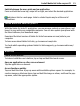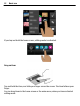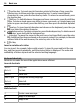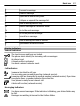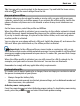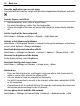User manual
Table Of Contents
- Nokia E6–00 User Guide
- Contents
- Safety
- Get started
- Keys and parts
- Insert the SIM card and battery
- Insert or remove the memory card
- Charging
- Switch the phone on or off
- Lock or unlock the keys and screen
- Antenna locations
- Change the volume of a call, song, or video
- Attach the wrist strap
- Headset
- Use your phone for the first time
- Copy contacts or pictures from your old phone
- Access codes
- Use the user guide in your phone
- Install Nokia Ovi Suite on your PC
- Basic use
- Touch screen actions
- Interactive home screen elements
- Switch between open applications
- Write text
- Keyboard shortcuts
- Display indicators
- Set the notification light to blink for missed calls or messages
- Search your phone and the internet
- Use your phone offline
- Prolong battery life
- If your phone stops responding
- Customize your phone
- Telephone
- Call a phone number
- Search for a contact
- Call a contact
- Mute a call
- Make a video call
- Make a conference call
- Call the numbers you use the most
- Use your voice to call a contact
- Make calls over the internet
- Call the last dialed number
- Record a phone conversation
- Turn to silence
- View your missed calls
- Call your voice mailbox
- Forward calls to your voice mailbox or to another phone number
- Prevent making or receiving calls
- Allow calls only to certain numbers
- Video sharing
- Contacts
- About Contacts
- Save phone numbers and mail addresses
- Save a number from a received call or message
- Contact your most important people quickly
- Add a picture for a contact
- Set a ringtone for a specific contact
- Send your contact information using My Card
- Create a contact group
- Send a message to a group of people
- Copy contacts from the SIM card to your phone
- Back up your contacts to Ovi by Nokia
- Messaging
- Internet
- Social networks
- About Social
- See your friends' status updates in one view
- Post your status to social networking services
- Link your online friends to their contact information
- See your friends' status updates on the home screen
- Upload a picture or video to a service
- Share your location in your status update
- Contact a friend from a social networking service
- Add an event to your phone calendar
- Camera
- Your pictures and videos
- Videos and TV
- Music and audio
- Maps
- Time management
- Office
- Connectivity
- Phone management
- Find more help
- Troubleshooting
- Protect the environment
- Product and safety information
- Copyright and other notices
- Index
Tip: You can add a search widget to the home screen. Tap and hold the home screen,
and select
and the search widget from the list.
Use your phone offline
In places where you do not want to make or receive calls, you may still access your
calendar, contacts list, and offline games if you activate the offline profile. Switch the
phone off when cell phone use is not allowed or when it may cause interference or
danger.
On the home screen, select the profile and Offline.
When the offline profile is activated, your connection to the cellular network is closed.
All radio frequency signals between the phone and the cellular network are prevented.
If you try to send a message, it is placed in the Outbox folder, and is sent only when
another profile is activated.
You can also use your phone without a SIM card. Switch the phone off, and remove the
SIM card. When you switch back on, the offline profile is activated.
Important: In the offline profile you cannot make or receive any calls, or use
other features that require cellular network coverage. You may be able to call the official
emergency number programmed into your device. To make calls, you must first change
to another profile.
When the offline profile is activated, you can still connect to a Wi-Fi network to, for
example, read your mail or browse the internet. You can also use Bluetooth.
Remember to comply with any applicable safety requirements.
Prolong battery life
If it seems you're always looking for a charger, there are steps you can take to reduce
the power consumption of your phone.
• Always charge the battery fully.
• When power saving mode is activated, phone settings, such as Network mode and
the screen saver, are optimized.
Activate power saving mode
Press the power key
, and select Activate power saving. To deactivate power saving
mode, press the power key
, and select Deactivate power saving.
Basic use 29