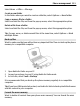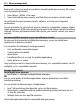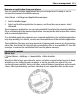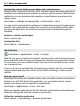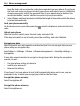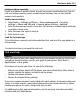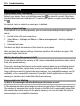User manual
Table Of Contents
- Nokia E6–00 User Guide
- Contents
- Safety
- Get started
- Keys and parts
- Insert the SIM card and battery
- Insert or remove the memory card
- Charging
- Switch the phone on or off
- Lock or unlock the keys and screen
- Antenna locations
- Change the volume of a call, song, or video
- Attach the wrist strap
- Headset
- Use your phone for the first time
- Copy contacts or pictures from your old phone
- Access codes
- Use the user guide in your phone
- Install Nokia Ovi Suite on your PC
- Basic use
- Touch screen actions
- Interactive home screen elements
- Switch between open applications
- Write text
- Keyboard shortcuts
- Display indicators
- Set the notification light to blink for missed calls or messages
- Search your phone and the internet
- Use your phone offline
- Prolong battery life
- If your phone stops responding
- Customize your phone
- Telephone
- Call a phone number
- Search for a contact
- Call a contact
- Mute a call
- Make a video call
- Make a conference call
- Call the numbers you use the most
- Use your voice to call a contact
- Make calls over the internet
- Call the last dialed number
- Record a phone conversation
- Turn to silence
- View your missed calls
- Call your voice mailbox
- Forward calls to your voice mailbox or to another phone number
- Prevent making or receiving calls
- Allow calls only to certain numbers
- Video sharing
- Contacts
- About Contacts
- Save phone numbers and mail addresses
- Save a number from a received call or message
- Contact your most important people quickly
- Add a picture for a contact
- Set a ringtone for a specific contact
- Send your contact information using My Card
- Create a contact group
- Send a message to a group of people
- Copy contacts from the SIM card to your phone
- Back up your contacts to Ovi by Nokia
- Messaging
- Internet
- Social networks
- About Social
- See your friends' status updates in one view
- Post your status to social networking services
- Link your online friends to their contact information
- See your friends' status updates on the home screen
- Upload a picture or video to a service
- Share your location in your status update
- Contact a friend from a social networking service
- Add an event to your phone calendar
- Camera
- Your pictures and videos
- Videos and TV
- Music and audio
- Maps
- Time management
- Office
- Connectivity
- Phone management
- Find more help
- Troubleshooting
- Protect the environment
- Product and safety information
- Copyright and other notices
- Index
A contact appears twice in the contacts list
Q: I have a contact twice in my contacts list. How can I remove the extra contact?
A: You can merge two contacts into one. Select Options > Merge contacts, select the
contacts to merge, and select Merge.
Unreadable characters while browsing the web
If unreadable characters are displayed, select Menu > Web and
> > Page >
Default encoding and the correct encoding for the character set of the language.
Prepare your phone for recycling
If you buy a new phone, or otherwise want to dispose of your phone, Nokia recommends
that you recycle your phone. Beforehand, remove all personal information and content
from your phone.
Remove all content and restore settings to the default values
1 Back up the content you want to keep to a compatible memory card (if available)
or to a compatible computer.
2 Close all active connections and calls.
3 Select Menu > Settings and Phone > Phone management > Factory settings >
Delete data and restore.
4 If prompted, enter the lock code.
5 Your phone switches off and then on again. Check carefully that all your personal
content, such as contacts, pictures, music, videos, notes, messages, mails,
presentations, games and other installed applications have been removed.
Content and information stored on the memory card or SIM card is not removed.
Protect the environment
Save energy
You do not need to charge your battery so often if you do the following:
• Close applications and data connections, such as your Wi-Fi or Bluetooth connection,
when not in use.
• Decrease the brightness of the screen.
• Set your phone to enter power saver mode after the minimum period of inactivity.
• Deactivate unnecessary sounds, such as touch screen and key tones.
Protect the environment 119