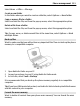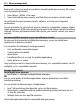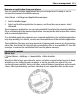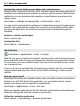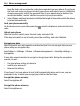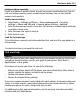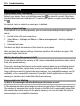User manual
Table Of Contents
- Nokia E6–00 User Guide
- Contents
- Safety
- Get started
- Keys and parts
- Insert the SIM card and battery
- Insert or remove the memory card
- Charging
- Switch the phone on or off
- Lock or unlock the keys and screen
- Antenna locations
- Change the volume of a call, song, or video
- Attach the wrist strap
- Headset
- Use your phone for the first time
- Copy contacts or pictures from your old phone
- Access codes
- Use the user guide in your phone
- Install Nokia Ovi Suite on your PC
- Basic use
- Touch screen actions
- Interactive home screen elements
- Switch between open applications
- Write text
- Keyboard shortcuts
- Display indicators
- Set the notification light to blink for missed calls or messages
- Search your phone and the internet
- Use your phone offline
- Prolong battery life
- If your phone stops responding
- Customize your phone
- Telephone
- Call a phone number
- Search for a contact
- Call a contact
- Mute a call
- Make a video call
- Make a conference call
- Call the numbers you use the most
- Use your voice to call a contact
- Make calls over the internet
- Call the last dialed number
- Record a phone conversation
- Turn to silence
- View your missed calls
- Call your voice mailbox
- Forward calls to your voice mailbox or to another phone number
- Prevent making or receiving calls
- Allow calls only to certain numbers
- Video sharing
- Contacts
- About Contacts
- Save phone numbers and mail addresses
- Save a number from a received call or message
- Contact your most important people quickly
- Add a picture for a contact
- Set a ringtone for a specific contact
- Send your contact information using My Card
- Create a contact group
- Send a message to a group of people
- Copy contacts from the SIM card to your phone
- Back up your contacts to Ovi by Nokia
- Messaging
- Internet
- Social networks
- About Social
- See your friends' status updates in one view
- Post your status to social networking services
- Link your online friends to their contact information
- See your friends' status updates on the home screen
- Upload a picture or video to a service
- Share your location in your status update
- Contact a friend from a social networking service
- Add an event to your phone calendar
- Camera
- Your pictures and videos
- Videos and TV
- Music and audio
- Maps
- Time management
- Office
- Connectivity
- Phone management
- Find more help
- Troubleshooting
- Protect the environment
- Product and safety information
- Copyright and other notices
- Index
Troubleshooting
If your phone stops responding
Reboot your phone. Press and hold the power key
for about 8 seconds. The phone
vibrates three times and switches off. To switch your phone on again, press the power
key
.
No content, such as contacts or messages, is deleted.
Restore original settings
If your phone is not working properly, you can reset some settings to their original
values.
1 End all active calls and connections.
2 Select Menu > Settings and Phone > Phone management > Factory settings >
Restore.
3 Enter the lock code.
This does not affect documents or files stored on your phone.
After restoring the original settings, the phone switches off, and then on again. This
may take longer than usual.
What to do when the memory is full?
If your phone indicates the memory is full, remove unneeded applications and content
from your phone memory.
If you get a message that there is not enough memory when you are deleting several
items at the same time, delete items one by one, beginning with the smallest items.
Copy content you want to keep to the mass memory, to a compatible memory card (if
available), or to a compatible computer. If possible, install applications to the mass
memory or memory card, rather than the phone memory.
Message indicator blinking
Q: Why is the message indicator blinking on the home screen?
A: The maximum number of messages are stored on your phone. Delete some messages.
The number of messages that can be stored on the SIM card is considerably lower than
the number that can be stored in the phone memory. You can use Nokia Ovi Suite to
save messages to a compatible computer.
118 Troubleshooting