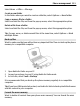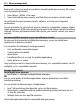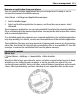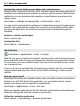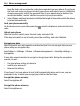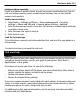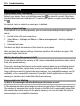User manual
Table Of Contents
- Nokia E6–00 User Guide
- Contents
- Safety
- Get started
- Keys and parts
- Insert the SIM card and battery
- Insert or remove the memory card
- Charging
- Switch the phone on or off
- Lock or unlock the keys and screen
- Antenna locations
- Change the volume of a call, song, or video
- Attach the wrist strap
- Headset
- Use your phone for the first time
- Copy contacts or pictures from your old phone
- Access codes
- Use the user guide in your phone
- Install Nokia Ovi Suite on your PC
- Basic use
- Touch screen actions
- Interactive home screen elements
- Switch between open applications
- Write text
- Keyboard shortcuts
- Display indicators
- Set the notification light to blink for missed calls or messages
- Search your phone and the internet
- Use your phone offline
- Prolong battery life
- If your phone stops responding
- Customize your phone
- Telephone
- Call a phone number
- Search for a contact
- Call a contact
- Mute a call
- Make a video call
- Make a conference call
- Call the numbers you use the most
- Use your voice to call a contact
- Make calls over the internet
- Call the last dialed number
- Record a phone conversation
- Turn to silence
- View your missed calls
- Call your voice mailbox
- Forward calls to your voice mailbox or to another phone number
- Prevent making or receiving calls
- Allow calls only to certain numbers
- Video sharing
- Contacts
- About Contacts
- Save phone numbers and mail addresses
- Save a number from a received call or message
- Contact your most important people quickly
- Add a picture for a contact
- Set a ringtone for a specific contact
- Send your contact information using My Card
- Create a contact group
- Send a message to a group of people
- Copy contacts from the SIM card to your phone
- Back up your contacts to Ovi by Nokia
- Messaging
- Internet
- Social networks
- About Social
- See your friends' status updates in one view
- Post your status to social networking services
- Link your online friends to their contact information
- See your friends' status updates on the home screen
- Upload a picture or video to a service
- Share your location in your status update
- Contact a friend from a social networking service
- Add an event to your phone calendar
- Camera
- Your pictures and videos
- Videos and TV
- Music and audio
- Maps
- Time management
- Office
- Connectivity
- Phone management
- Find more help
- Troubleshooting
- Protect the environment
- Product and safety information
- Copyright and other notices
- Index
Back up all content you want to keep before formatting the mass memory. All content
on it is permanently deleted.
1 Select Menu > Office > File mgr..
2 Select and hold the mass memory, and from the pop-up menu, select Format.
Do not format the mass memory using PC software, as it may cause degraded
performance.
You can use Nokia Ovi Suite to back up your content to a compatible computer. Digital
rights management (DRM) technologies may prevent some backup content from being
restored. For more information about DRM used for your content, contact your service
provider.
Increase available memory so you can add more content
Do you need to increase the available phone memory, so you can install more
applications or add more content?
You can delete the following if no longer needed:
• Text, multimedia, and mail messages
• Contact entries and details
• Applications
• Installation files (.sis or .sisx) for installed applications
• Music, pictures, or videos
Copy content you want to keep to the mass memory, to a compatible memory card (if
available), or to a compatible computer.
Manage applications
About Application manager
Select Menu > Settings and Application manager.
You can view details of installed applications, remove applications, and define
installation settings.
You can install the following types of applications:
• Java™ ME applications that have the .jad or .jar file extension
• Applications, compatible with the Symbian operating system, that have the .sis
or .sisx file extension
• Widgets that have the .wgz file extension
Only install applications that are compatible with your phone.
112 Phone management