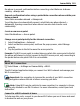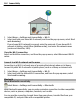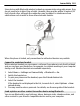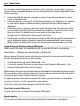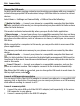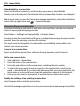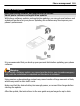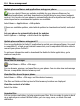User manual
Table Of Contents
- Nokia E6–00 User Guide
- Contents
- Safety
- Get started
- Keys and parts
- Insert the SIM card and battery
- Insert or remove the memory card
- Charging
- Switch the phone on or off
- Lock or unlock the keys and screen
- Antenna locations
- Change the volume of a call, song, or video
- Attach the wrist strap
- Headset
- Use your phone for the first time
- Copy contacts or pictures from your old phone
- Access codes
- Use the user guide in your phone
- Install Nokia Ovi Suite on your PC
- Basic use
- Touch screen actions
- Interactive home screen elements
- Switch between open applications
- Write text
- Keyboard shortcuts
- Display indicators
- Set the notification light to blink for missed calls or messages
- Search your phone and the internet
- Use your phone offline
- Prolong battery life
- If your phone stops responding
- Customize your phone
- Telephone
- Call a phone number
- Search for a contact
- Call a contact
- Mute a call
- Make a video call
- Make a conference call
- Call the numbers you use the most
- Use your voice to call a contact
- Make calls over the internet
- Call the last dialed number
- Record a phone conversation
- Turn to silence
- View your missed calls
- Call your voice mailbox
- Forward calls to your voice mailbox or to another phone number
- Prevent making or receiving calls
- Allow calls only to certain numbers
- Video sharing
- Contacts
- About Contacts
- Save phone numbers and mail addresses
- Save a number from a received call or message
- Contact your most important people quickly
- Add a picture for a contact
- Set a ringtone for a specific contact
- Send your contact information using My Card
- Create a contact group
- Send a message to a group of people
- Copy contacts from the SIM card to your phone
- Back up your contacts to Ovi by Nokia
- Messaging
- Internet
- Social networks
- About Social
- See your friends' status updates in one view
- Post your status to social networking services
- Link your online friends to their contact information
- See your friends' status updates on the home screen
- Upload a picture or video to a service
- Share your location in your status update
- Contact a friend from a social networking service
- Add an event to your phone calendar
- Camera
- Your pictures and videos
- Videos and TV
- Music and audio
- Maps
- Time management
- Office
- Connectivity
- Phone management
- Find more help
- Troubleshooting
- Protect the environment
- Product and safety information
- Copyright and other notices
- Index
View details for a connection
Select and hold the connection, and from the pop-up menu, select Details.
Details, such as the amount of transferred data and connection duration, are displayed.
Tip: In most views, to open the Connection manager application, select the notification
area in the top right corner and
> Connection mgr..
Store your files on a remote drive
If you want to back up your data or save space on your phone, you can use a remote
drive for storing and managing your files.
Select Menu > Settings and Connectivity > Remote drives.
You may receive the remote drive settings as a configuration message from your service
provider. Open the message, and save the settings.
The service may be chargeable. For information on availability and possible costs,
contact your service provider.
Connect to a remote drive
Select and hold the remote drive, and from the pop-up menu, select Connect.
Add a new remote drive
1 Select Options > New drive.
2 Enter the name of the remote drive.
3 Enter the web address of the remote drive, including the port number.
4 To select the access point to use to connect to the remote drive, select Access
point > User defined. If you select Ask when needed, you are prompted for the
destination or access point every time the application connects to the network.
5 Enter your user name and password, if required by the remote drive service.
Modify the settings of an existing remote drive
Select Remote drives and the desired drive.
Use the File manager application to access your remote drives and manage stored files.
108 Connectivity