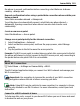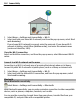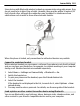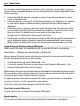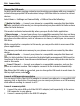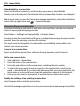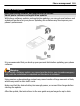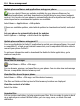User manual
Table Of Contents
- Nokia E6–00 User Guide
- Contents
- Safety
- Get started
- Keys and parts
- Insert the SIM card and battery
- Insert or remove the memory card
- Charging
- Switch the phone on or off
- Lock or unlock the keys and screen
- Antenna locations
- Change the volume of a call, song, or video
- Attach the wrist strap
- Headset
- Use your phone for the first time
- Copy contacts or pictures from your old phone
- Access codes
- Use the user guide in your phone
- Install Nokia Ovi Suite on your PC
- Basic use
- Touch screen actions
- Interactive home screen elements
- Switch between open applications
- Write text
- Keyboard shortcuts
- Display indicators
- Set the notification light to blink for missed calls or messages
- Search your phone and the internet
- Use your phone offline
- Prolong battery life
- If your phone stops responding
- Customize your phone
- Telephone
- Call a phone number
- Search for a contact
- Call a contact
- Mute a call
- Make a video call
- Make a conference call
- Call the numbers you use the most
- Use your voice to call a contact
- Make calls over the internet
- Call the last dialed number
- Record a phone conversation
- Turn to silence
- View your missed calls
- Call your voice mailbox
- Forward calls to your voice mailbox or to another phone number
- Prevent making or receiving calls
- Allow calls only to certain numbers
- Video sharing
- Contacts
- About Contacts
- Save phone numbers and mail addresses
- Save a number from a received call or message
- Contact your most important people quickly
- Add a picture for a contact
- Set a ringtone for a specific contact
- Send your contact information using My Card
- Create a contact group
- Send a message to a group of people
- Copy contacts from the SIM card to your phone
- Back up your contacts to Ovi by Nokia
- Messaging
- Internet
- Social networks
- About Social
- See your friends' status updates in one view
- Post your status to social networking services
- Link your online friends to their contact information
- See your friends' status updates on the home screen
- Upload a picture or video to a service
- Share your location in your status update
- Contact a friend from a social networking service
- Add an event to your phone calendar
- Camera
- Your pictures and videos
- Videos and TV
- Music and audio
- Maps
- Time management
- Office
- Connectivity
- Phone management
- Find more help
- Troubleshooting
- Protect the environment
- Product and safety information
- Copyright and other notices
- Index
Select Menu > Settings and Connectivity > Bluetooth.
Open the Paired devices tab, select and hold the device you want to block, and from the
pop-up menu, select Block.
Remove a device from the blocked devices list
Open the Blocked devices tab, select and hold the device you want to remove from the
list, and from the pop-up menu, select Delete.
If you reject a pairing request from another device, you are asked if you want to add
the device to the list of blocked devices.
Protect your phone
When Bluetooth is activated in your phone, you can control who can find and connect
to your phone.
Select Menu > Settings and Connectivity > Bluetooth.
Prevent others from detecting your phone
Select My phone's visibility > Hidden.
When your phone is hidden, others cannot detect it. However, paired devices can still
connect to your phone.
Deactivate Bluetooth
Select Bluetooth > Off.
Do not pair with or accept connection requests from an unknown device. This helps to
protect your phone from harmful content.
USB data cable
Copy a picture or other content between your phone and a computer
You can use a USB data cable to copy pictures and other content between your phone
and a computer.
1 To make sure that Media transfer is set as the USB mode, select Menu > Settings
and Connectivity > USB > Media transfer.
2Use a compatible USB
data cable to connect your phone to a computer.
The phone is displayed as a portable device on your computer. If Media transfer
mode does not work on your computer, use Mass storage mode instead.
3 Use the file manager of the computer to copy the content.
Connectivity 105