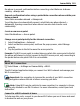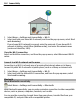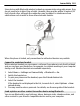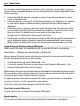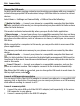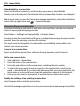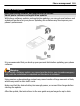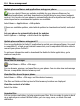User manual
Table Of Contents
- Nokia E6–00 User Guide
- Contents
- Safety
- Get started
- Keys and parts
- Insert the SIM card and battery
- Insert or remove the memory card
- Charging
- Switch the phone on or off
- Lock or unlock the keys and screen
- Antenna locations
- Change the volume of a call, song, or video
- Attach the wrist strap
- Headset
- Use your phone for the first time
- Copy contacts or pictures from your old phone
- Access codes
- Use the user guide in your phone
- Install Nokia Ovi Suite on your PC
- Basic use
- Touch screen actions
- Interactive home screen elements
- Switch between open applications
- Write text
- Keyboard shortcuts
- Display indicators
- Set the notification light to blink for missed calls or messages
- Search your phone and the internet
- Use your phone offline
- Prolong battery life
- If your phone stops responding
- Customize your phone
- Telephone
- Call a phone number
- Search for a contact
- Call a contact
- Mute a call
- Make a video call
- Make a conference call
- Call the numbers you use the most
- Use your voice to call a contact
- Make calls over the internet
- Call the last dialed number
- Record a phone conversation
- Turn to silence
- View your missed calls
- Call your voice mailbox
- Forward calls to your voice mailbox or to another phone number
- Prevent making or receiving calls
- Allow calls only to certain numbers
- Video sharing
- Contacts
- About Contacts
- Save phone numbers and mail addresses
- Save a number from a received call or message
- Contact your most important people quickly
- Add a picture for a contact
- Set a ringtone for a specific contact
- Send your contact information using My Card
- Create a contact group
- Send a message to a group of people
- Copy contacts from the SIM card to your phone
- Back up your contacts to Ovi by Nokia
- Messaging
- Internet
- Social networks
- About Social
- See your friends' status updates in one view
- Post your status to social networking services
- Link your online friends to their contact information
- See your friends' status updates on the home screen
- Upload a picture or video to a service
- Share your location in your status update
- Contact a friend from a social networking service
- Add an event to your phone calendar
- Camera
- Your pictures and videos
- Videos and TV
- Music and audio
- Maps
- Time management
- Office
- Connectivity
- Phone management
- Find more help
- Troubleshooting
- Protect the environment
- Product and safety information
- Copyright and other notices
- Index
You can have several Bluetooth connections active at a time. For example, if you are
connected to a compatible headset, you can also send files to another compatible device
at the same time.
1 Select and hold the item, for example, a picture. From the pop-up menu, select
Send > Via Bluetooth.
2 Select the device to connect to. If the desired device is not displayed, to search for
it, select More devices. When searching, Bluetooth devices within range are
displayed.
3 If the other device requires a passcode, enter the passcode. The passcode, which
you can define yourself, must be entered in both devices. The passcode in some
devices is fixed. For details, see the user guide of the other device.
The passcode is valid only for the current connection.
4 If you connect to a device frequently, to set it as authorized, accept the authorization
query Authorize device to make connections automatically? when pairing.
When a device is authorized, you do not have to enter the passcode every time.
Connect to a car kit using remote SIM mode
With remote SIM mode, a compatible car kit can use the SIM card of your phone.
Select Menu > Settings and Connectivity > Bluetooth.
Before remote SIM mode can be activated, your phone and accessory must be paired.
Initiate the pairing from the car kit accessory.
1 To activate Bluetooth, select Bluetooth > On.
2 To activate remote SIM mode in your phone, select Remote SIM mode > On.
3 Activate Bluetooth in the car kit accessory.
When remote SIM mode is activated, Remote SIM mode is displayed in the home screen.
The connection to the wireless network is closed, and you cannot use SIM card services
or features that require cellular network coverage.
To make or receive calls when in remote SIM mode, you need to have a compatible
accessory, such as a car kit, connected to your device.
Your device will only allow emergency calls in this mode.
Deactivate remote SIM mode
Press the power key, and select Exit remote SIM mode.
Block a device
You can prevent devices from creating a Bluetooth connection to your phone.
104 Connectivity