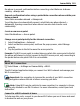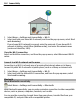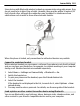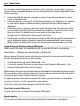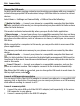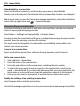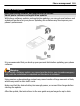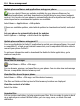User manual
Table Of Contents
- Nokia E6–00 User Guide
- Contents
- Safety
- Get started
- Keys and parts
- Insert the SIM card and battery
- Insert or remove the memory card
- Charging
- Switch the phone on or off
- Lock or unlock the keys and screen
- Antenna locations
- Change the volume of a call, song, or video
- Attach the wrist strap
- Headset
- Use your phone for the first time
- Copy contacts or pictures from your old phone
- Access codes
- Use the user guide in your phone
- Install Nokia Ovi Suite on your PC
- Basic use
- Touch screen actions
- Interactive home screen elements
- Switch between open applications
- Write text
- Keyboard shortcuts
- Display indicators
- Set the notification light to blink for missed calls or messages
- Search your phone and the internet
- Use your phone offline
- Prolong battery life
- If your phone stops responding
- Customize your phone
- Telephone
- Call a phone number
- Search for a contact
- Call a contact
- Mute a call
- Make a video call
- Make a conference call
- Call the numbers you use the most
- Use your voice to call a contact
- Make calls over the internet
- Call the last dialed number
- Record a phone conversation
- Turn to silence
- View your missed calls
- Call your voice mailbox
- Forward calls to your voice mailbox or to another phone number
- Prevent making or receiving calls
- Allow calls only to certain numbers
- Video sharing
- Contacts
- About Contacts
- Save phone numbers and mail addresses
- Save a number from a received call or message
- Contact your most important people quickly
- Add a picture for a contact
- Set a ringtone for a specific contact
- Send your contact information using My Card
- Create a contact group
- Send a message to a group of people
- Copy contacts from the SIM card to your phone
- Back up your contacts to Ovi by Nokia
- Messaging
- Internet
- Social networks
- About Social
- See your friends' status updates in one view
- Post your status to social networking services
- Link your online friends to their contact information
- See your friends' status updates on the home screen
- Upload a picture or video to a service
- Share your location in your status update
- Contact a friend from a social networking service
- Add an event to your phone calendar
- Camera
- Your pictures and videos
- Videos and TV
- Music and audio
- Maps
- Time management
- Office
- Connectivity
- Phone management
- Find more help
- Troubleshooting
- Protect the environment
- Product and safety information
- Copyright and other notices
- Index
Since devices with Bluetooth wireless technology communicate using radio waves, they
do not need to be in direct line-of-sight. However, they must be within 10 meters (33
feet) of each other, although the connection may be subject to interference from
obstructions such as walls or from other electronic devices.
When the phone is locked, only connections to authorized devices are possible.
Connect to a wireless headset
With a wireless headset you can answer a call even if your phone is not directly at hand,
and you can have your hands free, for example, to continue working at your computer
during a call. Wireless headsets are available separately.
1 Select Menu > Settings and Connectivity > Bluetooth > On.
2 Switch the headset on.
3 To pair your phone and the headset, open the Paired devices tab.
4 Select the headset.
If the headset is not displayed in the list, to search for it, select Options > New
paired device.
5 You may need to enter a passcode. For details, see the user guide of the headset.
Send a picture or other content to another device using Bluetooth
You can use Bluetooth to send pictures, videos, business cards, calendar entries, and
other content to your friend's compatible devices and to your computer.
Connectivity 103