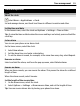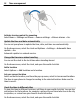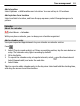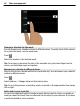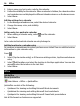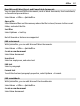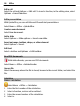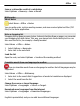User manual
Table Of Contents
- Nokia E6–00 User Guide
- Contents
- Safety
- Get started
- Keys and parts
- Insert the SIM card and battery
- Insert or remove the memory card
- Charging
- Switch the phone on or off
- Lock or unlock the keys and screen
- Antenna locations
- Change the volume of a call, song, or video
- Attach the wrist strap
- Headset
- Use your phone for the first time
- Copy contacts or pictures from your old phone
- Access codes
- Use the user guide in your phone
- Install Nokia Ovi Suite on your PC
- Basic use
- Touch screen actions
- Interactive home screen elements
- Switch between open applications
- Write text
- Keyboard shortcuts
- Display indicators
- Set the notification light to blink for missed calls or messages
- Search your phone and the internet
- Use your phone offline
- Prolong battery life
- If your phone stops responding
- Customize your phone
- Telephone
- Call a phone number
- Search for a contact
- Call a contact
- Mute a call
- Make a video call
- Make a conference call
- Call the numbers you use the most
- Use your voice to call a contact
- Make calls over the internet
- Call the last dialed number
- Record a phone conversation
- Turn to silence
- View your missed calls
- Call your voice mailbox
- Forward calls to your voice mailbox or to another phone number
- Prevent making or receiving calls
- Allow calls only to certain numbers
- Video sharing
- Contacts
- About Contacts
- Save phone numbers and mail addresses
- Save a number from a received call or message
- Contact your most important people quickly
- Add a picture for a contact
- Set a ringtone for a specific contact
- Send your contact information using My Card
- Create a contact group
- Send a message to a group of people
- Copy contacts from the SIM card to your phone
- Back up your contacts to Ovi by Nokia
- Messaging
- Internet
- Social networks
- About Social
- See your friends' status updates in one view
- Post your status to social networking services
- Link your online friends to their contact information
- See your friends' status updates on the home screen
- Upload a picture or video to a service
- Share your location in your status update
- Contact a friend from a social networking service
- Add an event to your phone calendar
- Camera
- Your pictures and videos
- Videos and TV
- Music and audio
- Maps
- Time management
- Office
- Connectivity
- Phone management
- Find more help
- Troubleshooting
- Protect the environment
- Product and safety information
- Copyright and other notices
- Index
Open or create zip files
You can open and extract files from zip files. You can also create new zip files, to
store and compress files.
Select Menu > Office > Zip.
Access your company intranet
You can use your phone to connect to your company intranet.
Select Menu > Office > Intranet.
1 Select Options > Settings. For the relevant settings, contact your system
administrator. You must also define a VPN access point.
2 Connect to the intranet.
Tip: If you have several intranet destinations, for example, partner extranets, defined
in Connection settings, to define which intranet to browse, select Manual
connection.
Connectivity
Internet connections
Define how your phone connects to the internet
Your phone automatically checks for and connects to an available known network when
a network connection is needed. Selection is based on the connection settings, unless
there are application-specific settings applied.
Select Menu > Settings and Connectivity > Settings.
Automatically switch to a known Wi-Fi connection when available
Select Switch to Wi-Fi > Known Wi-Fis only.
You can also connect to Wi-Fi networks manually using the Wi-Fi wizard application.
Only use a Wi-Fi connection
For Wi-Fi connections when in your home network, select Data use in home country >
Wi-Fi network only. For Wi-Fi connections when outside your home network, select
Data use when abroad > Wi-Fi network only.
Automatically use a packet data connection when in your home network
Select Data use in home country > Automatic.
To set the phone to connect only through your home network service provider when in
your home country, select Data use in home country > Home network only. To set
100 Connectivity