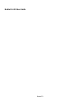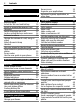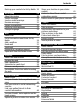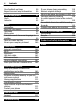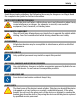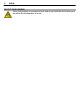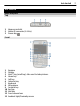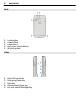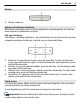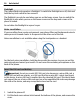Nokia E6–00 User Guide Issue 1.
Contents Contents Safety 5 Get started Keys and parts Insert the SIM card and battery Insert or remove the memory card Charging Switch the phone on or off Lock or unlock the keys and screen Antenna locations Change the volume of a call, song, or video Attach the wrist strap Headset Use your phone for the first time Copy contacts or pictures from your old phone Access codes Use the user guide in your phone 7 7 10 12 14 15 16 16 Install Nokia Ovi Suite on your PC 21 Basic use Touch screen actions In
Contents Back up your contacts to Ovi by Nokia 50 Messaging About Messaging Send a message Send an audio message Receive messages View a conversation Listen to a text message Change language 50 50 51 51 52 52 53 53 Mail About Mail Get a free mail account from Ovi by Nokia Add a mailbox Read mail Send mail Respond to a meeting request Open mail from the home screen 54 54 54 55 55 56 56 56 Internet 57 About the web browser 57 Browse the web 57 Add a bookmark 58 Subscribe to a web feed 58 Discover nearby e
Contents Give feedback on Maps Report incorrect map information 90 90 Time management Clock Calendar 91 91 93 Office 96 Quickoffice 96 Read PDF documents 98 Calculator 98 Write notes 99 Translate words from one language to another 99 Open or create zip files 100 Access your company intranet 100 Connectivity Internet connections Wi-Fi Bluetooth USB data cable VPN connections Close a network connection Store your files on a remote drive 100 100 101 102 105 107 107 108 Phone management 109 Keep your
Safety 5 Safety Read these simple guidelines. Not following them may be dangerous or illegal. Read the complete user guide for further information. SWITCH OFF IN RESTRICTED AREAS Switch the device off when cellular phone use is not allowed or when it may cause interference or danger, for example, in aircraft, near medical equipment, fuel, chemicals, or blasting areas. ROAD SAFETY COMES FIRST Obey all local laws. Always keep your hands free to operate the vehicle while driving.
Safety PROTECT YOUR HEARING Listen to a headset at a moderate level, and do not hold the device near your ear when the loudspeaker is in use.
Get started Get started Keys and parts Top 1 2 3 Memory card slot Nokia AV connector (0.14 in) Power key Front 1 2 3 4 5 6 7 8 9 10 11 12 13 Earpiece Display Navi™ key (scroll key). Also used to take pictures.
Get started Back 1 2 3 4 5 Loudspeaker Camera flash Camera lens Back cover release button Wrist strap hole Sides 1 2 3 4 5 Micro USB connector Volume up/Zoom key Mute key Volume down/Zoom key Key lock switch/Flashlight key
Get started 9 Bottom 1 Charger connector Quick access with one-touch keys With the one-touch keys, you can access applications and tasks quickly. Each key has been assigned an application and a task. Edit one-touch keys Select Menu > Settings and Phone > One-touch keys. Your service provider may have assigned applications to the keys, in which case you cannot edit them. 1 2 3 4 Home key. To open the main menu, press the home key. To return to the home screen, press the home key again.
Get started Flashlight The camera flash can be used as a flashlight. To switch the flashlight on or off, slide and hold the key lock switch for two seconds. The flashlight can only be used when you are on the home screen. You can switch the flashlight on also when you are on the home screen and the keys and screen or the phone is locked. Do not shine the flashlight in anyone's eyes.
Get started 11 3 Remove the battery, if inserted. 4 Use your fingernail to carefully pull out the SIM card holder. The holder cannot be removed. Make sure the contact area of the card is facing down, and insert the SIM card. Push the holder carefully back into place. 5 6 Line up the battery contacts, and insert the battery.
7 Get started Direct the top locking catches toward their slots, and press down until the cover locks into place. Remove the SIM card 1 Switch the phone off. 2 Remove the back cover. 3 Remove the battery, if inserted. 4 Use your fingernail to carefully pull out the SIM card holder. The holder cannot be removed. Remove the SIM card. Insert or remove the memory card Memory cards are sold separately. Do not attach any stickers to your memory card.
Get started 13 You can record high-definition videos. If recording to a memory card, for best performance, use a fast, high-quality microSD card from a well‑known manufacturer. The recommended microSD card class is 4 (32 Mbit/s (4 MB/s)) or higher. Insert the memory card 1 Use your fingernail to open the cover of the memory card slot. 2 3 Make sure the contact area of the memory card is facing up. Push the card in, until it locks into place.
Get started Charging About the battery Your phone has a removable, rechargeable battery. Use only Nokia approved chargers designated for this phone. You can also use a compatible USB data cable to charge your phone. When the battery charge is low, power save mode is activated. To deactivate power save mode, press the power key , and select Deactivate power saving. When power save mode is activated, you may not be able to edit the settings of certain applications.
Get started 15 Tip: You can also use a compatible USB charger to charge your battery. Charge the battery over USB Battery low, but you don't have a charger with you? You can use a compatible USB cable to connect your phone to a compatible device, such as a computer. You can use USB charging when a wall outlet is not available. Data can be transferred while charging the device.
Get started Lock or unlock the keys and screen To avoid accidentally making a call when your phone is in your pocket or bag, lock the keys and screen of your phone. Slide the key lock switch. Tip: If the key lock switch is out of reach, to unlock the phone, press the scroll key, and select Unlock. Set the keys and screen to lock automatically 1 Select Menu > Settings and Phone > Display > Screen/keylock time-out. 2 Define the length of time after which the keys and screen are locked automatically.
Get started 17 The antenna area is highlighted. Change the volume of a call, song, or video Use the volume keys. You can adjust the volume during a call or when an application is active. The built-in loudspeaker allows you to speak and listen from a short distance without having to hold the phone to your ear. Activate or deactivate the loudspeaker during a call or . Select Attach the wrist strap Thread the wrist strap, and tighten it.
Get started Do not connect products that create an output signal, as this may damage the device. Do not connect any voltage source to the Nokia AV connector. If you connect an external device or headset, other than those approved by Nokia for use with this device, to the Nokia AV connector, pay special attention to volume levels. Use your phone for the first time Your phone guides you through the initial setup when you insert your SIM card and switch your phone on for the first time.
Get started 19 Copy contacts or pictures from your old phone Want to copy important information from your previous compatible Nokia phone and start using your new phone quickly? Use the Phone switch application to copy, for example, contacts, calendar entries, and pictures to your new phone, free of charge. Your previous Nokia phone needs to support Bluetooth. Select Menu > Applications > Tools > Phone setup and Data transfer.
Get started If not supplied with your SIM card or you forget the codes, contact your service provider. If you enter the code incorrectly three times in a row, you need to unblock the code with the PUK or PUK2 code. PUK or PUK2 code These are required to unblock a PIN or PIN2 code. (8 digits) If not supplied with your SIM card, contact your service provider. IMEI number This is used to identify valid devices in the network. The number can also be used to block, for example, stolen devices.
Install Nokia Ovi Suite on your PC 21 Switch between the user guide and an application Press and hold the home key, swipe left or right, and select the desired application. indicates a link to a web page. Links to related topics may be at the end of instructions. Install Nokia Ovi Suite on your PC With the Nokia Ovi Suite PC application, you can manage content on your phone, and keep it in sync with your compatible computer. You can also update your phone with the latest software, and download maps.
Basic use If you tap and hold the home screen, editing mode is activated. Drag an item Tap and hold the item, and slide your finger across the screen. The item follows your finger. You can drag items in the home screen or the main menu, when you have activated editing mode.
Basic use 23 Swipe Place a finger on the screen, and steadily slide your finger in the desired direction. For example, when you are viewing a picture, to view the next picture, swipe left. Scroll in a list or menu Place your finger on the screen, slide it quickly up or down the screen, then lift your finger. The content of the screen scrolls with the speed and direction it had at the moment of release. To select an item from a scrolling list and to stop the movement, tap the item.
Basic use Interactive home screen elements The home screen elements are interactive. For example, you can change the date and time, set alarms, or edit the profiles directly on the home screen. Set an alarm Select the clock (1). Activate or edit profiles Select the profile (2). View available Wi-Fi networks or manage Bluetooth connectivity Select the notification area (3). Edit the connectivity settings Select the notification area (3) and .
Basic use 25 Switch between open applications You can see which applications and tasks are open in the background, and switch between them. Press and hold the home key, swipe left or right, and select the desired application. Applications running in the background increase the demand on battery power and use memory. To close an application that you are not using, select . Tip: To close all open applications, select and hold the task switcher, and from the popup menu, select Close all.
1 2 3 4 5 6 Basic use Function key. To insert special characters printed at the top of keys, press the function key, and then press the corresponding key. To enter several special characters in a row, press the function key twice. To return to normal mode, press the function key. Shift key. To switch between the upper and lower case modes, press the shift key twice.
Basic use F Forward a message. D Delete a message. H Open the in-device user guide. I Collapse or expand the message list. L Mark a message with a flag. M Move a message to a different folder. N Go to the next message. P Go to the previous message. S Search for a message. U Mark a message as read or unread. Z Synchronize the mail account. 27 Display indicators General indicators The touch screen and keys are locked. The phone alerts silently for incoming calls or messages.
Basic use Network indicators Your phone is connected to a GSM network (network service). Your phone is connected to a 3G network (network service). A GPRS data connection (network service) is open. indicates that the connection is on hold and that a connection is opening or closing. An EGPRS data connection (network service) is open. indicates that the connection is on hold and that a connection is being established. A 3G data connection (network service) is open.
Basic use 29 Tip: You can add a search widget to the home screen. Tap and hold the home screen, and the search widget from the list. and select Use your phone offline In places where you do not want to make or receive calls, you may still access your calendar, contacts list, and offline games if you activate the offline profile. Switch the phone off when cell phone use is not allowed or when it may cause interference or danger. On the home screen, select the profile and Offline.
Basic use Close the applications you are not using Press and hold the home key, swipe until the desired application is displayed, and select . Sounds, themes, and effects • Mute unnecessary tones, such as keypad tones. • Use wired headphones, rather than the loudspeaker. • Change the length of the time-out period after which the phone display switches off. Set the length of the time-out period Select Menu > Settings and Phone > Display > Light time-out.
Customize your phone 31 Deactivate Bluetooth when not needed Select Menu > Settings and Connectivity > Bluetooth > Bluetooth > Off. Stop your phone scanning for available Wi-Fi networks Select Menu > Settings and Connectivity > Wi-Fi > Options > Settings > Show WiFi availability > Never. Establish a packet data (3G or GPRS) connection only when needed Select Menu > Settings and Connectivity > Admin. settings > Packet data > Packet data connection > When needed.
Customize your phone Tip: Download ringtones from Ovi Store. To learn more about Ovi Store, go to www.ovi.com. Silence your phone When the silent profile is activated, all ringtones and alert tones are muted. Activate this profile when you are at the theater or in a meeting. On the home screen, select the profile and Silent. Change your profile for meetings or outdoor use When the meeting profile is activated, your phone discreetly beeps once instead of ringing.
Customize your phone 33 Tip: Download themes from Nokia's Ovi Store. To learn more about Ovi Store, go to www.ovi.com.
Customize your phone Change the wallpaper 1 Tap and hold the home screen. 2 Select Options > Change wallpaper > Image. 3 Select the desired picture. 4 Select Done. Tip: Download more background images from Nokia's Ovi Store. To learn more about Ovi Store, go to www.ovi.com. Rearrange items in the home screen 1 Tap and hold the home screen. 2 Drag and drop items to a new location. 3 Select Done.
Customize your phone 35 Remove a widget from the home screen 1 Tap and hold the home screen. 2 Select the widget, and from the pop-up menu, select Remove. 3 Select Done. Add a shortcut to the home screen Did you know that you can create shortcuts to your most used applications and features? You can add shortcuts to applications, web bookmarks, or actions, such as writing a message. 1 2 3 4 Tap and hold the home screen. Select the shortcut widget and Settings.
Customize your phone Press the home key, and select Options > Organize. Create a new folder Select Options > New folder. Move an application to a folder Select and hold the application, and from the pop-up menu, select Move to folder and the new folder. Tip: You can also drag and drop applications and folders. Download a game, application, or other item Download free games, apps, or videos, or buy more content to your phone. From Ovi Store, you can find content designed specifically for your phone.
Telephone 37 Telephone Call a phone number 1 Enter the phone number. For international calls, enter the + character as a replacement for the international access code. The character + as a replacement for the international access code may not work in all regions. In this case, enter the international access code directly. 2 To make the call, press the call key. 3 To end the call, press the end key. Search for a contact You can search for a contact you have saved in the contacts list.
Telephone Press the mute key. To unmute the microphone, press the mute key again. Make a video call Do you have friends or family that you don't see in person very often? For a face-to-face chat, why not make a video call to them? Video calls are a network service, and to make a video call, you need to be in a 3G network. For information on availability and costs, contact your service provider. Video calls can only be made between two parties.
Telephone 39 If you do not send live video, the call is still charged as a video call. Make a conference call Your phone supports conference calls (network service) between a maximum of six participants, including yourself. Video conference calls are not supported. 1 2 3 Make a call to the first participant. To make a call to another participant, select Options > New call. The first call is put on hold.
Telephone End an active conference call Press the end key. Call the numbers you use the most You can quickly call your friends and family when you assign your most-used phone numbers to the number keys of your phone. Select Menu > Settings and Calling > 1-touch dialing. Assign a phone number to a number key 1 Select the number key to which you want to assign the phone number. 1 is reserved for the voice mailbox. 2 Select the phone number from your contacts list.
Telephone 3 41 The phone plays a synthesized voice command for the recognized contact in the selected phone language, and displays the name and number. To cancel the voice dialing, select Quit. Listen to a voice command for a contact 1 Select a contact and Options > Voice tag details. 2 Select a contact detail. If several numbers are saved for a name, you can say also the name and the number type, such as mobile or telephone.
Telephone Make an internet call to a phone number or SIP address 1 On the home screen, enter the number. 2 Select Options > Call > Internet call. Call the last dialed number Trying to call someone, but they are not answering? It is easy to call them again. In the call log, you can see information about the calls you have made and received. On the home screen, press the call key. To call the last dialed number, select the number from the list.
Telephone 43 View your missed calls On the home screen, you can see when you have missed calls. The number of all missed events, including missed calls and received messages is displayed. To view the phone number, select the notification widget. The caller's name is displayed if stored in the contacts list. Missed and received calls are logged only if supported by the network, and the phone is switched on and within the network service area. Call back the contact or number Select the contact or number.
Telephone Forward all voice calls to another phone number 1 Select All voice calls > Activate > To other number. 2 Enter the number, or select Find to use a number saved in your contacts list. Several forwarding options, such as If busy and If not answered can be active at the same time. On the home screen, indicates that all calls are forwarded. Call restrictions and call forwarding cannot be active at the same time.
Telephone 45 Not all SIM cards support the fixed dialing service. You need your PIN2 code from your service provider. Activate fixed dialing Select Options > Activate fixed dialing. Enter the PIN2 code. Select the people to whom calls are allowed 1 Select Options > New SIM contact. 2 Enter the contact name and phone number to which calls are allowed, and select Done. To add a contact from the contacts list to the fixed dialing list, select Add from Contacts and a contact.
Telephone Set up a person-to-person connection 1 Select Menu > Settings and Connectivity > Admin. settings > SIP settings and a SIP profile. 2 Enter the needed SIP profile settings. Edit video sharing settings Select Menu > Settings and Connectivity > Video sharing. Use a 3G connection For details about networks, contact your service provider. Add a SIP address to a contact 1 Select Menu > Contacts. 2 Select a contact or create a new contact. 3 Select Options > Edit.
Contacts 47 Save automatically the live video you shared Select Menu > Settings and Connectivity > Video sharing > Video saving > On. Accept a video sharing invitation Select Yes. Video sharing begins automatically. Contacts About Contacts Select Menu > Contacts. You can save and organize your friends' phone numbers, addresses, and other contact information. If you want to keep in touch with your most important contacts easily, you can add them to the home screen.
2 3 4 Contacts Select Recent calls > Received calls. Select and hold a phone number, and from the pop-up menu, select Save to Contacts. Select whether you want to create a new contact list entry or update an existing one. Save a number from a received message 1 Select Menu > Messaging. 2 Select Inbox and a message. 3 Select the phone number and Save to Contacts. 4 Select whether you want to create a new contact list entry or update an existing one.
Contacts 49 Set a ringtone for a specific contact Want to be able to hear that a particular person is calling you? You can set a ringtone specifically for that person. Select Menu > Contacts. Set a ringtone for a contact 1 Select a contact and Options > Edit. 2 Select the Ringtone field and a ringtone. Set a ringtone for a contact group 1 Open the Groups tab. 2 Select and hold the title of a group, and from the pop-up menu, select Ringtone. 3 Select a ringtone from the list.
Messaging Send a message to a group of people Would you like to send a message to all your family members quickly? If you have assigned them to a group, you can send a message to all of them at the same time. Select Menu > Contacts. 1 2 Open the Groups tab. Select and hold a group title, and from the pop-up menu, select Create message. Copy contacts from the SIM card to your phone If you have contacts stored on your SIM card, you can copy them to your phone.
Messaging • • • • 51 Text messages Audio messages Multimedia messages that contain pictures and videos Group messages Messaging requires network support. Send a message With text and multimedia messages, you can quickly contact your friends and family. In a multimedia message, you can attach pictures, videos, and sound clips that you want to share. Select Menu > Messaging. 1 2 3 4 Select New message. To select recipients from the contacts list, select the To title.
3 4 Messaging To select the recipient from the contacts list, select the To title. To enter the recipient's phone number manually, enter the number in the To field. . Select Receive messages When you receive a message, you can open it directly from the home screen. Later, you can find the message in the Conversations folder or in the Inbox folder in Messaging. Select Menu > Messaging. When you receive a message, a notification is displayed on the home screen.
Messaging 53 Select Conversations and a contact. All messages sent to and received from that contact are displayed. Reply to a message in a conversation 1 Open the conversation. 2 Select the text input field at the bottom of the display, and write a message. 3 To add attachments or more recipients, select Options > Add. . 4 To send the message, select When you send a new message, it is added to the current conversation. If no conversation exists, a new conversation is started.
Mail Change the writing language Select Writing language. Activate predictive text input Select Predictive text. Mail About Mail Select Menu > Mail. You can add several mailboxes and access them directly from your home screen. In the main mail view, you can switch from one mailbox to another. 1 2 3 4 Write mail. Switch between your mailboxes. Sort your mail by, for example, date. Mail in current mailbox. Mail contains interactive elements. Select and hold, for example, mail to view a pop-up menu.
Mail 55 Use your PC to access your mail account Go to www.ovi.com, and sign in. Add a mailbox You can add several mailboxes to your phone. Select Menu > Mail. Add a mailbox Select New mailbox, and follow the instructions. To get a free Ovi Mail account from Nokia, select Ovi Mail and Sign up now. Add a mail widget to the home screen 1 On the home screen, tap and hold an empty area. and the desired widget from the list. 2 Select Delete a mailbox 1 Select Menu > Mail.
Mail Reply to mail Select Options > Reply. Forward mail Select Options > Forward. Tip: If there is a web address in a mail and you would like to open the address in the phone browser, select the address. Tip: To open the next or previous mail, use the arrow icons. Send mail You can use your phone to write and send mail, and attach files to your mail. Select Menu > Mail. 1 2 3 4 Select . To add a recipient from your contacts list, select the To, Cc, or Bcc icon.
Internet 57 Add a mail widget to the home screen On the home screen, select New mailbox, and follow the instructions. Add another mail widget to the home screen Tap and hold the home screen, and select and the desired widget from the list. Open mail Select the mail widget. Internet About the web browser Select Menu > Web. Catch up on the news, and visit your favorite websites. You can use your phone web browser to view web pages on the internet. To browse the web, you must be connected to the internet.
Internet Add a bookmark If you visit the same websites all the time, add them to your Bookmarks view, so you can easily access them. Select Menu > Web. While browsing, select > . Go to a bookmarked website while browsing Select > and a bookmark. Subscribe to a web feed You don't have to visit your favorite websites regularly to keep up with what's new on them. You can subscribe to web feeds and get links to latest content automatically. Select Menu > Web.
Social networks 59 Some services may not be available in all countries, and may be provided only in selected languages. The services may be network dependent. For more information, contact your network service provider. Using services or downloading content may cause transfer of large amounts of data, which may result in data traffic costs.
Social networks See your friends' status updates in one view When you are signed in to social networking services through the Social application, you can see your friends' status updates from all those services in a single view. You do not have to switch between different applications to see what everyone is up to. Select Menu > Applications > Social. 1 2 3 4 Select a service, and sign in. Select Add social network. Select another service, and sign in. Select All Activity.
Social networks 61 Upload a picture or video to a service Use the Social application to upload your pictures or videos to social networking services. Select Menu > Applications > Social. 1 2 3 4 . Select Select whether to upload a picture or video. To mark the items to upload, select the items. The maximum file size is 4 MB for pictures and 10 MB for videos. If uploading a single picture, you can add a caption and a tag with a comment to a particular section of the picture.
Camera practices of the service, and use appropriate consideration before disclosing your location data to others or viewing the location of others. Contact a friend from a social networking service When commenting your friend's status is not enough, you can call or send a message to the friend. Select Menu > Applications > Social. 1 2 3 Select a friend's profile picture. From the pop-up menu, select View contact info. Select a communication method.
Camera 63 Your phone camera has the full focus feature. With this feature, you can take pictures where objects both in the foreground and background are in focus. Press the scroll key. Do not move the phone before the picture is saved and the final picture displayed. Zoom in or out Use the volume keys. The face tracker detects faces, draws rectangles around them, and optimizes the focus — even when the faces are moving. Face tracking is activated by default. Deactivate face tracking > Face detect..
Camera Take a picture in the dark To take pictures even when light levels are low, activate night mode. Select Menu > Applications > Camera. Activate night mode > Scene mode. 1 Select 2 To use the flash, select Night portrait. If you do not want to use the flash, select Night. Picture and video tips Select Menu > Applications > Camera. When taking a picture: • • • • Use both hands to keep the camera steady. When you zoom in, the image quality may decrease.
Camera 65 Select Menu > Applications > Camera. 1 2 3 4 To switch from image mode to video mode, if necessary, select . To start recording, press the scroll key. A red record icon is displayed. To pause recording, select Pause. If you pause recording and do not press any key within five minutes, the recording stops. To zoom in or out, use the volume keys. To stop recording, press the scroll key. The video is automatically saved in Photos. Tip: You can send your video in a multimedia message.
Your pictures and videos Your pictures and videos About Photos Select Menu > Photos. You can watch the videos you have recorded, or browse through the pictures you have taken. You can also view the pictures and videos on a compatible TV. To manage your media files more effectively, add tags to the files, or organize them into albums. View pictures and videos Select Menu > Photos. Browse pictures Swipe up or down. View a picture Select the picture.
Your pictures and videos 67 Switch the view Select and a view. Play a video Select a video. Videos are marked with . Pictures and videos can also be sent to you from a compatible phone or device. You can view a received picture or video directly in Photos. Edit the pictures you have taken With Photo editor, you can add effects, text, clip art, or frames to your pictures. Select Menu > Applications > Photo editor and a picture. 1 2 To insert effects, select the desired option from the extended toolbar.
1 2 3 4 5 6 Your pictures and videos To add videos and pictures to your movie, select . To view the files you have selected, swipe left or right. To add transitions between videos and pictures, select +. To add sounds to play in the background, select . To add text or subtitles to your movie, select . To edit your movie, select . In editing mode, you can cut the length of the video or define how long a picture is displayed. Save your movie.
Videos and TV 69 Tip: When the USB cable is connected, you can change the USB mode. In the top right . corner of the browsing view, select View pictures and videos on a TV You can view pictures and videos on a compatible TV, making it easier for you to show them to your family and friends. You need to use a Nokia Video Connectivity Cable (available separately), and may need to modify the TV-out settings and aspect ratio. To edit the TV-out settings, select Menu > Settings and Phone > Accessories > TV-Out.
Videos and TV Play a video Select Menu > Applications > Videos & TV > Videos. Select the video. Use the video player controls Tap the screen. Copy your videos between your phone and computer Have you recorded videos with your phone that you want to watch on your computer? Or do you want to copy your videos from your phone to your computer? Use a compatible USB data cable to copy your videos between your phone and a computer. 1 2 Use a compatible USB data cable to connect your phone to a computer.
Music and audio 71 Find more Web TV services To download Web TV services from Nokia's Ovi Store, select Get more. Downloaded services are saved in the Applications folder, but you can move them to another folder, such as a dedicated Web TV folder. To learn more about Ovi Store, go to www.ovi.com. Music and audio Music player About Music player Select Menu > Music > Music player. With the Music player application, you can listen to music and podcasts while on the move. Tip: Get more music from Ovi Music.
Music and audio Tip: When listening to music, you can return to the home screen, leaving the music playing in the background. Create a playlist Want to listen to different music for different moods? With playlists, you can create selections of songs to play in a specific order. Select Menu > Music > Music player. 1 2 3 4 Select Options > Playlists. Select Options > New playlist. Enter a name for the playlist, and select OK. Select the songs to add to the playlist, in the order you want them to play.
Music and audio 73 Copy music from your PC Do you have music on your PC that you want to listen on your phone? Nokia Ovi Suite is the fastest way to copy music to your phone, and you can use it to manage and synchronize your music collection. 1 2 3 Use a compatible USB data cable to connect your phone to a compatible computer. On your phone, select the notification area in the top right corner, and select > Media transfer. Open Nokia Ovi Suite on your computer, and follow the displayed instructions.
Music and audio If you have any credit or downloads, or you have subscribed to unlimited downloading with your Nokia account, do not close the account. If you do, all these will be lost. Protected content Digital rights management (DRM) protected content, such as pictures, videos, or music, comes with an associated license that defines your rights to use the content. You can view the details and status of the licences, and reactivate and remove licenses.
Music and audio 75 Find and save radio stations Search for your favorite radio stations, and save them, so you can easily listen to them later. Select Menu > Music > Radio. From the toolbar, select > . To find radio stations, you can use the automatic scanning, or you can set a frequency manually. The first time you open the FM radio, the application automatically searches for radio stations audible at your location. Scan for all available stations 1 From the toolbar, select .
Maps Go to the next or previous saved station Swipe right or left. Alternatively, select or Scan for another available station Swipe up or down. Alternatively, select and hold . or . Listen to the radio using the loudspeaker Select Options > Activate loudspeaker. You still need to have a headset attached. You can make or answer a call while listening to the radio. The radio is automatically muted during an active call. Tip: To search and buy music from Ovi Music, from the toolbar, select > .
Maps • 77 Check weather forecasts and other local information, if available Tip: You can also plan a route on your computer with the Ovi Maps web service, and copy the route to your phone. For more information, go to www.ovi.com. Some services may not be available in all countries, and may be provided only in selected languages. The services may be network dependent. For more information, contact your network service provider.
Maps Tip: To zoom, you can also place two fingers on the map, and slide your fingers apart to zoom in or together to zoom out. Not all phones support this feature. If you browse to an area not covered by the street maps that are stored on your phone, and you have an active data connection, new street maps are automatically downloaded. Prevent downloading new street maps automatically > Internet > Connection > Offline.
Maps 79 Map view — In the standard map view, details such as location names or highway numbers are easy to read. Satellite view — For a detailed view, use satellite images. Terrain view — View at a glance the ground type, for example, when you are traveling off-road. 3D view — For a more realistic view, change the perspective of the map. Landmarks — Display prominent buildings and attractions on the map. Night mode — Dim the colors of the map.
Maps Select Menu > Maps and Map. Activate the compass Select . Deactivate the compass Select again. The map is oriented north. The compass is active when it is green. If the compass needs calibration, the compass is red. Calibrate the compass Turn the phone around until it beeps or vibrates. The compass has limited accuracy. Electromagnetic fields, metal objects, or other external circumstances may also affect the accuracy of the compass. The compass should always be properly calibrated.
Maps 81 To save on data costs, you can deactivate A-GPS, Wi-Fi, and network (cell ID) based positioning in your phone positioning settings, but calculating your location may take much longer. The availability and quality of GPS signals may be affected by your location, satellite positions, buildings, natural obstacles, weather conditions, and adjustments to GPS satellites made by the United States government. GPS signals may not be available inside buildings or underground.
Maps If you have maps of the searched area stored on your phone, to avoid data costs, you can also get search results without an active internet connection, but the search results may be limited. View location details Find more information about a specific location or place, such as a hotel or restaurant, if available. Select Menu > Maps and Map > Search. The available options may vary by region. To view all the available place details, you need an active internet connection.
Maps 3 4 5 6 83 Tap the location's information area. To add another route point, select Navigate > Add to Route. Select Add new route point and the appropriate option. Select Show route > Options > Save route. View a saved place In the main view, select Favorites > Places, the place, and Show on map. View a saved route In the main view, select Favorites > Routes and the route. View and organize places or routes Use your Favorites to quickly access the places and routes you have saved.
Maps Send a place to a friend When you want to show your friends where a place is on the map, you can send the place to them. Select Menu > Maps and Map. To view the place on the map, your friends don't need to have a Nokia phone, but an active internet connection is required. 1 2 Select a place and its information area. Select Share > Share via SMS or Share via Email. A mail or text message containing a link to the location on the map is sent to your friend.
Maps 85 To check in, you need a Nokia account. To share your location, you also need a social networking service account. The supported social networking services vary by country or region. 1 2 3 4 5 Sign in to your Nokia account, or, if you do not yet have one, create the account. It is possible to share your location on the social networking services that you use. When you use Check in for the first time, you can set your account credentials for . the services that you use.
Maps If you select a language that includes street names, also the street names are said aloud. Change the voice guidance language > Navigation > Drive guidance or Walk guidance and In the main view, select the appropriate option. Deactivate voice guidance > Navigation > Drive guidance or Walk guidance, and In the main view, select selectNone. Repeat the voice guidance for car navigation In the navigation view, select Options > Repeat.
Maps 2 3 87 Select Navigation > Home Location > Redefine. Select the appropriate option. Change views during navigation Swipe left to select 2D view, 3D view, Arrow view, or Route overview. Obey all local laws. Always keep your hands free to operate the vehicle while driving. Your first consideration while driving should be road safety.
Maps When planning a route, you can set the phone to avoid traffic events, such as traffic jams or roadworks. Avoid traffic events In the main view, select > Navigation > Reroute due to traffic. The location of speed cameras may be shown on your route during navigation, if this feature is enabled. Some jurisdictions prohibit or regulate the use of speed camera location data. Nokia is not responsible for the accuracy, or the consequences of using speed camera location data.
Maps 89 Create a route 1 Tap the location of your starting point. To search for an address or place, select Search. 2 Tap the location's information area. 3 Select Navigate > Add to Route. 4 To add another route point, select Add new route point and the appropriate option. Tip: If you want to plan a route from the convenience of your computer, and copy it to your phone, go to the Ovi Maps web service at www.ovi.com. Change the order of the route points 1 Select a route point. 2 Select Move.
Maps Use the faster or shorter driving route Open the Settings tab, set the transportation mode to Drive, and select Route selection > Faster route or Shorter route. Use the optimized driving route Open the Settings tab, set the transportation mode to Drive, and select Route selection > Optimized. The optimized driving route combines the advantages of both the shorter and the faster routes. You can also choose to allow or avoid using, for example, highways, toll roads, or ferries.
Time management 91 Time management Clock About the clock Select Menu > Applications > Clock. Set and manage alarms, and check local times in different countries and cities. Set the time and date In the home screen, select the clock and Options > Settings > Time or Date. Tip: To view the time and date when the screen and keys are locked, press and hold the scroll key. Set an alarm You can use your phone as an alarm clock. On the home screen, select the clock. 1 2 3 Select New alarm.
Time management Activate turning control for snoozing Select Menu > Settings and Phone > Sensor settings > Silence alarms > On. Update the time and date automatically You can set your phone to update the time, date, and time zone automatically. On the home screen, select the clock and Options > Settings > Automatic time update > On. Automatic update is a network service. Change the time zone when traveling You can set the clock to the local time when traveling abroad.
Time management 93 Add a location Select Options > Add location and a location. You can add up to 15 locations. Add a picture for a location Select and hold a location, and from the pop-up menu, select Change image and a picture. Calendar About the calendar Select Menu > Calendar. With your phone calendar, you can keep your schedules organized. Add a calendar entry Save your important appointments to your calendar as calendar entries. Press 1 2 3 4 .
Time management View your schedule for the week You can browse your calendar entries in different views. To easily check all the entries for a particular week, use the week view. Press . Select the number of the desired week. Tip: To increase or decrease the size of the viewable area, place two fingers on the screen, and slide them apart or together.
Time management Press 1 2 3 4 5 95 . Select (Tap to create entry), or if there are existing entries, tap the area below an entry. , and select To-do as the entry type. Select the entry type field Fill in the fields. To add a reminder for the task, select . Select Done. Send a meeting request You can create meeting requests, and send them to the participants. Press . Before you can create and send a new meeting request in a mail, you need to set up a mailbox.
3 4 5 Office Enter a name, and set a color code for the calendar. Define the visibility for the calendar. When a calendar is hidden, the calendar entries and reminders are not displayed in different calendar views or on the home screen. Select Done. Edit the settings for a calendar 1 In the Manage calendars view, select the desired calendar. 2 Change the name, color, and visibility. 3 Select Done. Add an entry to a particular calendar 1 When adding a calendar entry, select 2 Select Done.
Office 97 Read Microsoft Word, Excel, and PowerPoint documents You can view Microsoft Office documents, such as Word documents, Excel worksheets, or PowerPoint presentations. Select Menu > Office > Quickoffice. Open a file Select Browse files and the memory where the file is stored, browse to the correct folder, and select the file. Sort files Select Options > Sort by. Not all formats or features are supported. Edit a document With Quickoffice, you can edit Microsoft Word documents.
Office Edit a cell Select the cell and Options > Edit cell. To insert a function, in the editing view, select Options > Insert function. Edit a presentation With Quickoffice, you can edit Microsoft PowerPoint presentations. Select Menu > Office > Quickoffice. Create a new document Select New document. Add a slide Select Options > Slide options > Insert new slide. Insert an image, textbox, shape, or other element Select Options > Insert. Edit text Select a textbox and Options > Edit textbox.
Office 99 Save or retrieve the result of a calculation Select Options > Memory > Save or Recall. Write notes About Notes Select Menu > Office > Notes. You can write notes, such as meeting memos, and save received plain text files (TXT files) to the Notes application. Make a shopping list Shopping lists on paper are easy to lose. Instead of writing them on paper, you can make your shopping lists with Notes.
Connectivity Open or create zip files You can open and extract files from zip files. You can also create new zip files, to store and compress files. Select Menu > Office > Zip. Access your company intranet You can use your phone to connect to your company intranet. Select Menu > Office > Intranet. 1 2 Select Options > Settings. For the relevant settings, contact your system administrator. You must also define a VPN access point. Connect to the intranet.
Connectivity 101 the phone to request confirmation before connecting, select Data use in home country > Always ask. Request confirmation before using a packet data connection when outside your home network Select Data use when abroad > Always ask. To set the phone to automatically connect, select Data use when abroad > Automatic. Opening connections when abroad can raise data transfer costs substantially. Create a new access point Select Destinations > Access point.
Connectivity 1 2 Select Menu > Settings and Connectivity > Wi-Fi. Select and hold your home Wi-Fi network, and from the pop-up menu, select Start web browsing. If your home Wi-Fi network is secured, enter the passcode. If your home Wi-Fi network is hidden, select Other (hidden netw.), and enter the network name (service set identifier, SSID). Close the Wi-Fi connection Select and hold the connection, and from the pop-up menu, select Disconnect Wi-Fi netw..
Connectivity 103 Since devices with Bluetooth wireless technology communicate using radio waves, they do not need to be in direct line-of-sight. However, they must be within 10 meters (33 feet) of each other, although the connection may be subject to interference from obstructions such as walls or from other electronic devices. When the phone is locked, only connections to authorized devices are possible.
Connectivity You can have several Bluetooth connections active at a time. For example, if you are connected to a compatible headset, you can also send files to another compatible device at the same time. 1 2 3 4 Select and hold the item, for example, a picture. From the pop-up menu, select Send > Via Bluetooth. Select the device to connect to. If the desired device is not displayed, to search for it, select More devices. When searching, Bluetooth devices within range are displayed.
Connectivity 105 Select Menu > Settings and Connectivity > Bluetooth. Open the Paired devices tab, select and hold the device you want to block, and from the pop-up menu, select Block. Remove a device from the blocked devices list Open the Blocked devices tab, select and hold the device you want to remove from the list, and from the pop-up menu, select Delete. If you reject a pairing request from another device, you are asked if you want to add the device to the list of blocked devices.
Connectivity Change the USB mode For best results when copying content or synchronizing your phone with your computer, activate the appropriate USB mode when using a USB data cable to connect to various devices. Select Menu > Settings and Connectivity > USB and from the following: Nokia Ovi Suite — Connect your phone to a compatible computer that has Nokia Ovi Suite installed. In this mode, you can synchronize your phone with Ovi Suite and use other Ovi Suite features.
Connectivity 107 The File manager application opens, and the memory stick is displayed as a mass memory. Copy or move a file In File manager, select and hold the file you want to copy or move, and from the popup menu, select the desired option and the target folder. If you connect a hard drive that requires more power than your phone can supply, an error message is displayed. You need to connect an external power source to the hard drive.
Connectivity View details for a connection Select and hold the connection, and from the pop-up menu, select Details. Details, such as the amount of transferred data and connection duration, are displayed. Tip: In most views, to open the Connection manager application, select the notification > Connection mgr.. area in the top right corner and Store your files on a remote drive If you want to back up your data or save space on your phone, you can use a remote drive for storing and managing your files.
Phone management 109 Phone management Keep your phone software and applications up to date About phone software and application updates With phone software updates and application updates, you can get new features and enhanced functions for your phone. Updating the software may also improve your phone's performance. It is recommended that you back up your personal data before updating your phone software.
Phone management Update phone software and applications using your phone You can check if there are updates available for your phone software or for individual applications, and then download and install them to your phone (network service). You can also set your phone to automatically check for updates and notify you when important or recommended updates are available. Select Menu > Applications > SW update. If there are available updates, select which updates to download and install, and select .
Phone management 111 Select Menu > Office > File mgr.. Create a new folder In the folder where you want to create a subfolder, select Options > New folder. Copy or move a file to a folder Select and hold the file, and from the pop-up menu, select the appropriate option. Delete a file from a folder Select and hold the file, and from the pop-up menu, select the appropriate option. Tip: To copy, move, or delete several files at the same time, select Options > Mark multiple items.
Phone management Back up all content you want to keep before formatting the mass memory. All content on it is permanently deleted. 1 2 Select Menu > Office > File mgr.. Select and hold the mass memory, and from the pop-up menu, select Format. Do not format the mass memory using PC software, as it may cause degraded performance. You can use Nokia Ovi Suite to back up your content to a compatible computer. Digital rights management (DRM) technologies may prevent some backup content from being restored.
Phone management 113 Remove an application from your phone You can remove installed applications that you no longer want to keep or use, to increase the amount of available memory. Select Menu > Settings and Application manager. 1 2 Select Installed apps.. Select and hold the application to remove, and from the pop-up menu, select Uninstall. If you remove an application, you can only reinstall it if you have the original installation file or a full backup of the removed application.
Phone management Synchronize content between your phone and a remote server Would you like to have your calendar, notes, and other content backed up and at hand, whether you are sitting by your computer or on the go with your phone? With the Sync application, you can synchronize the important content between your phone and a remote server. Select Menu > Settings and Connectivity > Data transfer > Sync. You may receive synchronization settings as a configuration message from your service provider.
Phone management 115 Synchronize manually Select Synchronize. Synchronize automatically 1 To activate automatic synchronization, select Options > Sync settings > Autosync. 2 To define how often to synchronize, select Options > Sync settings > Scheduled sync interval. Copy contacts or pictures between phones You can synchronize and copy contacts, pictures, and other content between two compatible Nokia phones, free of charge, using Bluetooth.
Phone management 3 Keep the lock code secret and in a safe place separate from your phone. If you forget the lock code and your phone is locked, your phone will require service. Additional charges may apply, and all the personal data in your phone may be deleted. For more information, contact a Nokia Care point or your phone dealer. Select Phone autolock period, and define the length of time after which the phone is locked automatically.
Find more help 117 Lock your phone remotely Forgot your phone at work and want to lock it to prevent unauthorized use? You can lock your phone remotely using a predefined text message. You can also lock the memory card remotely. Enable remote locking 1 Select Menu > Settings and Phone > Phone management > Security settings > Phone and SIM card > Remote phone locking > Enabled. 2 Enter the text message content. It can be 5-20 characters, and both upper and lower case letters can be used.
Troubleshooting Troubleshooting If your phone stops responding Reboot your phone. Press and hold the power key for about 8 seconds. The phone vibrates three times and switches off. To switch your phone on again, press the power key . No content, such as contacts or messages, is deleted. Restore original settings If your phone is not working properly, you can reset some settings to their original values. 1 2 3 End all active calls and connections.
Protect the environment 119 A contact appears twice in the contacts list Q: I have a contact twice in my contacts list. How can I remove the extra contact? A: You can merge two contacts into one. Select Options > Merge contacts, select the contacts to merge, and select Merge. Unreadable characters while browsing the web If unreadable characters are displayed, select Menu > Web and > > Page > Default encoding and the correct encoding for the character set of the language.
Product and safety information Recycle When this phone has reached the end of its working life, all of its materials can be recovered as materials and energy. To guarantee the correct disposal and reuse, Nokia co-operates with its partners through a program called We:recycle. For information on how to recycle your old Nokia products and where to find collection sites, go to www.nokia.com/werecycle, or call the Nokia Contact Center. Recycle packaging and user guides at your local recycling scheme.
Product and safety information 121 Recycle Always return your used electronic products, batteries, and packaging materials to dedicated collection points. This way you help prevent uncontrolled garbage disposal and promote the recycling of materials. Check product environmental information and how to recycle your Nokia products at www.nokia.com/werecycle, or with a mobile device, nokia.mobi/werecycle.
Product and safety information Do not dispose of batteries in a fire as they may explode. Dispose of batteries according to local regulations. Recycle when possible. Do not dispose as household garbage. Do not dismantle, cut, open, crush, bend, puncture, or shred cells or batteries. If a battery leaks, do not let battery liquid touch skin or eyes. If this happens, immediately flush the affected areas with water, or seek medical help.
Product and safety information 123 • • • • Not carry the wireless device in a breast pocket. Hold the wireless device to the ear opposite the medical device. Turn the wireless device off if there is any reason to suspect that interference is taking place. Follow the manufacturer directions for the implanted medical device. If you have any questions about using your wireless device with an implanted medical device, consult your health care provider.
Copyright and other notices Only qualified personnel should install the device in a vehicle. Faulty installation or service may be dangerous and may invalidate your warranty. Check regularly that all wireless device equipment in your vehicle is mounted and operating properly. Do not store or carry flammable liquids, gases, or explosive materials in the same compartment as the device, its parts, or accessories. Remember that air bags inflate with great force.
Copyright and other notices 125 © 2011 Nokia. All rights reserved. Nokia, Nokia Connecting People, Eseries, Nokia Original Accessories logo, Ovi, and Navi are trademarks or registered trademarks of Nokia Corporation. Nokia tune is a sound mark of Nokia Corporation. Other product and company names mentioned herein may be trademarks or tradenames of their respective owners.
Copyright and other notices /Issue 1.
Index 127 Index Symbols/Numbers 105 A access codes 19 alarm clock 91 anniversary entries 95 antennas 16 applications 25, 35, 110, 112, 113 audio messages 50, 51 B backing up content battery — charging — inserting — saving power birthday entries blocking — devices blogs Bluetooth bookmarks browser See web browser business cards C cable connection cache memory Calculator calendar calls — conference — emergency — forwarding — internet calls — last dialed 108, 111 14, 121 14, 15 10 29 95 104 58 102, 103, 10
Index DRM (digital rights management) E e-mail See mail emergency calls encryption environmental tips 122 116 119 F factory settings, restoring favorites feeds, news file management flashlight FM radio forwarding calls 118 48 58 110, 111 10 74, 75, 76 43 G GPS (global positioning system) H headset help home screen I icons images See pictures IMEI number inbox, messages indicators installing applications internet See web browser internet calls internet connection intranet 74 80 17 20 24, 33, 34, 3
Index 129 — Favorites 83 — feedback 90 — finding locations 81 — location details 82 — navigating 86, 88 — organizing places 83 — organizing routes 83 — planning routes 88 — positioning 80 — reporting 90 — saving places 82 — saving routes 82 — sharing locations 84 — synchronizing 84 — traffic information 87 — viewing saved places 82 — viewing saved routes 82 — voice guidance 85 — walking routes 88 mass memory 111 meeting entries 93, 95 meeting requests 56 memory 110, 119 — clearing 112, 118 memory card 12 me
Index — taking — viewing — viewing on a TV PIN codes playlists positioning information powering on/off printing profiles — creating — customizing — offline PUK codes Q Quickoffice R radio RDS (radio data system) rebooting recording — calls — sounds — videos recycling remote drives remote lock remote locking restoring settings restricting calls ringtones S searching — contacts — radio stations security code sensor settings settings — access points 62, 64 66 69 19 72 61, 80 15, 31, 118 68 31, 32 32 31, 3
Index 131 USB connection user guide 105, 106 20 V video calls 38 video clips — recording 64 videos 69 — copying 19, 70, 105, 115 — editing 67, 68 — location information 63 — playing 70 — recording 64 — sending 65, 103 — sharing 45, 46, 61 — watching 66 — watching on a TV 69 voice calls See calls voice commands 40 volume control 17 VPN (virtual private network) 107 W wallpaper 33 web browser 57, 59, 119 — bookmarks 58 — browsing pages 57 — cache memory 57 — intranet 100 web connection 100 web feeds 58 Wi-F