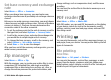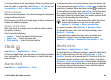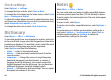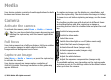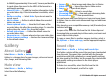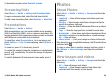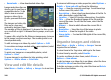User manual
Table Of Contents
- Nokia E55 User Guide
- Contents
- Safety
- Find help
- Get started
- Nokia E55 – The basics
- Personalisation
- New from Nokia Eseries
- Messaging
- Phone
- Internet
- Travelling
- Positioning (GPS)
- Maps
- Maps overview
- View your location and the map
- Map view
- Change the look of the map
- About positioning methods
- Find a location
- View location details
- Save places and routes
- View and organise places or routes
- Send places to your friends
- Share location
- Synchronise your Favourites
- Get voice guidance
- Drive to your destination
- Navigation view
- Get traffic and safety information
- Walk to your destination
- Plan a route
- Use the compass
- Calibrate the compass
- Nokia Office Tools
- Media
- Connectivity
- Security and data management
- Settings
- General settings
- Telephone settings
- Connection settings
- Access points
- Packet data (GPRS) settings
- WLAN settings
- Advanced WLAN settings
- WLAN security settings
- WEP security settings
- WEP key settings
- 802.1x security settings
- WPA security settings
- Wireless LAN plugins
- Session initiation protocol (SIP) settings
- Edit SIP profiles
- Edit SIP proxy servers
- Edit registration servers
- Configuration settings
- Restrict packet data
- Application settings
- Shortcuts
- Glossary
- Troubleshooting
- Green tips
- Product and safety information
- Index
To customise the camera toolbar, switch to image mode, and
select Options > Customise toolbar.
To view the toolbar before and after capturing an image or
recording a video, select Options > Show toolbar.
To view the toolbar only when you need it, select Options >
Hide toolbar.
Scenes
Select Menu > Media > Camera.
A scene helps you to find the right colour and lighting settings
for the current environment. The settings of each scene have
been set according to a certain style or environment.
To change the scene, select Scene modes from the toolbar.
To make your own scene, scroll to User defined, and select
Options > Change.
To copy the settings of another scene, select Based on scene
mode and the desired scene.
To activate your own scene, select User defined > Select.
Capture images in a sequence
Select Menu > Media > Camera.
To capture several images in a sequence, if enough memory
is available, select Sequence mode from the toolbar and
press the capture key.
The captured images are shown in a grid on the display. To
view an image, scroll to it and press the scroll key. If you used
a time interval, only the last image is shown on the display,
and the other images are available in Gallery.
To send the image, select Options > Send.
To send the image to a caller during an active call, select
Options > Send to caller.
To deactivate sequence mode, select Sequence mode >
Single shot in the toolbar.
View captured image
Select Menu > Media > Camera.
The image you captured is automatically saved in Gallery. If
you do not want to keep the image, select Delete from the
toolbar.
Select from the following toolbar items:
• Send — Send the image to compatible devices.
• Send to caller — Send the image to the caller during an
active call.
• Post to — Send the image to your compatible online
album (network service).
To use the image as the background image, select Options >
Set as wallpaper.
To add the image to a contact, select Options > Assign to
contact.
Record videos
Select Menu > Media > Camera.
© 2010 Nokia. All rights reserved.96