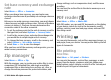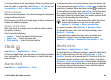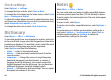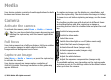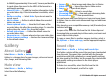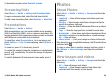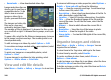User manual
Table Of Contents
- Nokia E55 User Guide
- Contents
- Safety
- Find help
- Get started
- Nokia E55 – The basics
- Personalisation
- New from Nokia Eseries
- Messaging
- Phone
- Internet
- Travelling
- Positioning (GPS)
- Maps
- Maps overview
- View your location and the map
- Map view
- Change the look of the map
- About positioning methods
- Find a location
- View location details
- Save places and routes
- View and organise places or routes
- Send places to your friends
- Share location
- Synchronise your Favourites
- Get voice guidance
- Drive to your destination
- Navigation view
- Get traffic and safety information
- Walk to your destination
- Plan a route
- Use the compass
- Calibrate the compass
- Nokia Office Tools
- Media
- Connectivity
- Security and data management
- Settings
- General settings
- Telephone settings
- Connection settings
- Access points
- Packet data (GPRS) settings
- WLAN settings
- Advanced WLAN settings
- WLAN security settings
- WEP security settings
- WEP key settings
- 802.1x security settings
- WPA security settings
- Wireless LAN plugins
- Session initiation protocol (SIP) settings
- Edit SIP profiles
- Edit SIP proxy servers
- Edit registration servers
- Configuration settings
- Restrict packet data
- Application settings
- Shortcuts
- Glossary
- Troubleshooting
- Green tips
- Product and safety information
- Index
Media
Your device contains a variety of media applications for both
business and leisure time use.
Camera
Activate the camera
To activate the camera, select Menu > Media > Camera.
Tip: You can also activate the camera by pressing and
holding the capture key until the Camera application
opens.
Full focus
Your device camera has a Full focus feature. Full focus enables
you to capture images in which objects in both the
foreground and background are in focus.
Capture an image
Select Menu > Media > Camera, or press the capture key
to activate the camera.
Your device supports an image capture resolution of
2048x1536 pixels. The image resolution in this guide may
appear different.
To capture an image, use the display as a viewfinder, and
press the capture key. The device saves the image in Gallery.
To zoom in or out before capturing an image, use the zoom
keys.
The toolbar provides you with shortcuts to different items
and settings before and after capturing an image or
recording a video. Select to a toolbar item and press the scroll
key.
Switch to image mode.
Switch to video mode.
Select the scene.
Switch the video light on or off (video mode only)
Select the flash mode (images only).
Activate the self-timer (images only).
Activate sequence mode (images only).
Select a colour tone.
Adjust the white balance.
Adjust the exposure compensation (images only).
The available options vary depending on the capture mode
and view you are in. The settings return to the default values
when you close the camera.
© 2010 Nokia. All rights reserved. 95