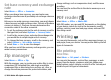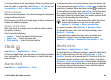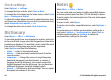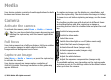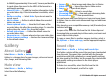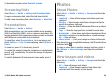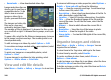User manual
Table Of Contents
- Nokia E55 User Guide
- Contents
- Safety
- Find help
- Get started
- Nokia E55 – The basics
- Personalisation
- New from Nokia Eseries
- Messaging
- Phone
- Internet
- Travelling
- Positioning (GPS)
- Maps
- Maps overview
- View your location and the map
- Map view
- Change the look of the map
- About positioning methods
- Find a location
- View location details
- Save places and routes
- View and organise places or routes
- Send places to your friends
- Share location
- Synchronise your Favourites
- Get voice guidance
- Drive to your destination
- Navigation view
- Get traffic and safety information
- Walk to your destination
- Plan a route
- Use the compass
- Calibrate the compass
- Nokia Office Tools
- Media
- Connectivity
- Security and data management
- Settings
- General settings
- Telephone settings
- Connection settings
- Access points
- Packet data (GPRS) settings
- WLAN settings
- Advanced WLAN settings
- WLAN security settings
- WEP security settings
- WEP key settings
- 802.1x security settings
- WPA security settings
- Wireless LAN plugins
- Session initiation protocol (SIP) settings
- Edit SIP profiles
- Edit SIP proxy servers
- Edit registration servers
- Configuration settings
- Restrict packet data
- Application settings
- Shortcuts
- Glossary
- Troubleshooting
- Green tips
- Product and safety information
- Index
To set your device to ask the purpose of the connection each
time the cable is connected, select Menu > Ctrl. panel and
Connectivity > USB > Ask on connection > Yes.
Print preview
After you select the printer, the selected images are displayed
using predefined layouts.
If the images do not fit on a single page, scroll up or down to
display the additional pages.
Image print view
After you select the images to print and the printer, define
the printer settings.
Select from the following:
• Layout — Select the layout for the images.
• Paper size — Select the paper size.
• Print quality — Select the print quality.
Clock
Select Menu > Applications > Clock.
In the Clock application, you can view your local time and time
zone information, set and edit alarms, or modify date and
time settings.
Alarm clock
Select Menu > Applications > Clock.
To view your active and inactive alarms, open the alarms tab.
To set a new alarm, select Options > New alarm. Define the
repetition, if needed. When an alarm is active,
is displayed.
To turn off the sounding alarm, select Stop. To stop the alarm
for a certain time period, select Snooze. If your device is
switched off when an alarm is due, your device switches itself
on and starts sounding the alarm tone.
Tip: To define the time period after which the alarm
sounds again when you set it to snooze, select
Options > Settings > Alarm snooze time.
To cancel an alarm, select Options > Remove alarm.
To change the time, date, and clock type settings, select
Options > Settings.
To automatically update the time, date, and time zone
information to your device (network service), select
Options > Settings > Automatic time update > On.
World clock
Select Menu > Applications > Clock.
To view the time in different locations, open the world clock
tab. To add locations to the list, select Options > Add
location. You can add a maximum of 15 locations to the list.
To set your current location, scroll to a location, and select
Options > Set as current location. The location is displayed
in the clock main view, and the time in your device is changed
according to the selected location. Ensure that the time is
correct and matches your time zone.
© 2010 Nokia. All rights reserved. 93