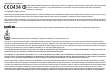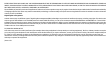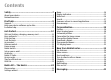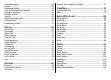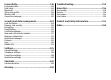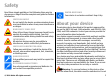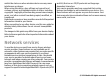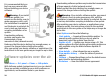User manual
Table Of Contents
- Nokia E55 User Guide
- Contents
- Safety
- Find help
- Get started
- Nokia E55 – The basics
- Personalisation
- New from Nokia Eseries
- Messaging
- Phone
- Internet
- Travelling
- Positioning (GPS)
- Maps
- Maps overview
- View your location and the map
- Map view
- Change the look of the map
- About positioning methods
- Find a location
- View location details
- Save places and routes
- View and organise places or routes
- Send places to your friends
- Share location
- Synchronise your Favourites
- Get voice guidance
- Drive to your destination
- Navigation view
- Get traffic and safety information
- Walk to your destination
- Plan a route
- Use the compass
- Calibrate the compass
- Nokia Office Tools
- Media
- Connectivity
- Security and data management
- Settings
- General settings
- Telephone settings
- Connection settings
- Access points
- Packet data (GPRS) settings
- WLAN settings
- Advanced WLAN settings
- WLAN security settings
- WEP security settings
- WEP key settings
- 802.1x security settings
- WPA security settings
- Wireless LAN plugins
- Session initiation protocol (SIP) settings
- Edit SIP profiles
- Edit SIP proxy servers
- Edit registration servers
- Configuration settings
- Restrict packet data
- Application settings
- Shortcuts
- Glossary
- Troubleshooting
- Green tips
- Product and safety information
- Index
Find help
Support
When you want to learn more about how to use your product
or you are unsure how your device should function, see the
support pages at www.nokia.com/support or your local
Nokia website, www.nokia.mobi/support (with a mobile
device), the Help application in the device, or the user guide.
If this does not resolve your issue, do one of the following:
• Restart the device: switch off the device, and remove the
battery. After about a minute, replace the battery, and
switch on the device.
• Restore the original factory settings as explained in the
user guide. Your documents and files will be deleted in the
reset, so back up your data first.
• Update your device software regularly for optimum
performance and possible new features, as explained in
the user guide.
If your issue remains unsolved, contact Nokia for repair
options. See www.nokia.com/repair. Before sending your
device for repair, always back up the data in your device.
Keep your device
software up to date
About device software and
application updates
With device software updates and application updates, you
can get new features and enhanced functions for your device.
Updating the software may also improve your device
performance.
© 2010 Nokia. All rights reserved. 9