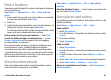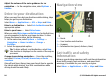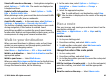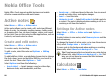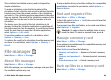User manual
Table Of Contents
- Nokia E55 User Guide
- Contents
- Safety
- Find help
- Get started
- Nokia E55 – The basics
- Personalisation
- New from Nokia Eseries
- Messaging
- Phone
- Internet
- Travelling
- Positioning (GPS)
- Maps
- Maps overview
- View your location and the map
- Map view
- Change the look of the map
- About positioning methods
- Find a location
- View location details
- Save places and routes
- View and organise places or routes
- Send places to your friends
- Share location
- Synchronise your Favourites
- Get voice guidance
- Drive to your destination
- Navigation view
- Get traffic and safety information
- Walk to your destination
- Plan a route
- Use the compass
- Calibrate the compass
- Nokia Office Tools
- Media
- Connectivity
- Security and data management
- Settings
- General settings
- Telephone settings
- Connection settings
- Access points
- Packet data (GPRS) settings
- WLAN settings
- Advanced WLAN settings
- WLAN security settings
- WEP security settings
- WEP key settings
- 802.1x security settings
- WPA security settings
- Wireless LAN plugins
- Session initiation protocol (SIP) settings
- Edit SIP profiles
- Edit SIP proxy servers
- Edit registration servers
- Configuration settings
- Restrict packet data
- Application settings
- Shortcuts
- Glossary
- Troubleshooting
- Green tips
- Product and safety information
- Index
Nokia Office Tools
Nokia Office Tools support mobile business and enable
effective communication with work teams.
Active notes
Select Menu > Office > Active notes.
Active notes allows you to create, edit, and view different
kinds of notes, for example, meeting memos, hobby notes,
or shopping lists. You can insert images, videos, and sound
in the notes. You can link notes to other applications, such as
Contacts, and send notes to others.
Create and edit notes
Select Menu > Office > Active notes.
To create a note, start writing.
To edit a note, select the note and Options > Editing
options.
To add boldface, italics, or underlining to your text or change
the font colour, press and hold the Shift key, and scroll to
select the text. Then select Options > Text.
Select Options and from the following:
• Insert object — Insert images, sound or video clips,
business cards, web bookmarks, and files.
• Insert new — Add new items to the note. You can record
sound and video clips, and capture images.
• Send — Send the note.
• Link note to call — Select Add contacts to link a note to
a contact. The note is displayed when making a call to or
receiving a call from the contact.
Settings for Active notes
Select Menu > Office > Active notes and Options >
Settings.
To select where to save notes, select Memory in use and the
desired memory.
To change the layout of active notes, or to view the notes as
a list, select Change view > Grid or List.
To see a note in the background when making or receiving
phone calls, select Show note during call > Yes.
Tip: If you temporarily do not want to see notes during
phone calls, select Show note during call > No. This
way you do not have to remove the links between
notes and contact cards.
Calculator
Select Menu > Office > Calculator.
© 2010 Nokia. All rights reserved.88