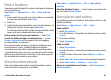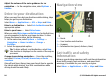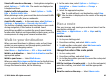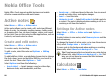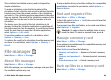User manual
Table Of Contents
- Nokia E55 User Guide
- Contents
- Safety
- Find help
- Get started
- Nokia E55 – The basics
- Personalisation
- New from Nokia Eseries
- Messaging
- Phone
- Internet
- Travelling
- Positioning (GPS)
- Maps
- Maps overview
- View your location and the map
- Map view
- Change the look of the map
- About positioning methods
- Find a location
- View location details
- Save places and routes
- View and organise places or routes
- Send places to your friends
- Share location
- Synchronise your Favourites
- Get voice guidance
- Drive to your destination
- Navigation view
- Get traffic and safety information
- Walk to your destination
- Plan a route
- Use the compass
- Calibrate the compass
- Nokia Office Tools
- Media
- Connectivity
- Security and data management
- Settings
- General settings
- Telephone settings
- Connection settings
- Access points
- Packet data (GPRS) settings
- WLAN settings
- Advanced WLAN settings
- WLAN security settings
- WEP security settings
- WEP key settings
- 802.1x security settings
- WPA security settings
- Wireless LAN plugins
- Session initiation protocol (SIP) settings
- Edit SIP profiles
- Edit SIP proxy servers
- Edit registration servers
- Configuration settings
- Restrict packet data
- Application settings
- Shortcuts
- Glossary
- Troubleshooting
- Green tips
- Product and safety information
- Index
Sharing your location and viewing the location of others
requires an internet connection. This may involve the
transmission of large amounts of data and related data traffic
costs.
The applicable Facebook terms of use apply to sharing your
location to Facebook. Familiarise yourself with the Facebook
terms of use and the privacy practices, and use appropriate
consideration before disclosing your location data to others
or viewing the location of others.
Before sharing your location, always consider carefully with
whom you are sharing. Check the privacy settings of the social
network you are using as you might share your location with
a large group of people.
Synchronise your Favourites
Plan a trip on your computer at the Ovi Maps website,
synchronise the saved places, routes, and collections with
your mobile device, and access the plan on the go.
To synchronise places, routes, or collections between your
mobile device and the Ovi Maps internet service, you need a
Nokia account. If you do not have one, in the main view, select
Options > Account > Nokia account > Create new
account.
Synchronise saved places, routes, and collections —
Select Favourites > Synchronise with Ovi. If you do not
have a Nokia account, you are prompted to create one.
Set the device to synchronise Favourites
automatically — Select Options > Settings >
Synchronisation > Change > At start-up and shut-d..
Synchronising requires an active internet connection, and
may involve the transmission of large amounts of data
through your service provider’s network. Contact your service
provider for information about data transmission charges.
To use the Ovi Maps internet service, go to www.ovi.com.
Get voice guidance
Voice guidance, if available for your language, helps you find
your way to a destination, leaving you free to enjoy the
journey.
Select Menu > Applications > GPS > Maps and Drive or
Walk.
When you use drive or walk navigation for the first time, you
are asked to select the language of the voice guidance, and
download the appropriate files.
If you select a language that includes street names, also the
street names are said aloud. Voice guidance may not be
available for your language.
Change the voice guidance language — In the main view,
select Options > Settings > Navigation > Drive
guidance or Walk guidance and the appropriate option.
When you are walking, in addition to voice guidance, your
device can guide you with beeps and vibrations.
Use beeps and vibrations — In the main view, select
Options > Settings > Navigation > Walk guidance >
Beeps and Vibrations.
Repeat the voice guidance for car navigation — In the
navigation view, select Options > Repeat.
© 2010 Nokia. All rights reserved. 83