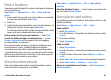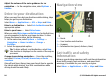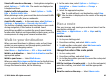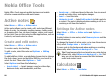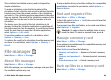User manual
Table Of Contents
- Nokia E55 User Guide
- Contents
- Safety
- Find help
- Get started
- Nokia E55 – The basics
- Personalisation
- New from Nokia Eseries
- Messaging
- Phone
- Internet
- Travelling
- Positioning (GPS)
- Maps
- Maps overview
- View your location and the map
- Map view
- Change the look of the map
- About positioning methods
- Find a location
- View location details
- Save places and routes
- View and organise places or routes
- Send places to your friends
- Share location
- Synchronise your Favourites
- Get voice guidance
- Drive to your destination
- Navigation view
- Get traffic and safety information
- Walk to your destination
- Plan a route
- Use the compass
- Calibrate the compass
- Nokia Office Tools
- Media
- Connectivity
- Security and data management
- Settings
- General settings
- Telephone settings
- Connection settings
- Access points
- Packet data (GPRS) settings
- WLAN settings
- Advanced WLAN settings
- WLAN security settings
- WEP security settings
- WEP key settings
- 802.1x security settings
- WPA security settings
- Wireless LAN plugins
- Session initiation protocol (SIP) settings
- Edit SIP profiles
- Edit SIP proxy servers
- Edit registration servers
- Configuration settings
- Restrict packet data
- Application settings
- Shortcuts
- Glossary
- Troubleshooting
- Green tips
- Product and safety information
- Index
Find a location
Maps helps you find specific locations and types of business
you are looking for.
Select Menu > Applications > GPS > Maps and Find
places.
1. Enter search terms, such as a street address or postcode.
To clear the search field, select Clear.
2. Select Go.
3. In the list of proposed matches, go to the desired item. To
display the location on the map, select Map.
To view the other locations of the search result list on the
map, scroll up and down with the scroll key.
Return to the list of proposed matches — Select List.
Search for different types of nearby places — Select
Browse categories and a category, such as shopping,
accommodation, or transport.
If no search results are found, ensure the spelling of your
search terms is correct. Problems with your internet
connection may also affect results when searching online.
To avoid data transfer costs, you can also get search results
without an active internet connection, if you have maps of
the searched area stored on your device.
View location details
View more information about a specific location or place,
such as a hotel or restaurant, if available.
Select Menu > Applications > GPS > Maps and My
position.
View the details of a place — Select a place, press the scroll
key, and select Show details.
Save places and routes
Save addresses, places of interest, and routes, so they can be
quickly used later.
Select Menu > Applications > GPS > Maps.
Save a place
1. Select My position.
2. Go to the location. To search for an address or place, select
Search.
3. Press the scroll key.
4. Select Save place.
Save a route
1. Select My position.
2. Go to the location. To search for an address or place, select
Search.
3. To add another route point, select Options > Add to
route.
4. Select Add new route point and the appropriate option.
5. Select Show route > Options > Save route.
View your saved places and routes — Select Favourites >
Places or Routes.
© 2010 Nokia. All rights reserved. 81