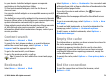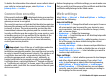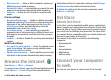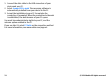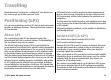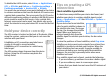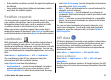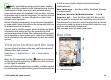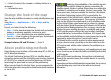User manual
Table Of Contents
- Nokia E55 User Guide
- Contents
- Safety
- Find help
- Get started
- Nokia E55 – The basics
- Personalisation
- New from Nokia Eseries
- Messaging
- Phone
- Internet
- Travelling
- Positioning (GPS)
- Maps
- Maps overview
- View your location and the map
- Map view
- Change the look of the map
- About positioning methods
- Find a location
- View location details
- Save places and routes
- View and organise places or routes
- Send places to your friends
- Share location
- Synchronise your Favourites
- Get voice guidance
- Drive to your destination
- Navigation view
- Get traffic and safety information
- Walk to your destination
- Plan a route
- Use the compass
- Calibrate the compass
- Nokia Office Tools
- Media
- Connectivity
- Security and data management
- Settings
- General settings
- Telephone settings
- Connection settings
- Access points
- Packet data (GPRS) settings
- WLAN settings
- Advanced WLAN settings
- WLAN security settings
- WEP security settings
- WEP key settings
- 802.1x security settings
- WPA security settings
- Wireless LAN plugins
- Session initiation protocol (SIP) settings
- Edit SIP profiles
- Edit SIP proxy servers
- Edit registration servers
- Configuration settings
- Restrict packet data
- Application settings
- Shortcuts
- Glossary
- Troubleshooting
- Green tips
- Product and safety information
- Index
To disable the A-GPS service, select Menu > Applications >
GPS > GPS data and Options > Positioning settings >
Positioning methods > Assisted GPS > Disable.
You must have an internet access point defined in the device
to retrieve assistance data from the Nokia A-GPS service over
a packet data connection. The access point for A-GPS can be
defined in positioning settings. A wireless LAN (WLAN) access
point cannot be used for this service. Only a packet data
internet access point can be used. Your device asks you to
select the internet access point when GPS is used for the first
time.
Hold your device correctly
The GPS receiver is located on the back of the device. When
using the receiver, make sure that you do not cover the
antenna with your hand.
Establishing a GPS connection may take from a
couple of seconds to several minutes.
Establishing a GPS connection in a vehicle may
take longer.
The GPS receiver draws its power from the device
battery. Using the GPS receiver may drain the
battery faster.
Tips on creating a GPS
connection
Check satellite signal status
To check how many satellites your device has found, and
whether your device is receiving satellite signals, select
Menu > Applications > GPS and GPS data > Options >
Satellite status.
If your device has found satellites,
a bar for each satellite is shown in
the satellite info view. The longer
the bar, the stronger the satellite
signal. When your device has
received enough data from the
satellite signal to calculate your location, the bar colour
changes.
To view the positions of found satellites, select Chg. view.
Initially your device must receive signals from at least four
satellites to be able to calculate your location. When the
initial calculation has been made, it may be possible to
continue calculating your location with three satellites.
However, the accuracy is generally better when more
satellites are found.
If no satellite signal can be found, consider the following:
• If you are indoors, go outdoors to receive a better signal.
• If you are outdoors, move to a more open space.
• Ensure that your hand does not cover the GPS antenna of
your device.
© 2010 Nokia. All rights reserved.76