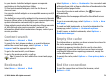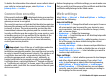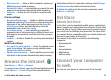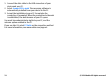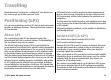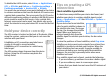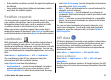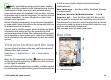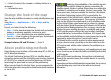User manual
Table Of Contents
- Nokia E55 User Guide
- Contents
- Safety
- Find help
- Get started
- Nokia E55 – The basics
- Personalisation
- New from Nokia Eseries
- Messaging
- Phone
- Internet
- Travelling
- Positioning (GPS)
- Maps
- Maps overview
- View your location and the map
- Map view
- Change the look of the map
- About positioning methods
- Find a location
- View location details
- Save places and routes
- View and organise places or routes
- Send places to your friends
- Share location
- Synchronise your Favourites
- Get voice guidance
- Drive to your destination
- Navigation view
- Get traffic and safety information
- Walk to your destination
- Plan a route
- Use the compass
- Calibrate the compass
- Nokia Office Tools
- Media
- Connectivity
- Security and data management
- Settings
- General settings
- Telephone settings
- Connection settings
- Access points
- Packet data (GPRS) settings
- WLAN settings
- Advanced WLAN settings
- WLAN security settings
- WEP security settings
- WEP key settings
- 802.1x security settings
- WPA security settings
- Wireless LAN plugins
- Session initiation protocol (SIP) settings
- Edit SIP profiles
- Edit SIP proxy servers
- Edit registration servers
- Configuration settings
- Restrict packet data
- Application settings
- Shortcuts
- Glossary
- Troubleshooting
- Green tips
- Product and safety information
- Index
• Block pop-ups — Allow or block automatic opening of
different pop-ups while browsing.
• Automatic reload — Select whether you want the web
pages to be refreshed automatically while browsing.
• Font size — Define the font size that is used for web
pages.
Privacy settings
• Recently visited pages — Enable or disable automatic
bookmark collecting. If you want to continue saving the
addresses of the visited web pages into the Recently
visited pages folder, but hide the folder from the
bookmarks view, select Hide folder.
• Form data saving — Select whether you want the
password data or data you enter on different forms on a
web page to be saved and used the next time you open
the page.
• Cookies — Enable or disable the receiving and sending of
cookies.
Web feed settings
• Acc. point for auto-update — Select the desired access
point for updating. This option is only available when
Automatic updates is active.
• Update when roaming — Select whether you want the
web feeds to be updated automatically when roaming.
Browse the intranet
Select Menu > Office > Intranet.
To connect to an intranet, open the Intranet application and
select Options > Connect. If you have several intranet
destinations defined in Connection settings, select Change
destination to select which intranet to browse.
To define the settings for the intranet connection, select
Options > Settings.
Ovi Store
About Ovi Store
In Ovi Store, you can download mobile games, applications,
videos, images, and ringing tones to your device. Some of the
items are free of charge; others you need to purchase using
your credit card or through your phone bill. Ovi Store offers
you content that is compatible with your mobile device and
relevant to your tastes and location.
The content in Ovi Store is sorted into the following
categories:
• Recommended
• Games
• Personalisation
• Applications
• Audio & video
Connect your computer
to web
You can use your device to connect your PC to the web.
© 2010 Nokia. All rights reserved. 73