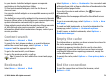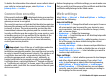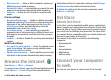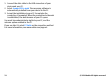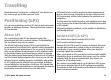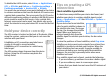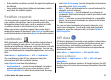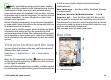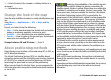User manual
Table Of Contents
- Nokia E55 User Guide
- Contents
- Safety
- Find help
- Get started
- Nokia E55 – The basics
- Personalisation
- New from Nokia Eseries
- Messaging
- Phone
- Internet
- Travelling
- Positioning (GPS)
- Maps
- Maps overview
- View your location and the map
- Map view
- Change the look of the map
- About positioning methods
- Find a location
- View location details
- Save places and routes
- View and organise places or routes
- Send places to your friends
- Share location
- Synchronise your Favourites
- Get voice guidance
- Drive to your destination
- Navigation view
- Get traffic and safety information
- Walk to your destination
- Plan a route
- Use the compass
- Calibrate the compass
- Nokia Office Tools
- Media
- Connectivity
- Security and data management
- Settings
- General settings
- Telephone settings
- Connection settings
- Access points
- Packet data (GPRS) settings
- WLAN settings
- Advanced WLAN settings
- WLAN security settings
- WEP security settings
- WEP key settings
- 802.1x security settings
- WPA security settings
- Wireless LAN plugins
- Session initiation protocol (SIP) settings
- Edit SIP profiles
- Edit SIP proxy servers
- Edit registration servers
- Configuration settings
- Restrict packet data
- Application settings
- Shortcuts
- Glossary
- Troubleshooting
- Green tips
- Product and safety information
- Index
To delete the information the network server collects about
your visits to various web pages, select Options > Clear
privacy data > Cookies.
Connection security
If the security indicator ( ) is displayed during a connection,
the data transmission between the device and the internet
gateway or server is encrypted.
The security icon does not indicate that the data transmission
between the gateway and the content server (where the data
is stored) is secure. The service provider secures the data
transmission between the gateway and the content server.
Security certificates may be required for some services, such
as banking services. You are notified if the identity of the
server is not authentic or if you do not have the correct
security certificate in your device. For more information,
contact your service provider.
Important: Even if the use of certificates makes the
risks involved in remote connections and software
installation considerably smaller, they must be used correctly
in order to benefit from increased security. The existence of
a certificate does not offer any protection by itself; the
certificate manager must contain correct, authentic, or
trusted certificates for increased security to be available.
Certificates have a restricted lifetime. If "Expired certificate"
or "Certificate not valid yet" is shown, even if the certificate
should be valid, check that the current date and time in your
device are correct.
Before changing any certificate settings, you must make sure
that you really trust the owner of the certificate and that the
certificate really belongs to the listed owner.
Web settings
Select Menu > Internet > Web and Options > Settings
and from the following:
General settings
• Access point — Change the default access point. Some or
all access points may be preset for your device by your
service provider. You may not be able to change, create,
edit, or remove them.
• Homepage — Define the homepage.
• Mini map — Turn Mini Map on or off. Mini Map helps with
web page navigation.
• History list — If you select On, while browsing, to see a
list of the pages you have visited during the current
session, select Back.
• Security warnings — Hide or show security notifications.
• Java/ECMA script — Enable or disable the use of scripts.
• Java/ECMA script errors — Select whether you want to
receive script notifications.
Page settings
• Load content — Select whether you want to load images
and other objects while browsing. If you select Text
only, to load images or objects later during browsing,
select Options > Display options > Load images.
• Default encoding — If text characters are not shown
correctly, you can select another encoding according to
the language for the current page.
© 2010 Nokia. All rights reserved.72