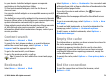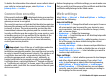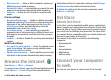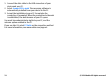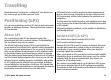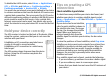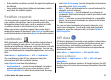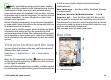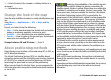User manual
Table Of Contents
- Nokia E55 User Guide
- Contents
- Safety
- Find help
- Get started
- Nokia E55 – The basics
- Personalisation
- New from Nokia Eseries
- Messaging
- Phone
- Internet
- Travelling
- Positioning (GPS)
- Maps
- Maps overview
- View your location and the map
- Map view
- Change the look of the map
- About positioning methods
- Find a location
- View location details
- Save places and routes
- View and organise places or routes
- Send places to your friends
- Share location
- Synchronise your Favourites
- Get voice guidance
- Drive to your destination
- Navigation view
- Get traffic and safety information
- Walk to your destination
- Plan a route
- Use the compass
- Calibrate the compass
- Nokia Office Tools
- Media
- Connectivity
- Security and data management
- Settings
- General settings
- Telephone settings
- Connection settings
- Access points
- Packet data (GPRS) settings
- WLAN settings
- Advanced WLAN settings
- WLAN security settings
- WEP security settings
- WEP key settings
- 802.1x security settings
- WPA security settings
- Wireless LAN plugins
- Session initiation protocol (SIP) settings
- Edit SIP profiles
- Edit SIP proxy servers
- Edit registration servers
- Configuration settings
- Restrict packet data
- Application settings
- Shortcuts
- Glossary
- Troubleshooting
- Green tips
- Product and safety information
- Index
to your device. Installed widgets appear as separate
applications in the Applications folder.
To find and download widgets, visit the Ovi Store at
store.ovi.com.
You can also install widgets on a compatible memory card (if
available).
The default access point for widgets is the same as in the web
browser. When active in the background, some widgets may
update information automatically to your device.
Using widgets may involve the transmission of large amounts
of data through your service provider's network. For
information about data transmission charges, contact your
service provider.
Content search
Select Menu > Internet > Web.
To search for text, phone numbers, or e-mail addresses
within the current web page, select Options > Find
keyword and the appropriate option.
To go to the next match, scroll down.
To go to the previous match, scroll up.
Tip: To search for text within the current web page,
press 2.
Bookmarks
Select Menu > Internet > Web.
Select Options > Go to > Bookmarks. You can select web
addresses from a list or from a collection of bookmarks in the
Recently visited pages folder.
If you start to enter a web address, the
field opens
automatically.
indicates the homepage defined for the default access
point.
To go to a new web page, select Options > Go to > New
web page.
To send and add bookmarks, or to set a bookmark as the
homepage, select Options > Bookmark options.
To edit, move, or delete bookmarks, select Options >
Bookmark manager.
Empty the cache
The information or services you have accessed are stored in
the cache memory of the device.
A cache is a memory location that is used to store data
temporarily. If you have tried to access or have accessed
confidential information requiring passwords, empty the
cache after each use.
To empty the cache, select Options > Clear privacy data >
Cache.
End the connection
To end the connection and close the browser, select
Options > Exit.
© 2010 Nokia. All rights reserved. 71