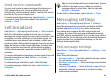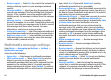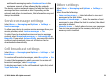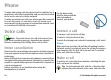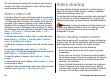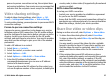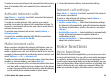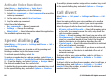User manual
Table Of Contents
- Nokia E55 User Guide
- Contents
- Safety
- Find help
- Get started
- Nokia E55 – The basics
- Personalisation
- New from Nokia Eseries
- Messaging
- Phone
- Internet
- Travelling
- Positioning (GPS)
- Maps
- Maps overview
- View your location and the map
- Map view
- Change the look of the map
- About positioning methods
- Find a location
- View location details
- Save places and routes
- View and organise places or routes
- Send places to your friends
- Share location
- Synchronise your Favourites
- Get voice guidance
- Drive to your destination
- Navigation view
- Get traffic and safety information
- Walk to your destination
- Plan a route
- Use the compass
- Calibrate the compass
- Nokia Office Tools
- Media
- Connectivity
- Security and data management
- Settings
- General settings
- Telephone settings
- Connection settings
- Access points
- Packet data (GPRS) settings
- WLAN settings
- Advanced WLAN settings
- WLAN security settings
- WEP security settings
- WEP key settings
- 802.1x security settings
- WPA security settings
- Wireless LAN plugins
- Session initiation protocol (SIP) settings
- Edit SIP profiles
- Edit SIP proxy servers
- Edit registration servers
- Configuration settings
- Restrict packet data
- Application settings
- Shortcuts
- Glossary
- Troubleshooting
- Green tips
- Product and safety information
- Index
The video image recorded by the camera in your device is
shown to the video call recipient. A video call can only be
made between two parties.
Make a video call
To make a video call, enter the phone number or select the
recipient from the contacts list and Options > Call > Video
call. When the video call starts, the camera of the device is
activated. If the camera is already in use, video sending is
disabled. If the recipient of the call does not want to send
video back to you, a still image is shown instead. To define
the still image sent from your device instead of video, select
Menu > Ctrl. panel > Settings and Phone > Call >
Image in video call.
To disable the sending of audio, video, or video and audio,
select Options > Disable > Sending audio, Sending
video, or Sending aud. & video.
To adjust the volume of an active video call, use the volume
keys.
To use the loudspeaker, select Options > Activate
loudspeaker. To mute the loudspeaker and use the earpiece,
select Options > Activate handset.
To swap the places of images, select Options > Swap
images.
To zoom the image on the display, select Options > Zoom
and scroll up or down.
To end the video call and make a new voice call to the same
recipient, select Options > Switch to voice call.
Video sharing
Use video sharing (network service) to send live video or a
video clip from your mobile device to another compatible
mobile device during a voice call.
The loudspeaker is active when you activate video sharing. If
you do not want to use the loudspeaker for the voice call
while you share video, you can also use a compatible headset.
Warning: Continuous exposure to high volume may
damage your hearing. Listen to music at a moderate level,
and do not hold the device near your ear when the
loudspeaker is in use.
Video sharing requirements
Video sharing requires a 3G connection. For more information
on the service, 3G network availability, and fees associated
with using this service, contact your service provider.
To use video sharing you must do the following:
• Ensure that your device is set up for person-to-person
connections.
• Ensure you have an active 3G connection and are within
3G network coverage. If you move outside the 3G network
during a video sharing session, the sharing stops while
your voice call continues.
• Ensure that both the sender and recipient are registered
to the 3G network. If you invite someone to a sharing
session and the recipient’s device is not within 3G network
coverage, does not have video sharing installed, or
© 2010 Nokia. All rights reserved.56