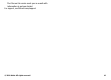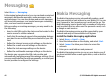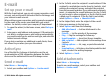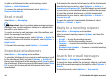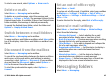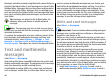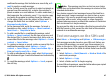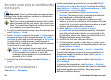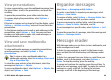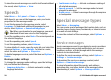User manual
Table Of Contents
- Nokia E55 User Guide
- Contents
- Safety
- Find help
- Get started
- Nokia E55 – The basics
- Personalisation
- New from Nokia Eseries
- Messaging
- Phone
- Internet
- Travelling
- Positioning (GPS)
- Maps
- Maps overview
- View your location and the map
- Map view
- Change the look of the map
- About positioning methods
- Find a location
- View location details
- Save places and routes
- View and organise places or routes
- Send places to your friends
- Share location
- Synchronise your Favourites
- Get voice guidance
- Drive to your destination
- Navigation view
- Get traffic and safety information
- Walk to your destination
- Plan a route
- Use the compass
- Calibrate the compass
- Nokia Office Tools
- Media
- Connectivity
- Security and data management
- Settings
- General settings
- Telephone settings
- Connection settings
- Access points
- Packet data (GPRS) settings
- WLAN settings
- Advanced WLAN settings
- WLAN security settings
- WEP security settings
- WEP key settings
- 802.1x security settings
- WPA security settings
- Wireless LAN plugins
- Session initiation protocol (SIP) settings
- Edit SIP profiles
- Edit SIP proxy servers
- Edit registration servers
- Configuration settings
- Restrict packet data
- Application settings
- Shortcuts
- Glossary
- Troubleshooting
- Green tips
- Product and safety information
- Index
multimedia message that includes one sound clip, or E-
mail to send an e-mail message.
2. In the To field, press the scroll key to select recipients or
groups from the contacts list, or enter the recipient’s
phone number or e-mail address. To add a semicolon (;)
that separates the recipients, press *. You can also copy
and paste the number or address from the clipboard.
3. In the subject field, enter the subject of the e-mail. To
change the fields that are visible, select Options >
Message header fields.
4. In the message field, write the message. To insert a
template or note, select Options > Insert content >
Insert text > Template or Note.
5. To add a media file to a multimedia message, select
Options > Insert content, the file type or source, and
the desired file. To insert a business card, slide, note, or
some other file to the message, select Options > Insert
content > Insert other.
6. To capture an image or record a video or sound clip for a
multimedia message, select Options > Insert
content > Insert image > New, Insert video clip >
New, or Insert sound clip > New.
7. To add an attachment to an e-mail, select Options and
the attachment type. E-mail attachments are indicated by
.
8. To send the message, select Options > Send, or press
the call key.
Note: The message sent icon or text on your device
screen does not indicate that the message is received at the
intended destination.
Your device supports text messages beyond the limit for a
single message. Longer messages are sent as two or more
messages. Your service provider may charge accordingly.
Characters with accents, other marks, or some language
options take more space, and limit the number of characters
that can be sent in a single message.
You may not be able to send video clips that are saved in the
MP4 file format or that exceed the size limit of the wireless
network in a multimedia message.
Text messages on the SIM card
Select Menu > Messaging and Options > SIM messages.
Text messages may be stored on your SIM card. Before you
can view SIM messages, you must copy the messages to a
folder in the device. After copying the messages to a folder,
you can view them in the folder or delete them from the SIM
card.
1. Select Options > Mark/Unmark > Mark or Mark all to
mark every message.
2. Select Options > Copy.
3. Select a folder and OK to begin copying.
To view SIM card messages, open the folder where you copied
the messages, and open a message.
© 2010 Nokia. All rights reserved. 47