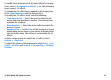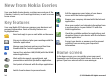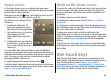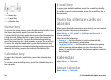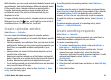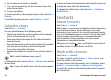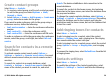User manual
Table Of Contents
- Nokia E55 User Guide
- Contents
- Safety
- Find help
- Get started
- Nokia E55 – The basics
- Personalisation
- New from Nokia Eseries
- Messaging
- Phone
- Internet
- Travelling
- Positioning (GPS)
- Maps
- Maps overview
- View your location and the map
- Map view
- Change the look of the map
- About positioning methods
- Find a location
- View location details
- Save places and routes
- View and organise places or routes
- Send places to your friends
- Share location
- Synchronise your Favourites
- Get voice guidance
- Drive to your destination
- Navigation view
- Get traffic and safety information
- Walk to your destination
- Plan a route
- Use the compass
- Calibrate the compass
- Nokia Office Tools
- Media
- Connectivity
- Security and data management
- Settings
- General settings
- Telephone settings
- Connection settings
- Access points
- Packet data (GPRS) settings
- WLAN settings
- Advanced WLAN settings
- WLAN security settings
- WEP security settings
- WEP key settings
- 802.1x security settings
- WPA security settings
- Wireless LAN plugins
- Session initiation protocol (SIP) settings
- Edit SIP profiles
- Edit SIP proxy servers
- Edit registration servers
- Configuration settings
- Restrict packet data
- Application settings
- Shortcuts
- Glossary
- Troubleshooting
- Green tips
- Product and safety information
- Index
Home screen
In the home screen, you can quickly access your most
frequently used applications, and view at a glance if you have
missed calls or new messages.
Whenever you see the
icon, scroll right to access a list of
available actions. To close the list, scroll left.
The home screen consists of the
following:
1. Application shortcuts. To
access an application, select
the shortcut of the application.
2. Information area. To check an
item displayed in the
information area, select the
item.
3. Notification area. To view the
notifications, scroll to a box. A
box is only visible if there are
items in it.
You can define two separate home screens for different
purposes, for example, one screen to show your business e-
mail and notifications, and another to show your personal e-
mail. This way, you do not have to see business-related
messages outside office hours.
To switch between the home screens, select
.
To define which items and shortcuts you want in the home
screen, and to set the appearance of the home screen, select
Menu > Ctrl. panel and Modes.
Work on the home screen
To search for contacts in the home screen, start entering the
contact's name. Select the desired contact from the list of
proposed matches. This feature may not be available in all
languages.
To call the contact, press the call key.
To disable the contact search, select Options > Contact
search off.
To check your received messages, select the message box in
the notification area. To read a message, select the message.
To access other tasks, scroll right.
To view your missed calls, select the calls box in the
notification area. To return a call, select a call, and press the
call key. To send a text message to a caller, select a call, scroll
right, and select Send message from the list of available
actions.
To listen to your voice mail, select the voice mail box in the
notification area. Select the desired voice mailbox, and press
the call key.
One-touch keys
With the One-touch keys, you can access applications and
tasks quickly. Each key has been assigned an application or a
task. To change these, select Menu > Ctrl. panel >
Settings and General > Personalisation > One-touch
keys. Your service provider may have assigned applications
to the keys, in which case you cannot change them.
© 2010 Nokia. All rights reserved. 35