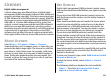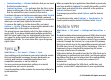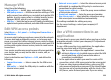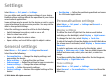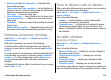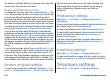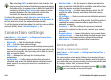User manual
Table Of Contents
- Nokia E55 User Guide
- Contents
- Safety
- Find help
- Get started
- Nokia E55 – The basics
- Personalisation
- New from Nokia Eseries
- Messaging
- Phone
- Internet
- Travelling
- Positioning (GPS)
- Maps
- Maps overview
- View your location and the map
- Map view
- Change the look of the map
- About positioning methods
- Find a location
- View location details
- Save places and routes
- View and organise places or routes
- Send places to your friends
- Share location
- Synchronise your Favourites
- Get voice guidance
- Drive to your destination
- Navigation view
- Get traffic and safety information
- Walk to your destination
- Plan a route
- Use the compass
- Calibrate the compass
- Nokia Office Tools
- Media
- Connectivity
- Security and data management
- Settings
- General settings
- Telephone settings
- Connection settings
- Access points
- Packet data (GPRS) settings
- WLAN settings
- Advanced WLAN settings
- WLAN security settings
- WEP security settings
- WEP key settings
- 802.1x security settings
- WPA security settings
- Wireless LAN plugins
- Session initiation protocol (SIP) settings
- Edit SIP profiles
- Edit SIP proxy servers
- Edit registration servers
- Configuration settings
- Restrict packet data
- Application settings
- Shortcuts
- Glossary
- Troubleshooting
- Green tips
- Product and safety information
- Index
• Content sending — Allowed indicates that you can send
the file to another device.
• Content in phone — Yes indicates that the file is in the
device and the path of the file is displayed. No indicates
that the related file is not currently in the device.
To activate a licence, in the licences main view, select Invalid
licences > Options > Get licence. Establish a network
connection at the prompt, and you are directed to a website
where you can purchase rights to the media.
To remove file rights, go to the desired file, and select
Options > Delete. If there are several rights related to the
same media file, all the rights are deleted.
The group licence view displays all of the files related to a
group right. If you have downloaded multiple media files
with the same rights, they are all displayed in this view. You
can open the group view from either the valid licences or
invalid licences tabs. To access these files, open the group
rights folder.
Sync
Select Menu > Ctrl. panel > Phone > Sync.
Sync enables you to synchronise your notes, calendar entries,
text and multimedia messages, browser bookmarks, or
contacts with various compatible applications on a
compatible computer or on the internet.
You may receive synchronisation settings in a special
message from your service provider.
A synchronisation profile contains the necessary settings for
synchronisation.
When you open the Sync application, the default or previously
used sync profile is displayed. To modify the profile, scroll to
a sync item, and select Mark to include it in the profile or
Unmark to leave it out.
To manage sync profiles, select Options and the desired
option.
To synchronise data, select Options > Synchronise. To
cancel synchronisation before it finishes, select Cancel.
Mobile VPN
Select Menu > Ctrl. panel > Settings and Connection >
VPN.
The Nokia mobile virtual private network (VPN) client creates
a secure connection to compatible corporate intranet and
services, such as e-mail. Your device connects from a mobile
network, through the internet, to a corporate VPN gateway
that acts as a front door to the compatible corporate network.
The VPN client uses IP Security (IPSec) technology. IPSec is a
framework of open standards for supporting the secure
exchange of data over IP networks.
VPN policies define the method used by the VPN client and a
VPN gateway to authenticate each other, and the encryption
algorithms that they use to help protect the confidentiality
of data. For a VPN policy, contact your company's IT
department.
To install and configure the VPN client, certificates, and
policies, contact the IT administrator of your organisation.
© 2010 Nokia. All rights reserved.132