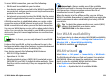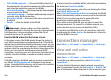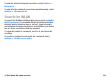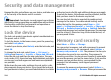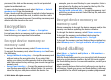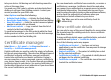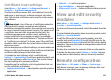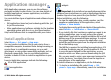User manual
Table Of Contents
- Nokia E55 User Guide
- Contents
- Safety
- Find help
- Get started
- Nokia E55 – The basics
- Personalisation
- New from Nokia Eseries
- Messaging
- Phone
- Internet
- Travelling
- Positioning (GPS)
- Maps
- Maps overview
- View your location and the map
- Map view
- Change the look of the map
- About positioning methods
- Find a location
- View location details
- Save places and routes
- View and organise places or routes
- Send places to your friends
- Share location
- Synchronise your Favourites
- Get voice guidance
- Drive to your destination
- Navigation view
- Get traffic and safety information
- Walk to your destination
- Plan a route
- Use the compass
- Calibrate the compass
- Nokia Office Tools
- Media
- Connectivity
- Security and data management
- Settings
- General settings
- Telephone settings
- Connection settings
- Access points
- Packet data (GPRS) settings
- WLAN settings
- Advanced WLAN settings
- WLAN security settings
- WEP security settings
- WEP key settings
- 802.1x security settings
- WPA security settings
- Wireless LAN plugins
- Session initiation protocol (SIP) settings
- Edit SIP profiles
- Edit SIP proxy servers
- Edit registration servers
- Configuration settings
- Restrict packet data
- Application settings
- Shortcuts
- Glossary
- Troubleshooting
- Green tips
- Product and safety information
- Index
Application manager
With Application manager, you can see the software
packages installed in your device. You can view details of
installed applications, remove applications, and define
installation settings.
You can install two types of applications and software to your
device:
• JME applications based on Java technology with the .jad
or .jar file extensions
• Other applications and software suitable for the Symbian
operating system with the .sis or .sisx file extensions
Only install software that is compatible with your device.
Install applications
Select Menu > Ctrl. panel > App. mgr..
You can transfer installation files to your device from a
compatible computer, download them during browsing, or
receive them in a multimedia message, as an e-mail
attachment, or using other connectivity methods, such as
Bluetooth connectivity. You can use Nokia Application
Installer in Nokia PC Suite to install an application to your
device.
Icons in Application manager indicate the following:
SIS or SISX application
Java application
widgets
Important: Only install and use applications and other
software from trusted sources, such as applications that are
Symbian Signed or have passed the Java Verified™ testing.
Before installation, note the following:
• To view the application type, version number, and the
supplier or manufacturer of the application, select
Options > View details.
To display the security certificate details of the application,
select Details: > Certificates: > View details.
• If you install a file that contains an update or repair to an
existing application, you can only restore the original
application if you have the original installation file or a full
backup copy of the removed software package. To restore
the original application, remove the application, and
install the application again from the original installation
file or the backup copy.
The JAR file is required for installing Java applications. If it
is missing, the device may ask you to download it. If there
is no access point defined for the application, you are
asked to select one. When you are downloading the JAR
file, you may need to enter a user name and password to
access the server. You obtain these from the supplier or
manufacturer of the application.
To install software or an application, do the following:
1. To locate an installation file, select Menu > Ctrl.
panel > App. mgr.. Alternatively, search for installation
© 2010 Nokia. All rights reserved. 129